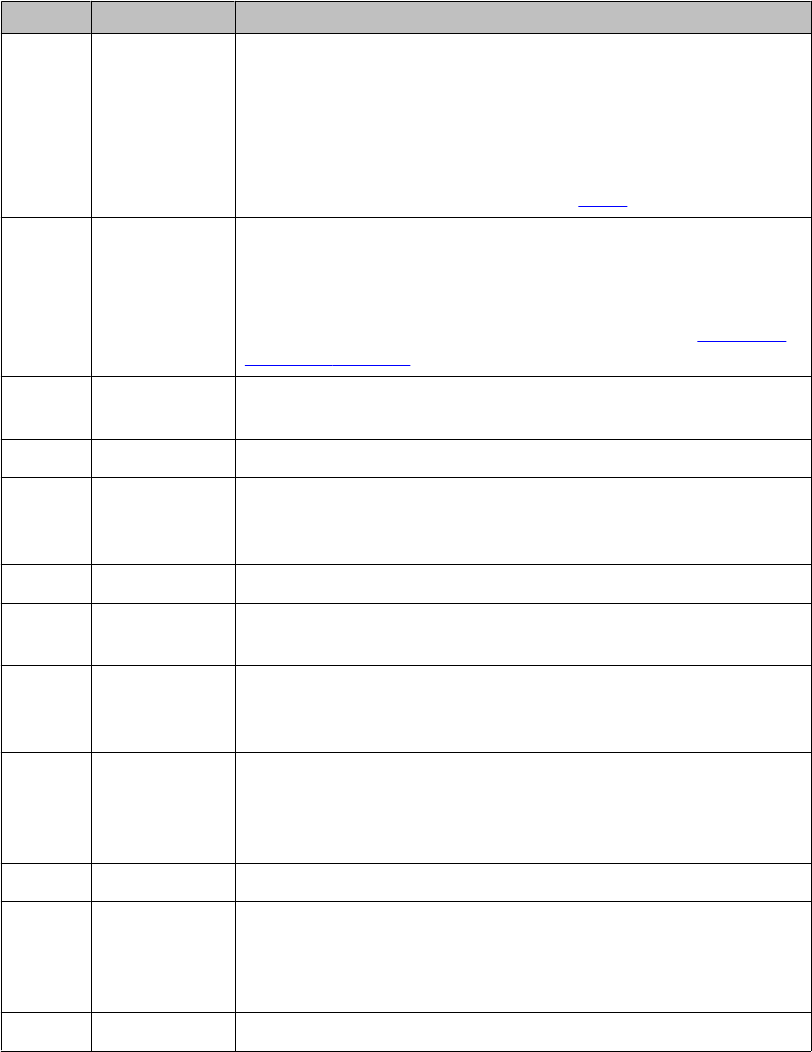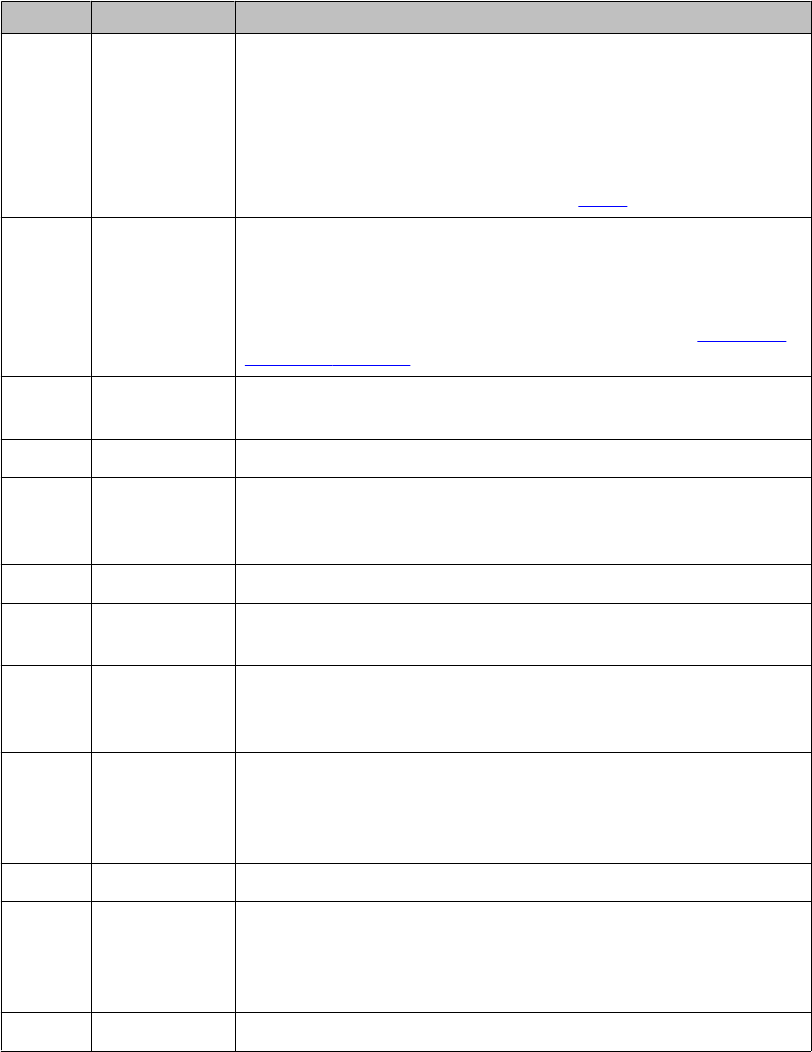
No. Name Description
3 Call
appearance
buttons
There are 3 buttons that can be programmed by the system
administrator as call appearance buttons. The right-most call
appearance button can be programmed as a call appearance
button or a feature button. See Call appearance/feature button
below for more information. Press a call appearance button to
make or answer a call or resume a call on hold. For information
about the call appearance LEDs, see
LEDs on page 10.
4 Call
appearance/
feature button
The right-most call appearance button can be programmed by
the system administrator as a feature button. The feature button
can be programmed as an auto-dial button and be administered
to dial voicemail access, speed dial, or a Feature Access Code.
For more information about the feature button, see
Advanced
telephone features on page 23.
5 Conference Press the Conference button to add another party to an existing
call.
6 Transfer Press the Transfer button to transfer a call to another number.
7 Drop Press the Drop button to drop the active call. While on a
conference call, press the Drop button to drop the last person
added to the conference call.
8 Redial Press the Redial button to dial the last number you dialed.
9 Microphone The omnidirectional microphone sends and receives signals
from all directions.
10 Mute Press the Mute button to mute the microphone in the handset or
speakerphone. To take the microphone off mute, press the Mute
button again.
11 Volume Press + or - on the Volume button while active on the handset
or speaker to adjust the volume. To adjust the volume of the
ringer, press + or - on the Volume button while the handset and
speaker are inactive.
12 Speaker Press the Speaker button to use the speakerphone.
13 Avaya menu Press the A button to access the Avaya menu. Press the A button
twice to exit the Avaya menu. The Avaya menu provides options
that allow you to customize phone settings, select the display
language, view network information, and log out.
14 Hold Press the Hold button to put the active call on hold.
Overview of phone buttons and features
Avaya one-X
™
Deskphone Value Edition SIP for 1603SW-I IP Deskphone User Guide June 2010 9