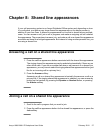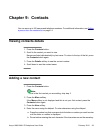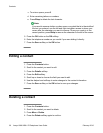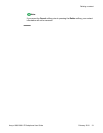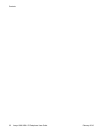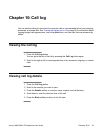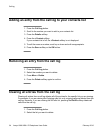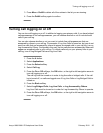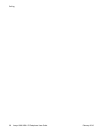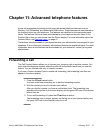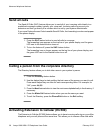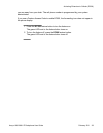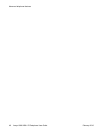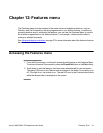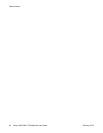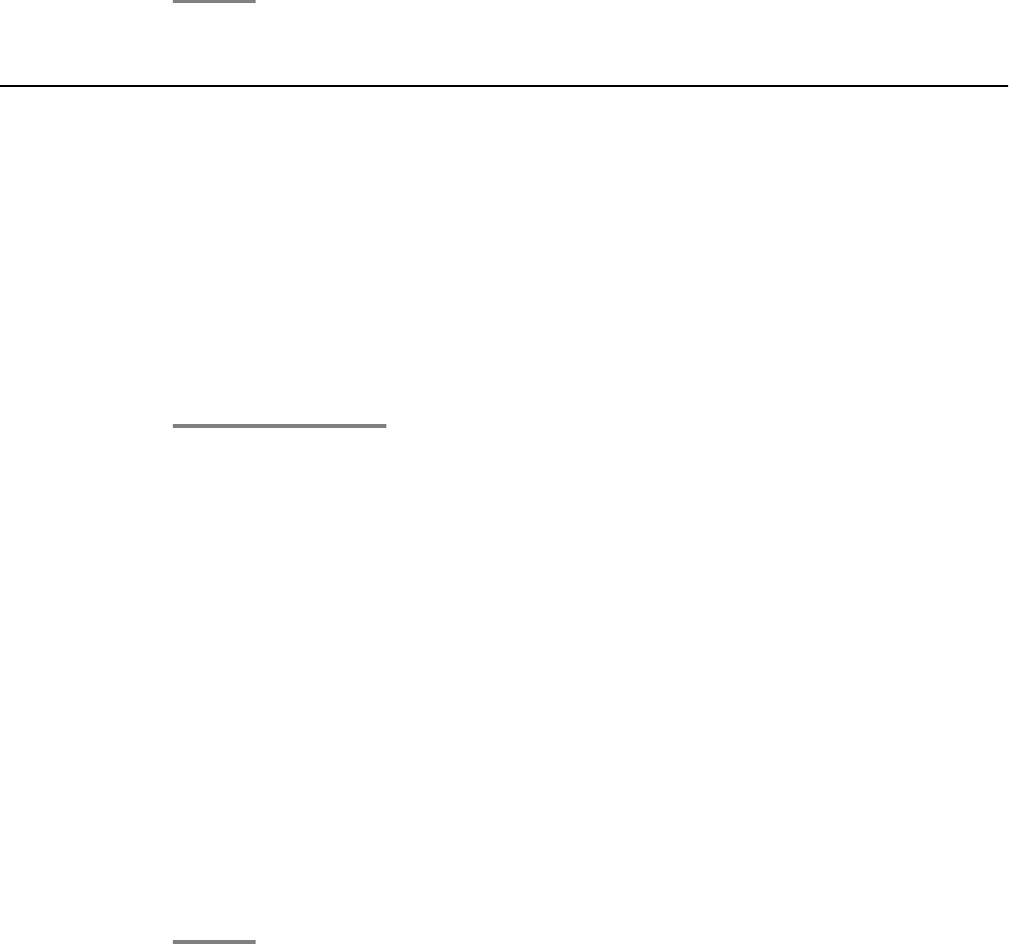
3. Press More > DelAll to delete all of the entries in the list you are viewing.
4. Press the DelAll softkey again to confirm.
Turning call logging on or off
You can turn call logging on or off. In addition to logging your primary calls, if you have bridged
call appearances or line call appearances, you can choose whether or not to include those
calls in your call log.
You can also choose whether or not you want to include line call appearances that are
answered by others in your call log. For example, if Log Line Calls is turned on, but you do not
want line calls that are answered by others to appear as missed calls in your call log, turn on
Log Answered by Others. Configured in this way, the line calls that are answered by others will
appear as answered calls in your call log. To include calls only on your primary lines in your
call log, turn off Log Bridged Calls and Log Line Calls.
1. Press the A button.
2. Select Applications.
3. Press the Select softkey.
4. Select Call Log.
5. Press the On or Off softkeys, the OK button, or the right or left navigation arrow to
turn call logging on or off.
The call log must be turned on in order to log line calls or bridged calls. If the call
log is turned off, no calls are logged even if Log Line Calls or Log Bridged Calls is
turned on.
6. Press the Back softkey.
7. Select Log Bridged Calls, Log Line Calls, or Log Answered by Others.
Log Line Calls must be turned on in order for Log Answered by Others to operate.
8. Press the On or Off softkeys, the OK button, or the right or left navigation arrow to
turn call logging on or off.
Turning call logging on or off
Avaya 1608/1608-I IP Deskphone User Guide February 2010 35