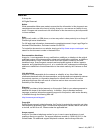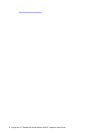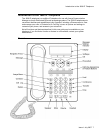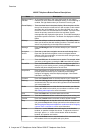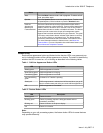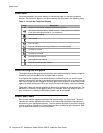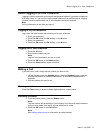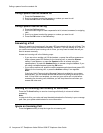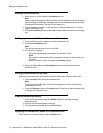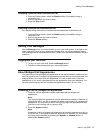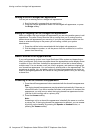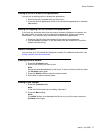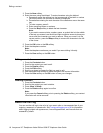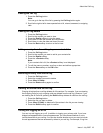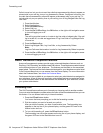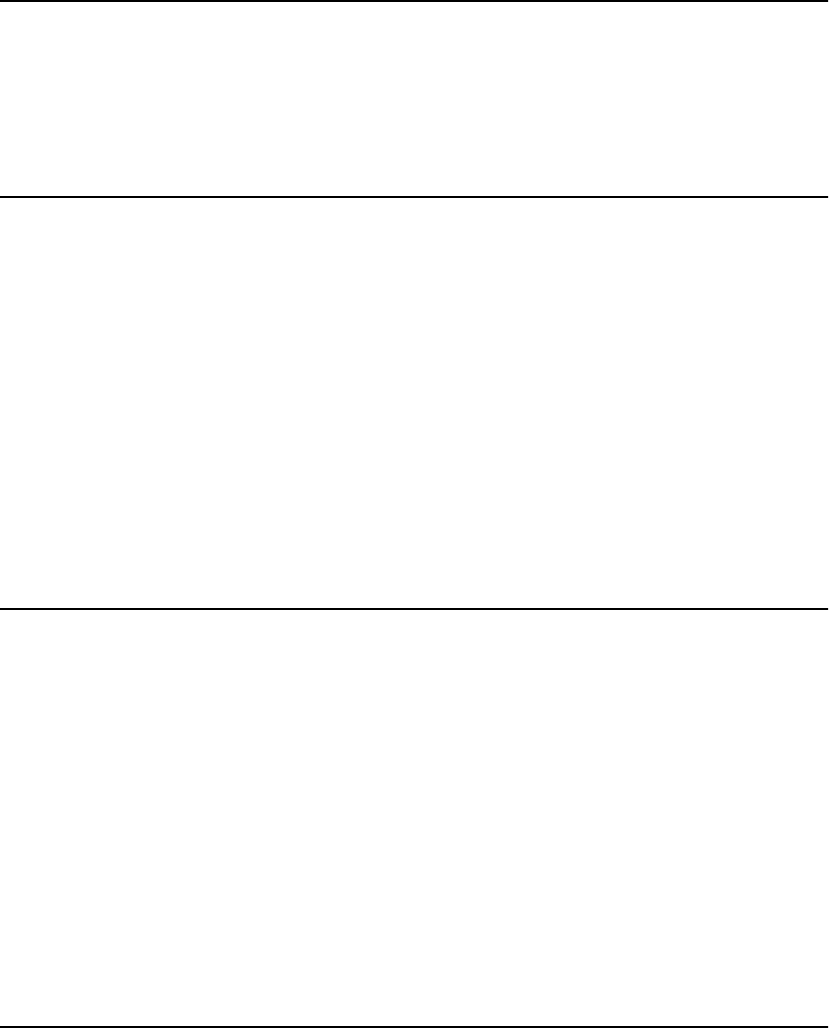
Muting a Call
If a call is on mute and you switch between the handset, headset, or speakerphone, the
mute will be turned off. When the Mute button light is on, the call is muted.
1. Press the Mute button during a call so that the other person cannot hear you.
2. Press the Mute button again to unmute the call.
Putting a Call on Hold
1. Press the Hold button to put your active call on hold.
Note:
The fast blinking green LED next to the call/line appearance button indicates the
call is on hold. If the active call is on a line appearance on an Avaya Distributed
Office system, the red LED will also be on.
2. To resume the call, do one of the following:
• If there is more than one call on hold, press the call/line appearance button
or scroll to the call and press the Resume softkey or the OK button to resume
the call.
• If there is only one call on hold, press the Hold button, or press the call/line
appearance button, or press the Resume softkey, or press the OK button
to retrieve the call.
Transferring a Call
1. If the call you want to transfer is not your active call, press the call/line appearance
button for the call you want to transfer.
2. Press the Transfer button.
Note:
The very fast blinking green LED next to the call/line appearance button indicates
the call is being transferred. If the active call is on a line appearance on an Avaya
Distributed Office system, the red LED will also be on.
3. Dial the telephone number, or call the person from the contacts list, or call the
person from the call log.
Note:
To transfer the call to a call that is on hold, press the call/line appearance button
for the call that is on hold.
4. Press the Transfer button or the Complete softkey to transfer the call.
About Conference Calls
You can use conference calls to speak with up to five people in different locations on the
same call. Additional conferencing options may be available through Expanded Meet-Me
Conferencing. Contact your system administrator for more information about this feature.
Muting a Call
Issue 1 July 2007 13