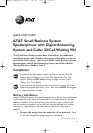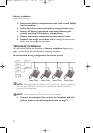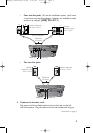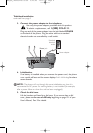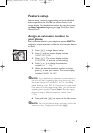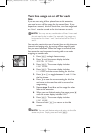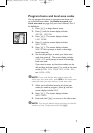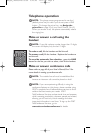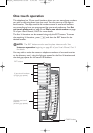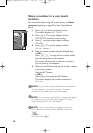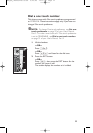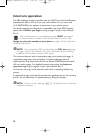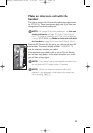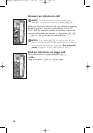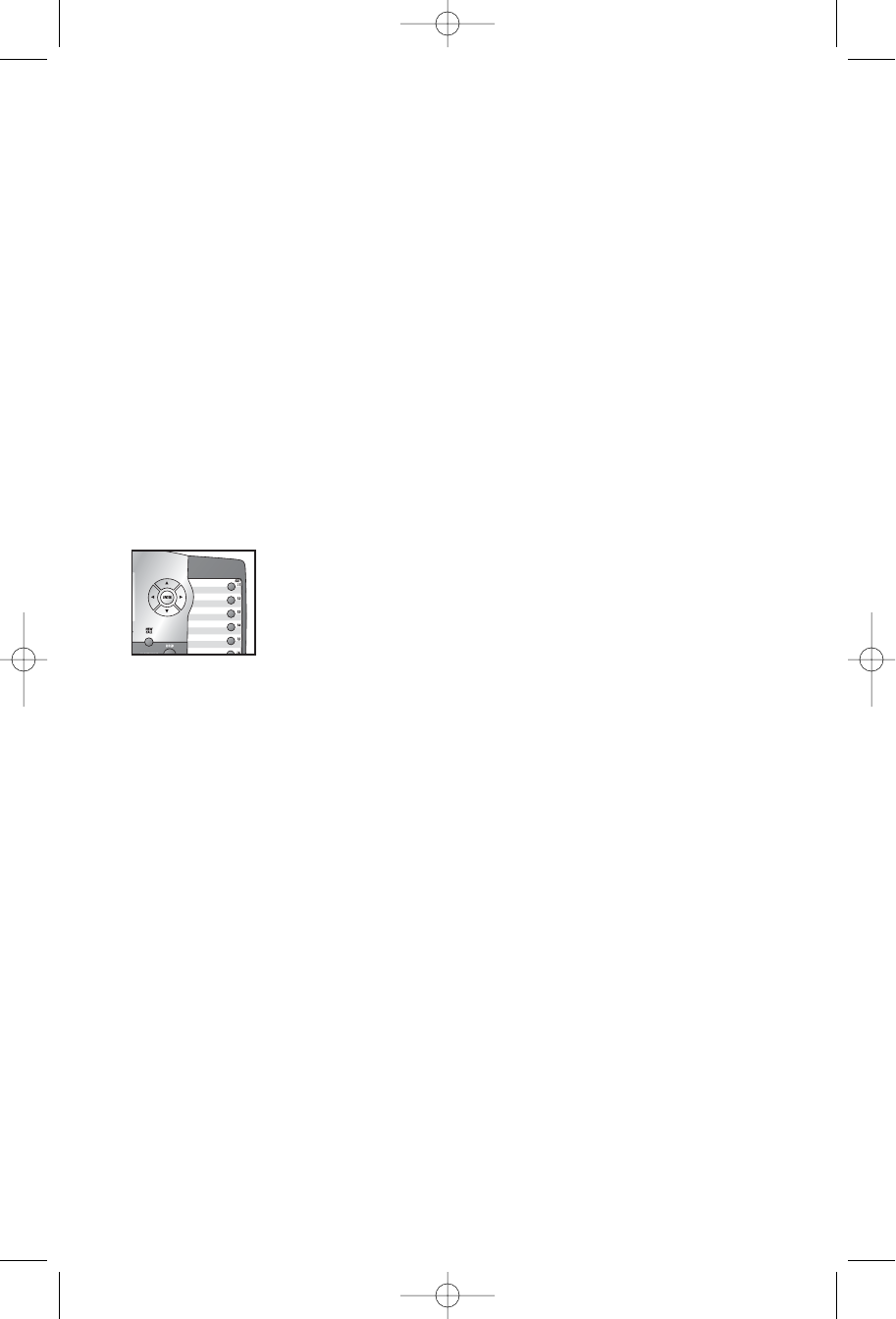
Turn line usage on or off for each
line
If you are not using all four phone lines at this extension,
you need to turn off line usage for the unused lines. If you
expand to a second, third or fourth line, turn line usage back
on. Line 1 must be turned on for the intercom to work.
NOTE: You may use any combination of lines. Lines used
do not need to be in order. For example, line usage can
be turned on for Lines 1 and 3 and turned off for Lines 2
and 4.
You may also restrict the use of certain lines on this phone to
intercom and paging only, by turning off line usage for each
line you want restricted. When line usage is turned off, that
line cannot be used to answer incoming calls or to make
outgoing or transfer calls.
1. Press E to begin feature setup.
2. Press - until the screen display includes
SPECIALHOPTIONS.
3. Press E. The screen display includes
LINEHUSAGE.
4. Press E. The screen display includes
L1HUSAGE and the current setting for this line.
5. Press < or > to toggle between On and Off for
the line shown.
6. Press - to save the current setting for this line
and move to the next line with its current line
usage setting.
7. Repeat steps 5 and 6 to set line usage for other
lines at this extension.
8. When you are finished setting line usage, press -
until the screen display includes DONE.
9. Press E. The screen display includes
LINEHUSAGE.
10. Press and hold E to return to the idle
screen.
NOTE: You can exit feature setup and return to the idle
screen any time. Simply press and hold E.
6
i
ii
ii
k
kk
kk
o
oo
oo
n
nn
nn
984QSG_(Rev6)ml23.05.06 5/23/06 11:27 AM Page 6