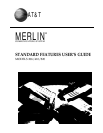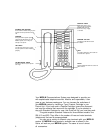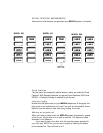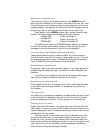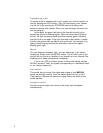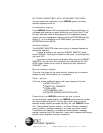Making an intercom call
The intercom is used to call another person on your
MERLIN
system.
When you call someone on the intercom, that person will hear you, even
if they’re busy on a call, because intercom announcements come out of a
separate speaker. You may give the other person a brief message, such as
announcing a call, or you may ask them to pick up and talk to you.
Every phone in your
MERLIN
system has a unique intercom code
number. The code numbers are different on the three models:
●
●
●
Model 206
Model 410
Model 820
Codes 0 through 5
Codes 10 through 19
Codes 10 through 29
To make the call, touch an INTERCOM button, pick up the handset,
and dial the intercom code number. When you hear a beep, give your
message or ask the other person to pick up for a conversation.
Intercom auto dial (Models 206 and 410 only)
These buttons take the place of intercom codes. If you have Intercom
Auto Dial buttons, they dial the intercom code number for you. They can
be labeled with a person’s name. Otherwise, the procedure is the same:
Touch INTERCOM, touch the Intercom Auto Dial button.
Answering an outside call
Once again, there is no need to push any buttons. You simply pick up the
handset when the telephone rings. This feature is called Automatic Line
Selection.
If the phone is not ringing but you see a line flashing with a green
light, you can answer that call by touching the line button.
Answering an intercom call
When someone calls you on intercom, you’ll hear a short beep followed
by the caller’s voice over your speaker. To answer the call, just pick up
the handset.
Joining a call
An outside call in progress is indicated by a steady green light next to one
of the line buttons. If someone invites you to join in on their call, simply
press the appropriate line button. You’re now part of a three-way call.
Placing a call on hold
Simply touch the HOLD button. The green light next to the held line will
flash rapidly. To return to the call, touch the button for the line next to the
rapidly flashing green light. If someone else has put a call on hold, that call
will also flash, but less rapidly.
The Hold feature is useful when you need to deal with more than
one call at the same time. If a call comes through for you when you’re
already on a call, you can put your present call on hold and answer the
other one by touching the flashing line button. If you do not need to hold
your present call, you can terminate it and simultaneously answer the
other call by touching the flashing line button.
4