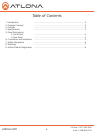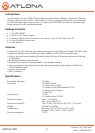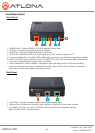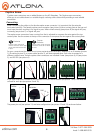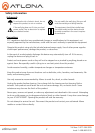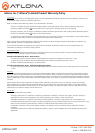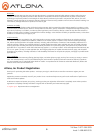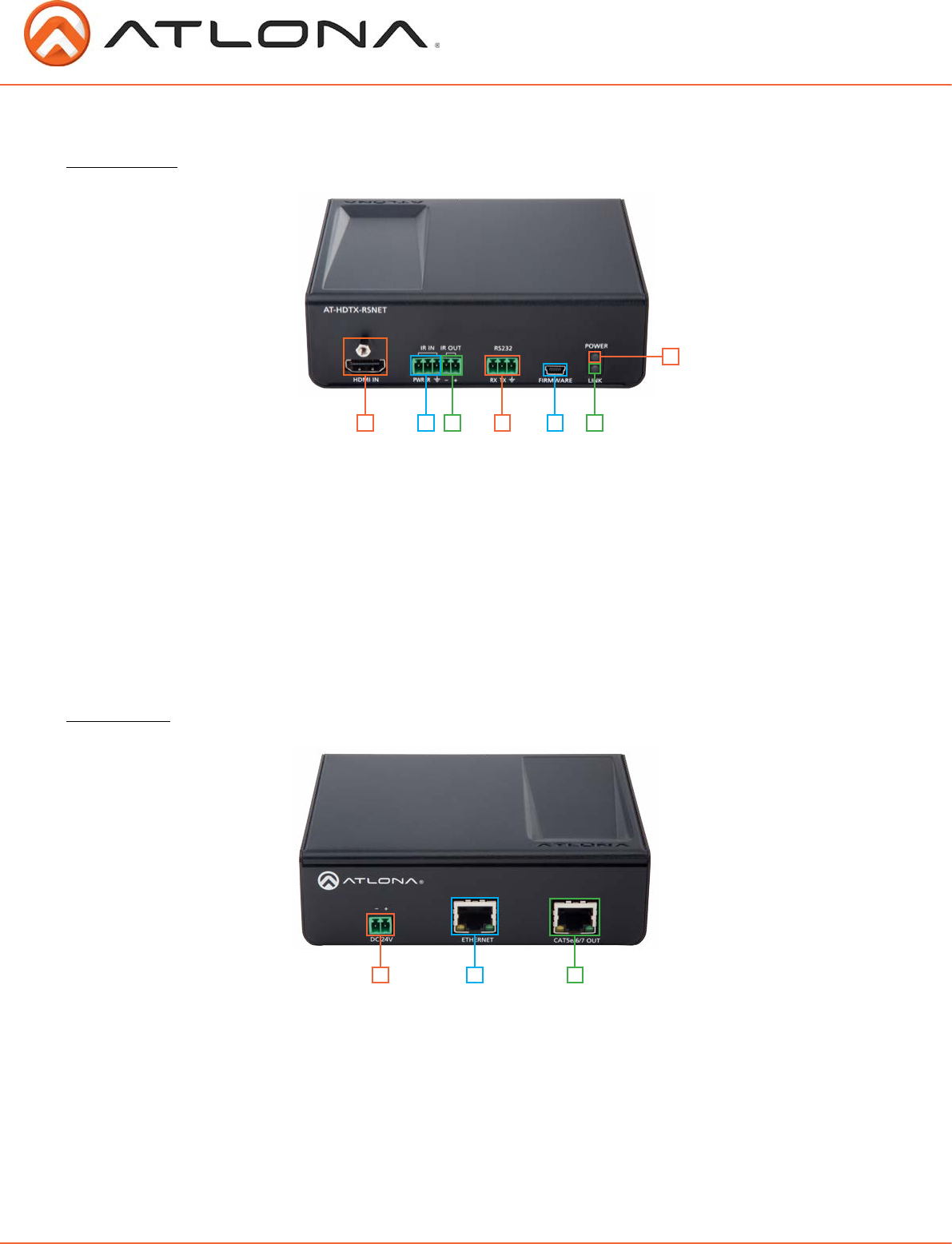
4
atlona.com
Toll free: 1-877-536-3976
Local: 1-408-962-0515
Panel Description
Front Panel
1. HDMI IN Port: Connect HDMI or DVI (with adapter) source here.
2. IR IN Port: Connect included IR receiver to this port.
3. IR OUT Port: Use the included IR Emitter for this port.
4. RS-232 Port: Bidirectional RS-232, send signal to or from a control system or PC.
5. Firmware Update Port: Use Mini USB to USB cable to connect to a Windows computer to update.
6. Yellow Link LED: Signal Indicator for the CAT5e/6/7 OUT port. LED will remain solid, unless there
is an issue with the cable or signal, then it will blink.
7. Green Power LED: Power indicator. If plugged in light will remain solid. If LED starts blinking
power is intermittent or there is a problem with the cable. If LED is off, no power is passing to
the receiver (check your outlet or the power cable).
Back Panel
1. Power Port: Connect included captive screw power adapter here.
2. Ethernet Port: Bi-directional Ethernet, send signal to a display or source from a router.
3. CAT5e/6/7 OUT Port: Connect CAT5e/6/7 cable from here to a compatible receiver.
Ex. AT-HDRX-RSNET (recommended)
1 2 3
4 65
7
21 3