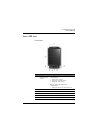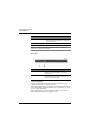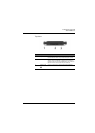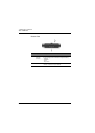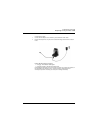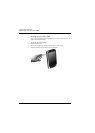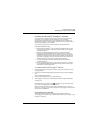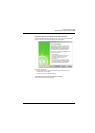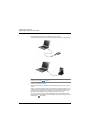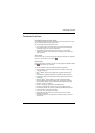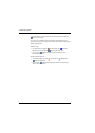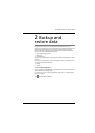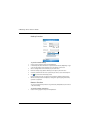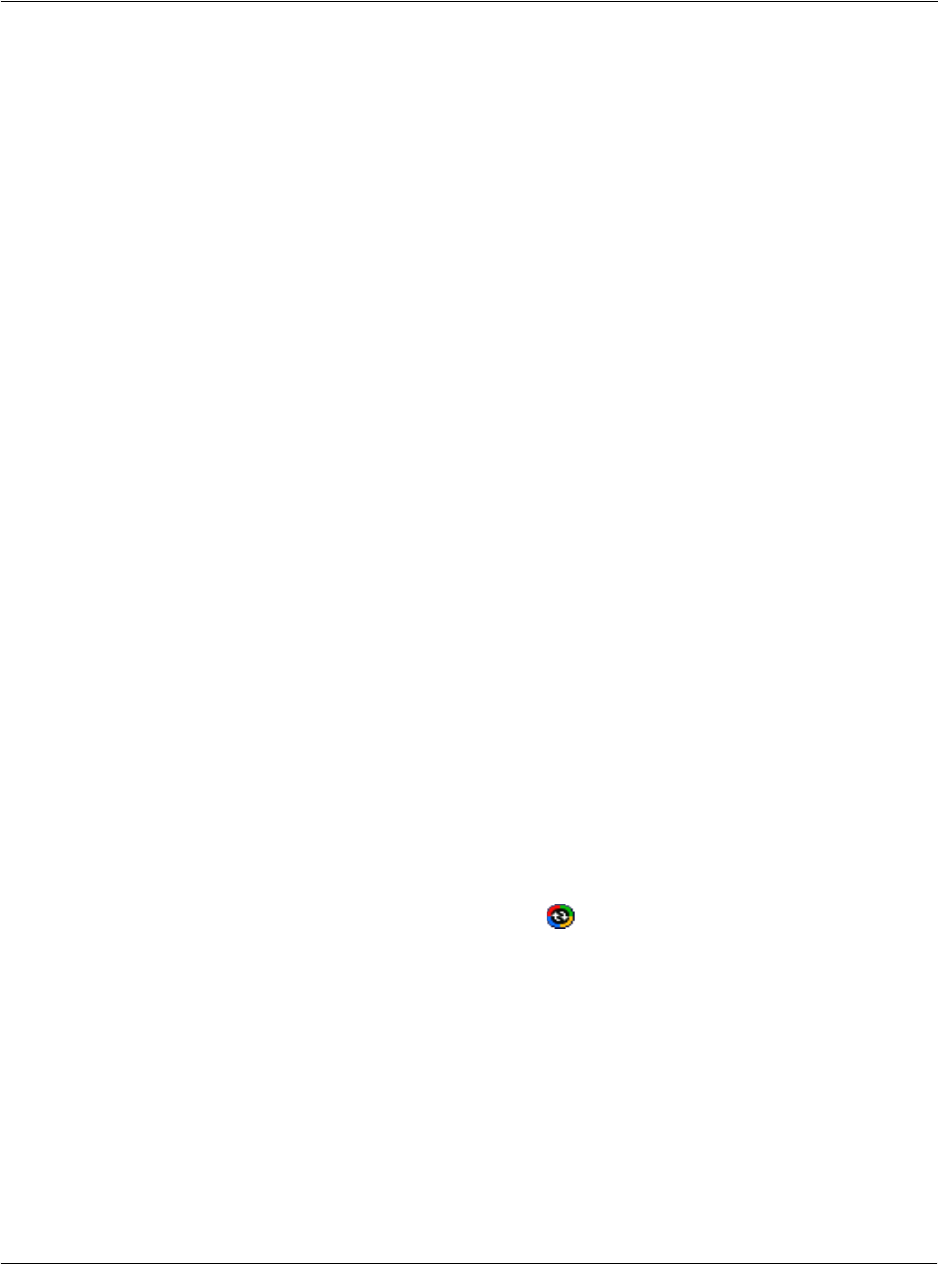
1 Getting started
Preparing to use your Acer n300
11
Installing the Microsoft
®
ActiveSync
®
software
The main function of the Microsoft
®
ActiveSync
®
software is to synchronize the
information on your computer with the information on your handheld.
Synchronization compares the data on your handheld with your computer and
updates the information on both locations. This will then serve as a backup data in
case something happens to your handheld.
The following instructions tell you how to install the ActiveSync
®
software.
Important installation notes
• Before installing ActiveSync
®
, make sure that your handheld cradle is not yet
connected to your computer. Connect the cradle only after you have finished
installing ActiveSync
®
.
• By default, the Getting Started Disk will check the version of Outlook
®
/
ActiveSync
®
included on the disk and will compare this with the version of
Outlook
®
/ActiveSync
®
installed on your computer. If the version of Outlook
®
/
ActiveSync
®
on the disk is newer than the version installed, then the disk will
recommend an upgrade. If the version on the disk is older or the same as that
installed, then Outlook
®
/ActiveSync
®
installation will be skipped.
• It is recommended that users install Outlook
®
2002 from this CD before
installing ActiveSync
®
.
• Do not copy the ActiveSync
®
files to your computer’s hard disk. You must use
the Acer n300 Handheld Getting Started Disk to place the files in their proper
locations and to decompress the files.
To install the Microsoft
®
ActiveSync
®
software
1 Exit any open programs, including those that run at startup, and disable any virus-
scanning software.
2 Insert the Acer n300 Handheld Getting Started Disk into the computer’s CD-ROM
drive.
The CD’s welcome page appears.
3 Click the animated forward icon to go to the next screen.
4 Please follow the instructions to install Microsoft
®
Outlook
®
2002 and Microsoft
®
ActiveSync
®
4.0.
After installation, the ActiveSync
®
icon will appear on your computer’s system
tray (on the lower right-hand corner of the screen).
Refer to the ActiveSync
®
software online Help for information on how to use the
software. If at any time, you would like to restart this setup program, simply re-insert
the CD into the CD-ROM drive.
Connecting the computer
The USB sync cable or cradle that comes with your handheld enables you to
synchronize the information on your handheld with the data in your computer using
ActiveSync
®
technology.