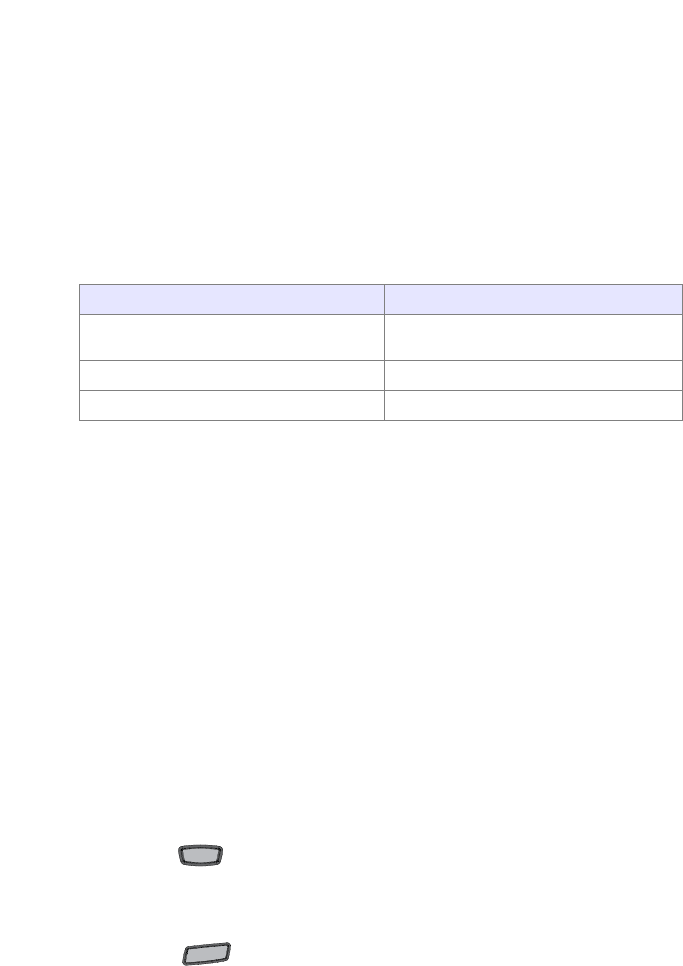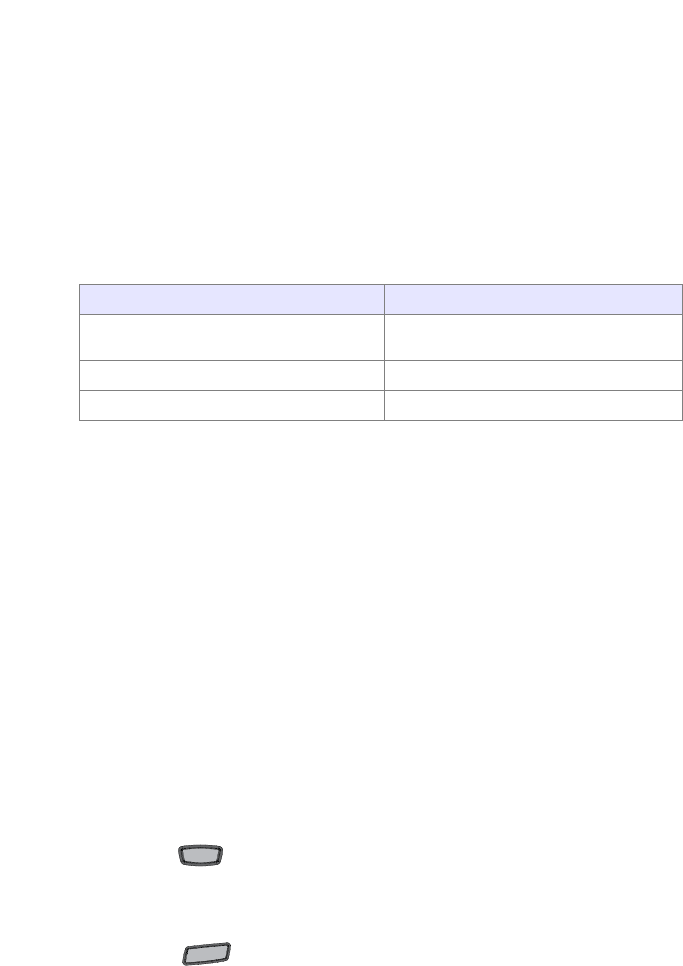
18 Model 6739i IP Phone Installation Guide
Other Phone Features
Line/Call Appearance Keys
The 6739i has 3 hard/line call appearance keys each with a corresponding
status light. Additional line call appearances may also be set up on your
phone as softkeys.
These line/call appearance buttons and lights represent physical lines or
calls for your extension. By pressing a line call appearance button, you
connect to the line or a call it represents. The line call appearance light
indicates the status of that line or call.
When the phone is taken off-hook, the phone will automatically select a
line for you.
For more information about the Line Call Appearance keys, see the
Aastra Model 6739i IP Phone User Guide.
Using a Headset with your Telephone
The 6739i accepts standard and DHSG headsets through a modular port on
the back of the phone. Contact your telephone equipment retailer or
distributor to purchase a compatible headset. A non-amplified headset is
required. Customers should read and observe all safety
recommendations contained in headset operating guides when using
any headset.
Note: For best headset performance, Aastra recommends non-amplified headset
equipped with modular connector.
Making and Receiving Calls using a Headset
1. Ensure that you have selected a headset audio mode by accessing the
Options menu. See the section "Set Audio" on page 16 for detailed
information.
2. Plug the headset into jack.
3. Press the key to obtain dial tone or answer an incoming call.
Depending on the audio mode selected from the Options menu, dial
tone or an incoming call will be received on either the headset or the
handsfree speakerphone.
4. Press the key to end the call.
Line Call Appearance LED Status Description
OFF Indicates idle line or no call
activity
Rapid Flash Indicates ringing on the line.
Slow Flash Indicates a call is on hold.
Speaker/
Headset
Goodbye