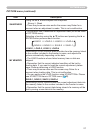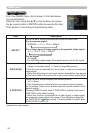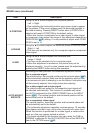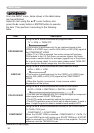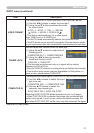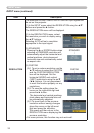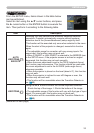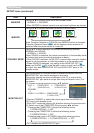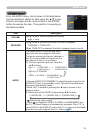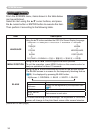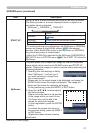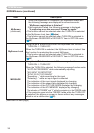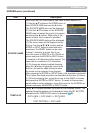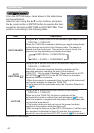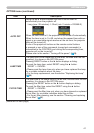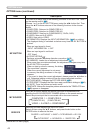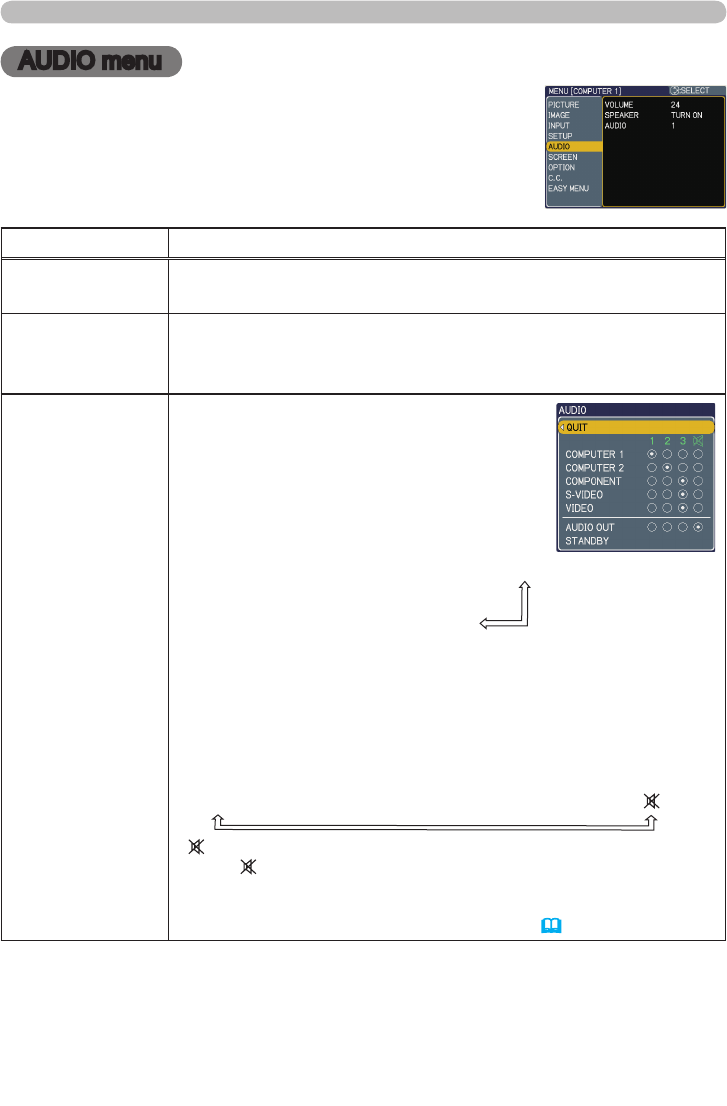
35
AUDIO menu
AUDIO menu
From the AUDIO menu, items shown in the table below
can be performed. Select an item using the ▲/▼ cursor
buttons, and press the ► cursor button or the ENTER
button to execute the item. Then perform it according to
the following table.
Item Description
VOLUME
Using the ▲/▼ buttons adjusts the volume.
High
ó
Low
SPEAKER
Using the ▲/▼ buttons turns on/off the built-in speaker.
TURN ON
ó
TURN OFF
When TURN OFF is selected, the built-in speaker does not work.
AUDIO
The combination of a picture and audio
input port can be arranged in the menu.
The audio coming into the port selected in
the (2) is output while an image from the
port chosen in the (1) is on screen.
(1) Choose a picture input port using the
▲/▼ buttons.
• Choose AUDIO OUT STANDBY, to select the audio output to the
AUDIO OUT port in the standby mode. The built-in speaker does
not work in the standby mode.
• While QUIT is selected, pressing the ◄ button returns to the
previous menu.
(2)
Select one of the AUDIO IN ports using ◄/► buttons.
1 (AUDIO IN1)
ó
2 (AUDIO IN2)
ó
3 (AUDIO IN3)
ó
• disables the audio output.
• When
is selected to VIDEO, S-VIDEO or COMPONENT port,
the C.C. (Closed Caption) is automatically activated, if the C.C. is
set to AUTO in the DISPLAY menu of the C.C. menu and the signal
from the input port supports the C.C. feature (
53).
QUIT
ó
COMPUTER 1
ó
COMPUTER 2
(COMPUTER IN1)
(COMPUTER IN2)
AUDIO OUT STANDBY
VIDEO
ó
S-VIDEO
ó
COMPONENT
(Y, Cb/Pb, Cr/Pr)