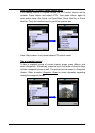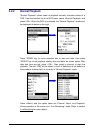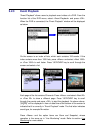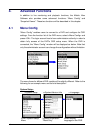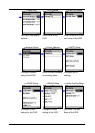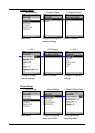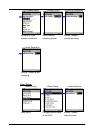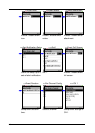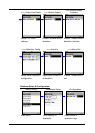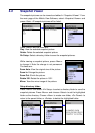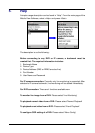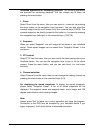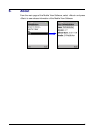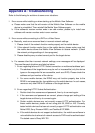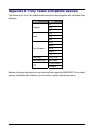22
4.2 Snapshot Viewer
The snapshot pictures can be viewed and edited in “Snapshot Viewer”. From
the main page of the Mobile View Software, select <Snapshot Viewer> and
press <Start>. All snapshot pictures will be listed.
Press <Menu> and the items are:
Play: View the selected snapshot picture.
Delete: Delete the selected snapshot picture.
Dir Setup: Select a directory folder to save the snapshot pictures.
While viewing a snapshot picture, press <Menu>
to change it. Note the change is not permanent.
The items are:
Zoom Auto: View the original size of the picture.
Zoom In: Enlarge the picture.
Zoom Out: Shrink the picture.
Rotate 180: Rotate the picture in 180°.
Mirror: View the mirror image of the picture.
Setup directory folder:
Press <Menu> and select <Dir Setup> to select a directory folder to save the
snapshot pictures. Press <Menu> and choose <Select> to set the highlighted
folder as the directory. Choose <New> to create new folder, <Go Parent> to
return to the parent folder, or <Delete> to delete the highlighted folder.