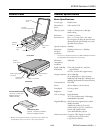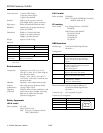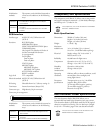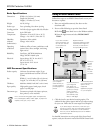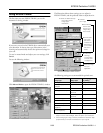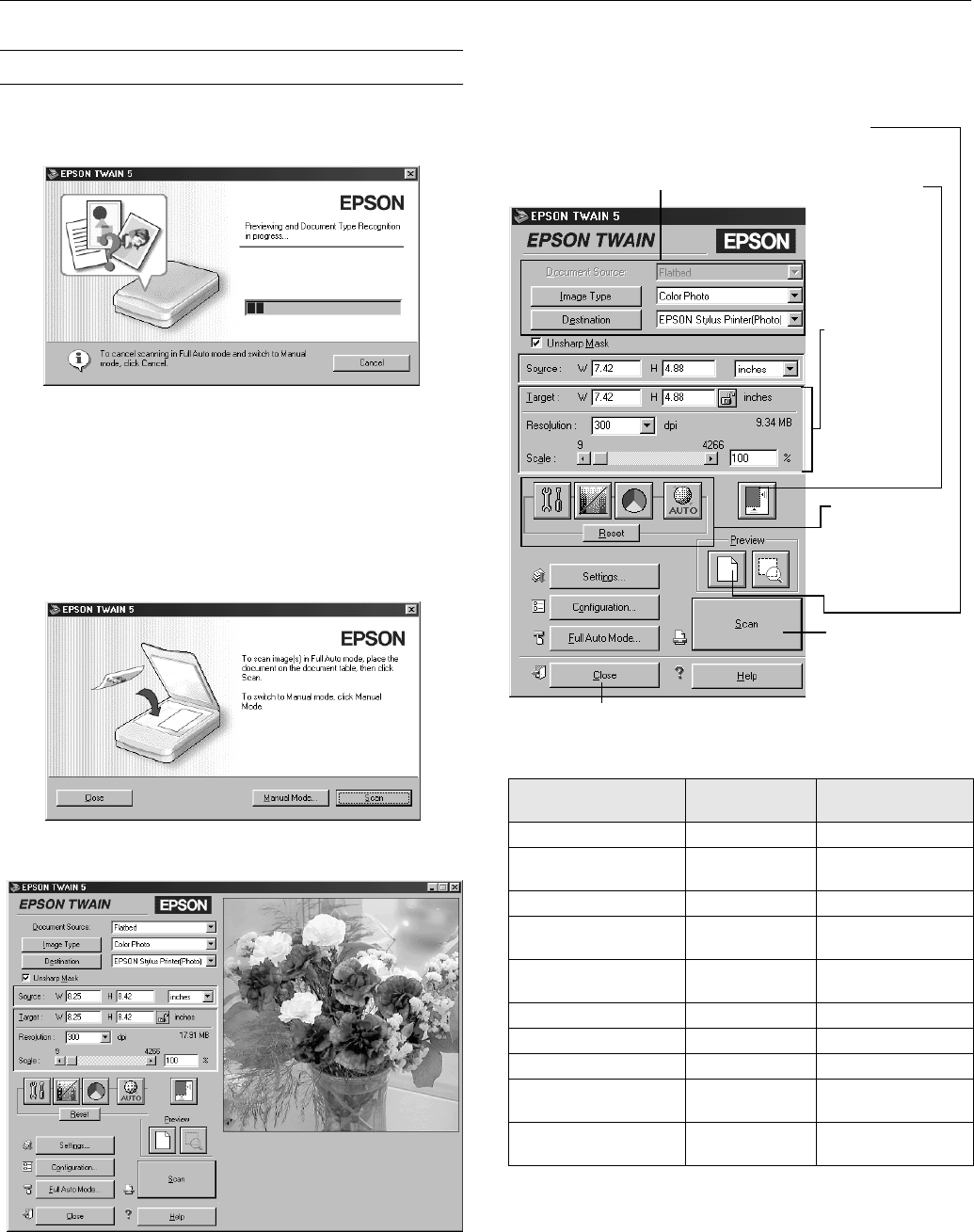
(36213HUIHFWLRQ68
(36213HUIHFWLRQ68
Using EPSON TWAIN
The first time you start EPSON TWAIN, you see the
Automatic Scanning window.
If you want, you can let the TWAIN driver automatically scan
your document. It detects what type of document you’re
scanning and automatically chooses the optimum settings for
your scan.
To scan in manual mode and adjust your scan settings, click
Cancel
.
You see the following window:
Click
Manual Mode
to open the EPSON TWAIN 5 window:
The illustration below shows settings you can adjust in
EPSON TWAIN, and the preferred order to adjust them in.
T
he following settings are recommended for optimal scans:
1 If your final file is for on-screen viewing (for example, on a web
page or in an e-mail message), select 72 dpi for your resolution.
2 When enlarging an image, manually increase the resolution (dpi)
proportionally to maintain the resolution of your original.
Image type
Recommended
Image Type
Scanning resolution
for printing
1, 2
Photograph Color Photo 300 dpi
Small photograph to be
enlarged
Color Photo 300 dpi to 3200 dpi
Magazine Color Photo 300 dpi
Newspaper (text only) Text (Background
Removal)
400 dpi
Text for OCR Text (Background
Removal)
400 dpi
Text with images Color Document 400 dpi
Line art Line Art 300 to 3200 dpi
35 mm film (negative) TPU for neg.Film 300 to 3200 dpi
4 x 5 or Brownie film
(negative)
TPU for neg.Film 300 to 3200 dpi
35 mm slide or
4 x 5 transparency
TPU for pos.Film 300 to 3200 dpi
1 Select the basic settings:
Document Source
Image Type
Destination
2 Preview
your image
3 Automatically
set the scan
area for your
image using
Auto Locate
4 Size or scale
the image
(be sure to
increase the
Resolution if
you increase
the size or
scale)
5 Customize
Settings,
Configuration,
and use color
management
6 Scan the image
into your
application
7 Close the EPSON TWAIN window