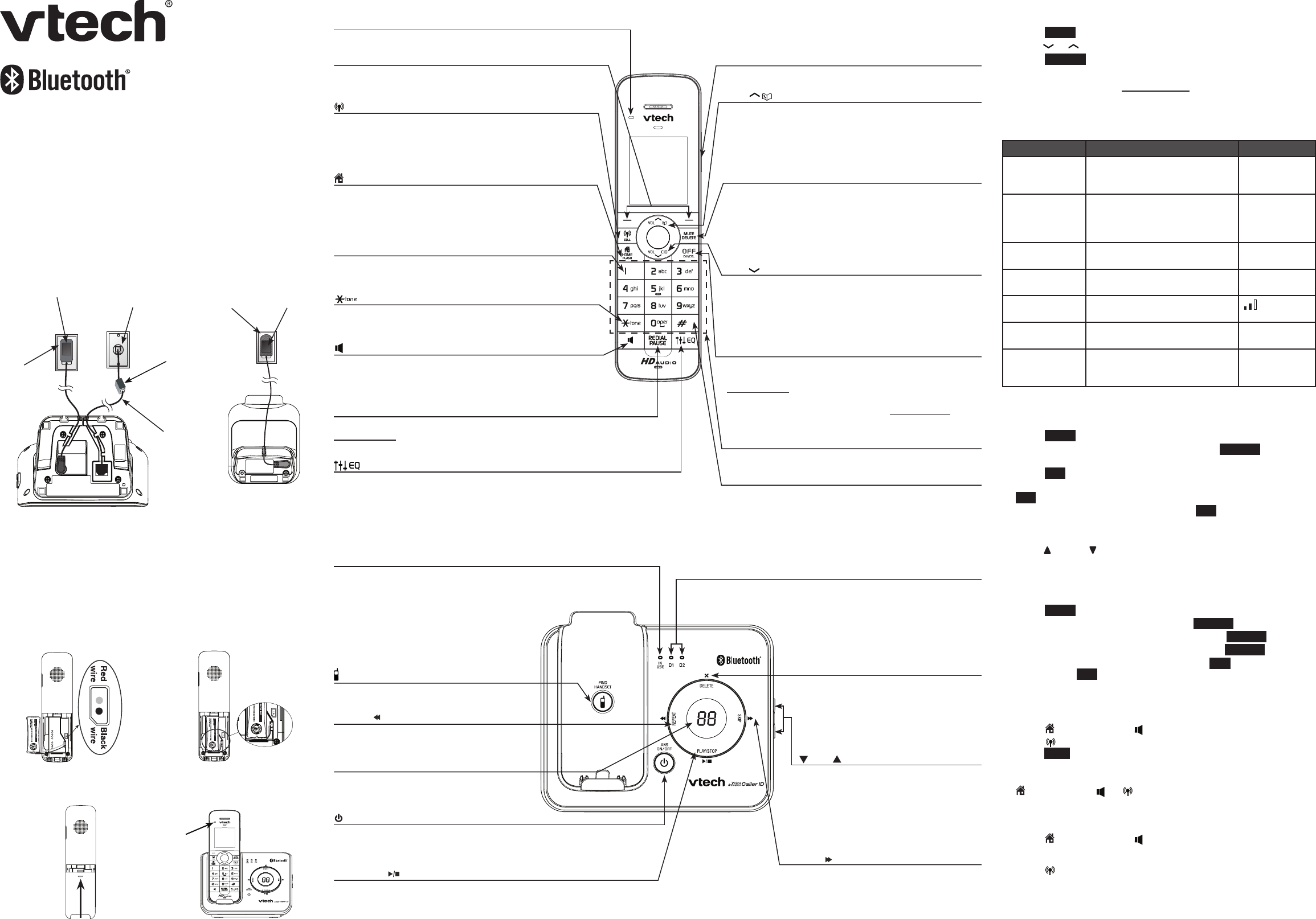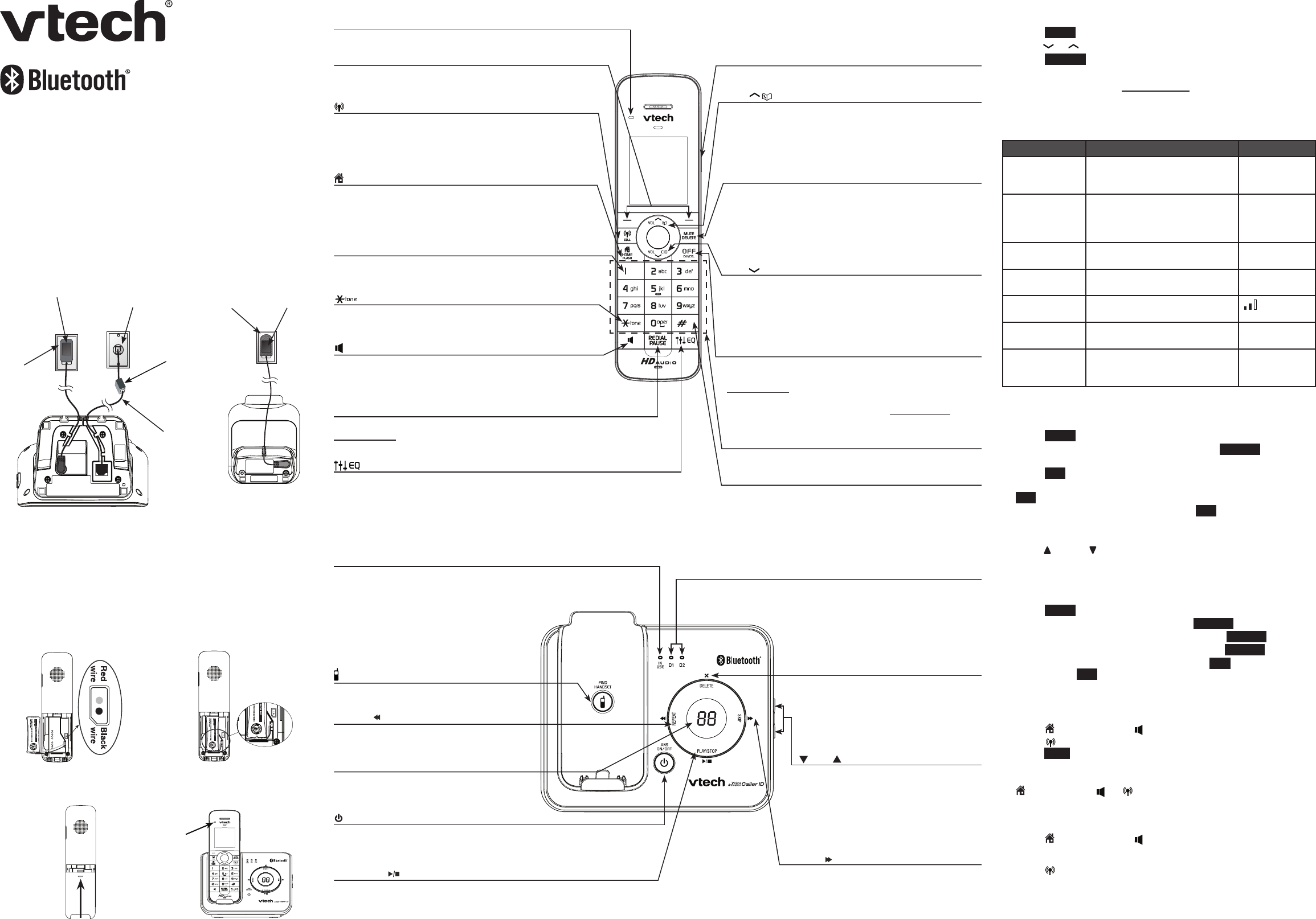
MUTE/DELETE
Mute the microphone during a call.
Delete the displayed entry while in the caller ID log, directory
or redial list.
Delete a digit or character while using dialing keys.
Silence the ringer temporarily while the handset is ringing.
Delete a message or announcement while it is playing.
Quick start guide
DS6421-2/DS6421-3/DS6421-4
Introduction
This quick start guide provides you with the basic installation
and use instructions. A limited set of features are described in
abbreviated form.
Please refer to the user’s manual for complete installation and
operation instructions.
Telephone base and charger installation
Install the telephone base and charger as shown below.
Telephone base
Charger
Battery installation and charging
Install the battery as shown below. Once you have installed the battery,
you may be able to make and receive short calls. For best performance,
charge the handset battery continuously for at least 16 hours.
Plug the battery connector
securely into the socket
inside the handset battery
compartment, matching the
color-coded label.
1.
Place the battery with the
label THIS SIDE UP facing
up and the wires inside the
battery compartment.
2.
Slide the battery compartment
cover towards the center of the
handset until it clicks into place.
3.
Place the handset in the
telephone base or charger
to charge.
4.
Handset overview
Telephone
line cord
A DSL filter
(not included)
is required
if you have
DSL high
speed Internet
service
Telephone base
power adapter
Electrical
outlet not
controlled
by a wall
switch
Telephone
wall jack
Power
adapter
Electrical
outlet not
controlled by a
wall switch
CHARGE light
remains on
when charging
Using the menu
To enter the handset menu:
Press MENU when the telephone is not in use.
Press or until the screen displays the desired feature menu.
Press SELECT to enter that menu.
To return to the previous menu, press OFF/CANCEL.
To return to idle mode, press and hold OFF/CANCEL.
Telephone settings
Default settings are indicated by asterisks (*).
1.
2.
3.
•
•
Screen display Function Options
LCD language Set the screen display language. English*
Franşais
Espaňol
Display alerts Edit the settings for display alerts
on the idle screen.
Missed calls
Voicemail
No line
Download fail
CID time sync Enable the date and time to be set
by incoming caller ID information.
On*
Off
Rename handset Change the name for each
handset.
HANDSET
_ _ _ _
Key tone Adjust the key tone volume or turn
it off.
*
Off
Dial mode Set the telephone to be tone or
pulse dialing.
Tone*
Pulse
Annc Caller ID Enable the telephone base and/or
the handsets to announce the
incoming caller ID information
On*
Off
Set date and time
To set the date and time manually:
Press MENU on the handset when it is not in use.
Scroll to highlight Set date/time, then press SELECT.
Use the dialing keys (0-9) to enter the month, date and year.
Press SET to proceed.
Use the dialing keys (0-9) to enter the hour and minute. Press
SET to proceed.
Scroll to choose AM or PM, then press SET to save.
Ringer volume (telephone base)
Press /VOL or /VOL on the side of the telephone base to adjust
the ringer volume when the telephone is not in use.
Ringer volume (handset)
You can adjust the ringer volume or turn it off.
Press MENU on the handset when it is not in use.
Scroll to highlight Ringers, then press SELECT.
Scroll to highlight Ringer volume, then press SELECT.
Scroll to highlight the desired line, then press SELECT.
Scroll to adjust the ringer volume or press OFF to turn off the
ringer. Press SET to save.
Telephone operation
Make a call
Press /HOME/FLASH or , and then dial the telephone number.
Press /CELL, enter the telephone number and then
press DIAL.
-OR-
Predial by first dialing the telephone number and then press
/HOME/FLASH, , or /CELL.
Answer a call
To answer a home call:
Press /HOME/FLASH or .
To answer a cell call:
Press /CELL.
End a call
Press OFF/CANCEL or put the handset to the telephone base
or charger.
1.
2.
3.
4.
5.
•
1.
2.
3.
4.
5.
•
•
•
•
•
•
VOL/ /CID
Scroll down while in a menu.
Decrease the listening volume during a call or message
playback.
Review the caller ID log when the handset is not in use.
Move the cursor to the right when entering numbers or names.
REPEAT/
Repeat a message or press twice to
play the previous message.
DELETE/X
Press to delete the message currently
playing.
When the phone is not in use, press twice to
delete all previously reviewed messages.
SKIP/
Press to skip to the next message.
CHARGE light
On when the handset is charging.
# (pound key)
Press repeatedly to show other dialing options while
reviewing a caller ID log entry or a directory entry.
Change the quality of the audio to best suit your hearing during an
outside call, intercom call, message or announcement playback.
REDIAL/PAUSE
Press to review the redial list.
Press and hold to insert a dialing pause while entering
numbers into the directory.
/CELL
Make or answer a cell call.
Answer an incoming call when you hear a call waiting alert.
Flashes quickly when there is an incoming cell call.
Flashes slowly when a cell call is on hold.
/HOME/FLASH
Make or answer a home call.
Answer an incoming call when you hear a call waiting alert.
Flashes quickly when there is an incoming home call.
Flashes slowly when a home call is on hold.
1
Press repeatedly to add or remove 1 in front of the caller ID
log entry before dialing or saving it in the directory.
Switch to tone dialing temporarily during a call.
Toggle the name order when saving the caller ID entry
into the directory.
Softkeys (2)
Select a menu item displayed above the key.
Select an item or save an entry or setting while in a menu.
Make or answer a home call using the handset speakerphone.
Switch between the speakerphone and the handset during a
call, or message or announcement playback.
VOL/ /
Scroll up while in a menu.
Increase the listening volume during a call or message
playback.
Enter the directory when the handset is not in use.
Move the cursor to the left when entering numbers or names.
PUSH TO TALK (PTT)
Begin a one-to-one or one-to-group broadcast.
IN USE light
On when the handset or headset is
in use.
Flashes when another telephone
sharing the same line is in use or
on hold.
Flashes quickly when there is an
incoming home call.
D1/D2 lights
On when the telephone base is paired and
connected with a Bluetooth device.
Flashes when there is an incoming cell call.
Alternate when the telephone base is in
discoverable mode.
/FIND HANDSET
Press to page all system handsets.
/ANS ON/OFF
Press to turn the answering system on or off.
/VOL/
Press to adjust the volume during
message playback.
When the phone is not in use, press to
adjust the telephone base ringer volume.
Telephone base overview
PLAY/STOP/
Press to play messages.
Press to stop message playback.
Message window
Shows the number of messages and
other answering system information.
OFF/CANCEL
Hang up a call.
Silence the ringer temporarily while the handset is ringing.
Press and hold to erase the displayed messages (XX Missed
calls and Download fail) while the phone is not in use.
Press to return to the previous menu or press and hold to
return to idle mode without making changes.
Dialing keys
Enter digits or characters.