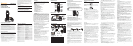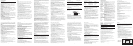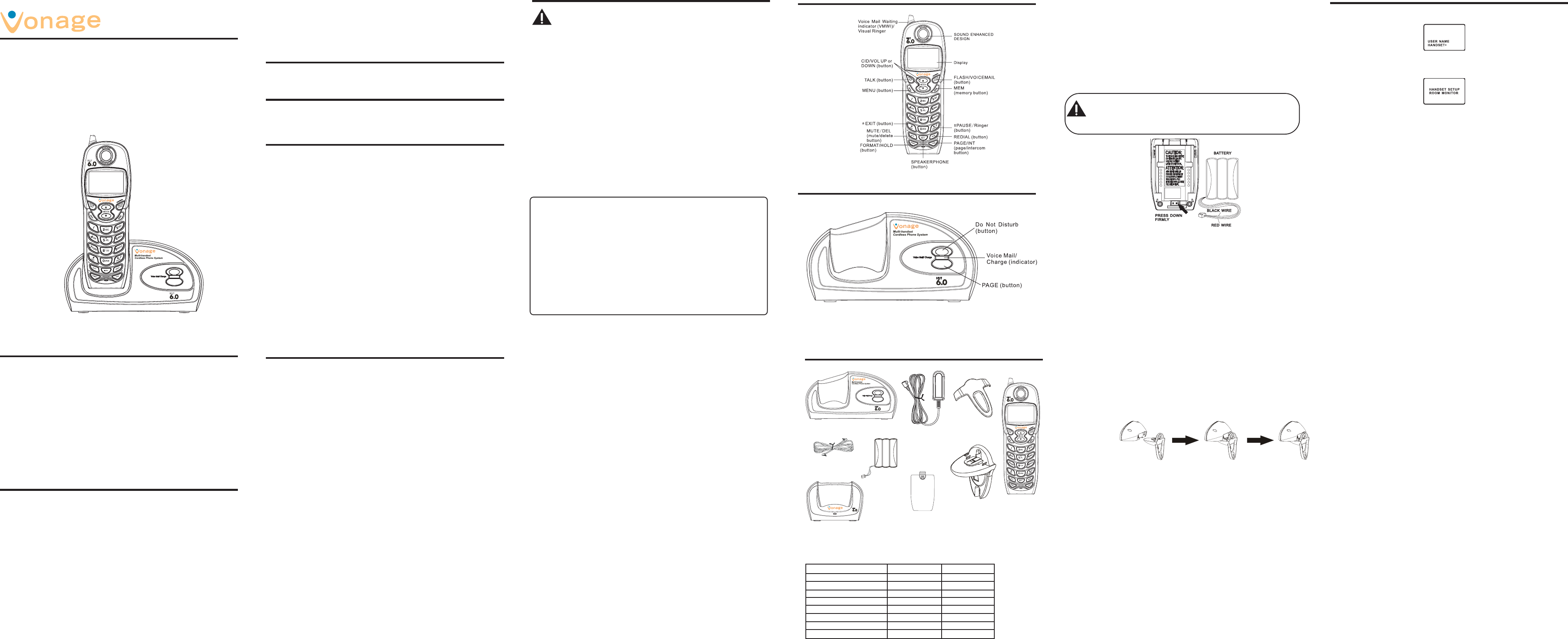
Handset Layout
Base Layout
NOTE: If the desired number/record was previously stored in
any one of the ten VIP melody records, DUPLICATE NUMBER
shows in the display.
Changing a Stored VIP Melody Record
Use the Storing VIP Melody procedure to change the number of a selected
record and replace the old phone number with new phone number.
When REPLACE VIP# ? shows in the display, you must press MENU button
on the handset to confirm replacement.
Reviewing And Deleting Stored VIP Melody Record
From the Handset Setup Menu:
1. Press the MENU button to enter to VIP MELODY menu.
2. Use the CID/VOL ( or ) button to scroll to the desired VIP Melody
Record.
3. If you want to delete the information, press the MUTE/DEL button on the
handset while the entry displays. The display show DELETE VIP# ?.
4. Press MUTE/DEL again to confirm. You will hear a confirmation tone and
VIP# DELETED shows in the display.
Key Tone
From the Handset Setup Menu:
1. Press the CID/VOL ( or ) button to scroll to the KEY TONE sub-menu.
2. Press MENU button to enter the menu. SET KEY TONE 1ON 2 OFF shows in
the display.
3. Use the touch tone pad on the handset to select 1 or 2, or use the CID/
VOL
( or ) button to scroll to your selection. 1ON is the default setting.
4. Press MENU button to confirm and the key tone setting shows in the
display.
Area Code
From the Handset Setup Menu:
1. Press the CID/VOL ( or ) button to scroll to the AREA CODE sub-
menu.
2. Press MENU button to enter the menu. SET AREA CODE - - - shows in the
display.
3. Use the touch-tone pad to enter your 3-digit area code.
4. Press MENU button to confirm. You will hear a confirmation tone and the
new area code shows in the display.
NOTE: To restore the default setting to - - -, press and release
MUTE/DEL when SET AREA CODE shows in the display.
MD6400/6430
DECT 6.0
MULTI-HANDSET
CORDLESS PHONE
SYSTEM USER
’’
’’
’ S GUIDE
If these measures do not eliminate the interference, please consult your dealer or an
experienced radio/television technician for additional suggestions. Also, the Federal
Communications Commission has prepared a helpful booklet, “How To Identify and
Resolve Radio/TV Interference Problems.” This booklet is available from the U.S.
Government Printing Office, Washington, D.C. 20402. Please specify stock number 004-
000-00345-4 when ordering copies.
Notice: The changes or modifications not expressly approved by the party responsible for
compliance could void the user's authority to operate the equipment.
Licensing
Licensed under US Patent 6,427,009.
Hearing Aid Compatibility (HAC)
This telephone system meets FCC standards for Hearing Aid Compatibility.
US Number is located on the cabinet bottom
REN number is located on the cabinet bottom
FCC RF Radiation Exposure Statement
This equipment complies with FCC RF radiation exposure limits set forth for an
uncontrolled environment. This equipment should be installed and operated with a
mininum distance of 20 centimeters between the radiator and your body. This transmitter
must not be co-located or operated in conjunction with any other antenna or transmitter.”
Introduction
CAUTION: When using telephone equipment, there are basic
safety instructions that should always be followed. Refer to
the IMPORTANT SAFETY INSTRUCTIONS provided with this
product and save them for future reference.
Features:
• DECT 6.0 Digital-Interference Free Communication
• Multi-Handset Phone System
• Bright backlit keypad
• EZ Read Caller ID Amber Backlit Display
• Full Duplex handset Speakerphone
• Call-Waiting Caller ID Compatible
• Preset Voice Mail number for speed dialling
• Last number redial
• 50 Name and Number Phone Book
• 10-Ring Tones & 10-Polyphonic Ring Tones
• Supports up to four handsets
• 3-Way Conference/Call Transfer
• Room Monitoring
• Do Not Disturb ringer option
• Voice Mail/Charge/in use indicator on base
Installation
INSTALLATION NOTE: Some cordless telephone operate at frequencies
that may cause or receive interference with TVs, microware Ovens, and
VCRs. To minimize or pervert such interference, the base of the cordless
telephone should not be placed near or on top of a TV, microware ovens,
or VCR. If such interference continues, more the cordless telephone
farther away from these appliances. Certain Other communications
devices may also use the 1.9GHz frequency for communication,and, if
not properly set, these devices may interfere with each other and/or
your new telephone. If you are concerned with interference, please
refer to the owner’ s manual for these devices on how to properly set
channels to avoid interference. Typical devices that may use the 1.9GHz
frequency for communication include wireless audio/video senders,
wireless computer networks, multi-handset cordless telephone system,
and some long-range cordless telephone system.
Installing the Phone
Choose the best location to install your base and handset charge cradles. Your
base and handset charge cradles should be placed on a level surface such as
a desk or table top.
Installing the Handset Battery
NOTE: You must connect the handset battery before use.
1. Locate battery and battery door which are packaged together inside a
plastic bag and are separate from the handset.
2. Locate the battery compartment on the back of the handset.
3. Plug the battery pack cord into the jack inside the compartment.
NOTE: It is important to maintain the polarity (black and red wires) to
the jack inside the compartment. To ensure proper battery
installation, the connector is keyed and can be inserted only one
way.
4. Insert the battery pack.
5. Close the battery compartment by pushing the door up until it snaps into
place.
6. Place the handset in the base cradle.
Connecting the AC (Electrical) Power
1. On the base, plug one end of the power adaptor cord into the power jack
on the back of the base and the other end into an electrical outlet.
CAUTION: Use only the MARKET DIRECT power adaptor that came with this
unit. Using other power supplies may damage the unit.
2. Plug the handset charge cradle into an electrical outlet.
Programming the Handset
Standby Screen
The handset displays the handset number and user name.
Programming Functions
The system uses a menu structure to give you access to all of the built-in
features. You may program the following items in main menu: Room Monitor,
Handset Setup.
Handset Setup
1. Make sure your phone is OFF (not in talk mode).
2. Press the MENU button to go to the main menu.
3. Press the CID/VOL ( or ) button to scroll to HANDSET SETUP.
4. Press MENU button to confirm and you may program the following items:
Set Language, Handset Name, Ringer Tone, Ringer Volume, VIP Melody, Key
Tone, Area Code, Tone/Pulse, Registration, Deregistration and Default
Setting.
NOTE: During programming, you may press the *exit button at any
time to exit the menu and return to the sub-menu.
Language
From the Handset Setup Menu:
1. Press the CID/VOL ( or ) button to scroll to the SET LANGUAGE sub-
menu.
2. Press MENU button to enter the menu. SET LANGUAGE 1ENG 2FRA 3ESP
shows in the display.
3. Use the touch tone pad on the handset to select 1ENG, 2FRA, 3ESP, or use
the CID/VOL ( or ) button to scroll to the desired language. English is
the default setting.
4. Press MENU button to save your selection. You will hear a confirmation
tone and the selected language shows in the display.
Telephone
line cord
AC Power
adaptor
Battery Compartment
cover
Handset battery
pack
Base
4. Press the MENU button to save your selection. You will hear a confirmation
tone and the new volume setting shows in the display.
NOTE: If you turn the ringer OFF, the ringer off icon shows in the
display.
VIP Melody
This features allows you to assign a specific melody to someone you want to
get your attention when the person calls. When a VIP melody is assigned and
that person calls, the unit rings the normal ring for the first ring and then
follows with VIP melody ring. You may choose from ten different polyphonic
melodies and may store up to 10 VIP records.
NOTE: This feature ONLY works when the following conditions are
met.
1. You have your Caller ID record previously transferred to the memory.
(Refer to Storing CID Records in Internal Memory). “ NO USER MEMORY” will
show in the display to remind the user to do CID record transfer first.
Storing VIP Melody
From the Handset Setup Menu:
1. Press the CID/VOL ( or ) button to scroll to VIP MELODY sub-menu.
2. Press MENU button to select VIP melody feature and then display VIP 1
record.
- If VIP1 does NOT contain any specific number/records, it will display
EMPTY.
3. Press the CID/VOL ( or ) button to select the specific VIP melody
memory location (10 VIP locations) that does not contain any record.
4. Press MENU button to display SELECT MEMORY.
NOTE: If the memory location does not contain any CID memory
records and you are trying to mark a specific record as VIP
MELODY, then SELECT MEMORY will not be displayed. Instead, NO
USER MEMORY will display in prompt to alert the user.
5. Press the CID/VOL ( or ) button to view the records from memory to
be selected as VIP.
6. Press MENU button to confirm and then display VIP MELODY 01 to wait for
the melody tone selection.
7. Press the CID/VOL ( or ) button to select from melody 01 to melody
10 (a testing tone is generated while making melody selection)
8. Press MENU button to confirm.
Handset
Equipment Approval Information
Your telephone equipment is is in compliance with parts 15 and 68, FCC Rules and
Regulations and the Technical Requirements for Telephone Terminal Equipment published
by ACTA.
1 Notification to the Local Telephone Company
On the bottom of this equipment is a label indicating, among other information, the US
number and Ringer Equivalence Number (REN) for the equipment. You must, upon
request, provide this information to your telephone company.
The REN is useful in determining the number of devices you may connect to your
telephone line and still have all of these devices ring when your telephone number is
called. In most (but not all) areas, the sum of the RENs of all devices connected to one
line should not exceed 5. A plug and jack used to connect this equipment to the premises
wiring and telephone network must comply with the applicable FCC Part 68 rules and
requirements adopted by the ACTA. A compliant telephone cord and modular plug is
provided with this product. It is designed to be connected to a compatible modular jack
that is also compliant. See installation instructions for details.
Interference Information
This device complies with Part 15 of the FCC Rules. Operation is subject to the following
two conditions: (1) This device may not cause harmful interference; and (2) This device
must accept any interference received, including interference that may cause undesired
operation.
This equipment has been tested and found to comply with the limits for a Class B digital
device, pursuant to Part 15 of the FCC Rules. These limits are designed to provide
reasonable protection against harmful interference in a residential installation.
This equipment generates, uses, and can radiate radio frequency energy and, if not
installed and used in accordance with the instructions, may cause harmful interference to
radio communications. However, there is no guarantee that interference will not occur in a
particular installation.
Privacy of Communications may not be ensured when using this product.
If this equipment does cause harmful interference to radio or television reception, which
can be determined by turning the equipment off and on, the user is encouraged to try to
correct the interference by one or more of the following measures:
• Reorient or relocate the receiving antenna (that is, the antenna for radio or television
that is “receiving” the interference).
• Reorient or relocate and increase the separation between the telecommunications
equipment and receiving antenna.
• Connect the telecommunications equipment into an outlet on a circuit different from
that to which the receiving antenna is connected.
Parts Checklist
• Never install telephone wiring during a lightning storm.
• Never install telephone jacks in wet locations unless the jack is specifically
designed for wet location.
• Never touch non-insulated telephone wiles or terminals, unless the
telephone line has been disconnected at the network interface.
• Use caution when installing or modifying telephone lines.
Telephone Jack Requirements
To use this phone, connect one end of the telephone line cord to the green
Phone 1 port of your Vonage Phone Adapter; connect the other end to the base
unit of your Vonage DECT 6.0 cordless phone system.
Installation Guidelines
• Install telephone base near both the Vonage Phone Adapter and an electrical
power outlet.
• Avoid sources of noise, such as a window by a busy street, and electrical
noise, such as motors, microwave ovens, and fluorescent lighting.
• Avoid heat sources, such as heating air ducts, heating appliances,
radiators, and direct sunlight.
• Avoid areas of excessive moisture or extremely low temperatures.
• Avoid dusty locations.
• Avoid other cordless telephones or personal computers.
General Product Care
To keep your unit working and looking good, follow these guidelines:
• Avoid dropping the handset,as well as other rough treatment to the phone.
• Clean the phone with a soft cloth.
• Never use strong cleaning agents, paint thinner, abrasive powder, alcohol,
or other chemical products to clean the unit. Doing so will damage the finish.
• Retain the original packaging in case you need to ship the phone at a later
date.
• Periodically clean the charge contacts on the handset and base with a
clean pencil eraser.
NOTE: When the handset is placed in the cradle, the charge indicator on the
base and the charge indicator on the handset charge cradle turns on to
indicate the handset battery is charging. Connecting the Telephone Line On
the base, plug the one end of the telephone line cord into the jack on the back
of the base and the other end into a modular wall phone jack.
Wall Mounting
If you want to mount the phone on a wall, slip the mounting holes (on the back
of the base) over the wall plate posts, and slide the unit down into place. (Wall
plate not included).
Room Monitor
1. Make sure your phone is OFF (not in talk mode).
2. Press the MENU button to go to the main menu.
3. Press CID/VOL ( or ) button to scroll to ROOM MONITOR.
4. Press MENU button to enter ROOM MONITOR menu, ROOM MONITOR
EXTENSION? shows in the display.
5. Use the touch tone pad to enter the handset name/number to be monitored,
either 1 or 2.
6. The receiving handset will turn on the microphone and the originating
handset will turn on the earpiece to monitor sound from the receiving handset.
NOTE: For room monitoring mode to work, the originating handset
must NOT be on the cradle. It will exit room monitor mode if it is on
the cradle.
NOTE: While in room monitoring mode, the handsets will emit an
alert tone approximately every 5 seconds if there is an incoming
call. You may press the TALK or SPK button to quit room monitor and
answer the call.
NOTE: While in room monitoring mode, the originating handset can
be switched to monitor by handset earpiece by pressing the TALK
button once. Switch back to speakerphone by pressing the SPK
button once.
NOTE: Press the *exit button on the handset to exit room monitor
mode.
Handset Name
From the Handset Setup Menu:
1. Press the CID/VOL ( or ) button to scroll to the HANDSET NAME sub-
menu.
2. Press MENU button to enter the menu. HANDSET NAME shows in the
display.
3. Use the touch-tone pad to enter a name (up to 15 characters). More than
one letter is stored in each of the number keys. For example, to enter Bill
Smith, press the 2 key twice for the letter B. Press the 4 key 3 times for the
letter I. Press the 5 key 3 times for the letter L. Press the 5 key 3 times for
the second letter L, and press the 1 key to insert a space between the first
and last name. Press the 7 key 4 times for the letter S; press the 6 key once
for the letter M; press the 4 key 3 times for the letter I; press the 8 key for
the letter T; press the 4 key twice for the letter H.
NOTE: If you make a mistake, use the MUTE/DEL button to backspace
and delete one character at a time.
4. Press the MENU button to save your name. You will hear a confirmation
tone and the handset name shows in the display.
Ringer Tone
You may choose from ten different ringer tones and ten different melodies.
From the Handset Setup Menu:
1. Make sure the ringer is turned on. See Ringer On/Off section.
2. Press the CID/VOL ( or ) button to scroll to the RINGER TONE sub-
menu.
3. Press MENU button to enter the menu. SET RINGER TONE 01 shows in the
display. 01 is default setting.
4. Use the CID/VOL ( or ) button to scroll to the desired setting (1
through 20). You will hear a sample of the ringer tone/melody you select.
5. Press MENU button to save your selection. You will hear a confirmation
tone.
Ringer Volume
From the Handset Setup Menu:
1. Press the CID/VOL ( or ) button to scroll to the RINGER VOLUME
sub-menu.
2. Press MENU button to enter the menu. SET RINGER 1HI 2LO 3OFF shows
in the display.
3. Use the touch tone pad on the handset to select 1, 2 or 3, or use the CID/
VOL ( or ) button to scroll to your selection. “ 1HI” is the default
setting.
Tone/Pulse
From the Handset Setup Menu:
1. Press the CID/VOL ( or ) button to scroll to the TONE PULSE sub-
menu.
2. Press MENU button to enter the menu. TONE/PULSE 1TONE 2PULSE
shows in the display. The default setting is “1 TONE”.
3. Use the touch-tone pad or CID/VOL ( or ) to enter 1 TONE or 2
PULSE.
4. Press MENU button to confirm. You will hear a confirmation tone and your
selection shows in the display.
Registration
This setting may be made with the handsets. Your handset is pre-registered
and ready to use. It is not recommended that handset be registered again
unless absolutely necessary.
1. If necessary, press the MENU button to go to the REGISTRATION menu. The
default is “2NO”.
2. Use the touch-tone pad to select 1 for YES or 2 for NO. Or use the CID/
VOL ( or ) button to scroll to 1YES or 2NO.
3. If you select 1YES, press the MENU button to confirm your selection. HOLD
BASE PAGE FOR 5 SECONDS, THEN PRESS HANDSET MENU shows in the
display.
4. Press and hold the page button on the base unit you hear a long tone at the
handset. HANDSET X REGISTERED shows in the handset display, where X is
the handset name. You will hear a confirmation tone.
De-Registration
This setting may be made with the handsets. De-registration cancels
registration. During the de-registration process, keep the handset near the
base.
1. If necessary, press the MENU button to scroll to the DEREGISTRATION
menu. The
default is “2NO”.
2. Use the touch-tone pad to select 1 for YES or 2 for NO. Or use the CID/
VOL ( or ) button to scroll to 1YES or 2NO.
WARNING: It is not recommended that a handset be de-registered unless
absolutely necessary because once a handset is de-registered, that
handset’ s telephone features cannot be used until the handset is re-
registered.
3. Select NO, if you do not want to de-register.
4. If you select 1YES, press the MENU button and MOVE NEAR TO BASE
displays for 2 seconds, then CONFIRM? 1YES 2NO appears in the display.
TABLE OF CONTENTS
Equipment Approval Information ....................... 1
Interference Information ......................................2
Licensing...............................................................2
Hearing Aid Compatibility (HAC).........................2
FCC RF Radiation Exposure Statement ............. 2
Introduction..........................................................4
Features .................................................................4
Installation ............................................................4
Telephone Jack Requirements .............................5
Installation Guidelines ..........................................5
General Product Care ...........................................5
Handset Layout .....................................................6
Base Layout ..........................................................6
Parts Checklist ......................................................7
Packaging Contents.............................................7
Installing the Phone .............................................8
Installing the Handset Battery .................................8
Connecting the AC (Electrical) Power ...................8
Wall Mounting ........................................................9
Room Monitor ......................................................9
Programming the Handset ................................10
Standby Screen .................................................... 10
Programming Functions ....................................... 10
Handset Setup ......................................................10
Language .............................................................10
Handset Name...................................................... 11
Ringer Tone ......................................................... 11
Ringer Volume ..................................................... 11
VIP Melody ........................................................... 12
Key Tone ............................................................... 13
Area Code ............................................................ 13
Tone/Pulse ............................................................14
Registration .........................................................14
De-Registration ................................................... 14
Global De-registration ......................................... 15
Default Setting ..................................................... 15
Phone Operation ................................................16
Visual Indicators ................................................... 16
Making a Call ....................................................... 16
Answering Calls...................................................16
Call Timer ............................................................16
Pre-Dialing .......................................................... 16
Auto Standby .........................................................16
Ringer HI/LOW/OFF ............................................16
Flash ....................................................................17
Voice Mail ............................................................. 17
Last Number Redial .............................................. 17
Exit .......................................................................18
Page ..................................................................... 18
Mute .....................................................................18
Volume Control .................................................... 19
Do Not Disturb ...................................................... 19
Handset Speakerphone Operation ......................... 19
Intercom Operation ............................................ 19
Making an Intercom Call ......................................19
Receiving an Intercom Call .................................. 20
Advanced Intercom Features ................................ 20
Receiving an Incoming Call
During an Intercom Call ....................................... 20
Using Intercom with External
Telephone Calls ................................................... 20
Two-Way Calling .................................................. 20
Three-Way Calling ............................................... 21
Transferring External Calls
to Other Handsets ................................................ 21
Memory ................................................................ 21
Storing a Name and Number in Memory ............... 21
Storing the Last Number Dialed ........................... 22
Reviewing Records Stored in Memory ................. 23
Changing Records Stored in Memory .................. 23
Dialing a Number from Memory ........................... 23
Chain Dialing from Memory ................................. 23
Caller ID ............................................................... 24
CID Error Codes ................................................... 24
Call Waiting Caller ID ...........................................24
Receiving CID Records ........................................ 25
Storing CID Records ............................................ 25
Reviewing CID Records ........................................ 25
Dialing a CID Number .......................................... 25
Storing CID Records in Internal Memory ............. 26
To Replace a Stored CID Record ......................... 26
Deleting a CID Record.........................................27
Deleting All CID Records .................................... 27
Changing the Battery ......................................... 27
Display Messages ................................................ 28
Handset Sound Signals .....................................29
Troubleshooting Guide ..................................... 29
Telephone Solutions .............................................. 29
Caller ID Solutions ................................................ 30
Battery .................................................................30
Causes of Poor Reception ................................. 30
Service .................................................................31
1
2
4
5
6
7
8
9
10
11 13
12
Packaging Contents
Model name: MD6400 MD6430
Base station 1 1
Handset 1 3
Power plug 1 3
Telephone line 1 1
Belt clip 1 3
Battery 1 3
Wall mount 1 1
Charge cradle 0 2
Operating instruction 1 1
3
5. Press the touch-tone pad to select 1YES or 2NO, or use the CID/VOL (
or ) button to scroll to 1YES or 2NO.
6. If you select YES, press the MENU button to confirm. You will hear a
confirmation tone.
Then HANDSET X DEREGISTERED shows in the display to confirm the handset
is deregistered.
NOTE: When you complete the de-registration process, “HANDSET NEEDS
REGISTRATION” shows in the display. To use the handset, you must register
the handset.
Global De-registration
If one or more handsets becomes lost, you should de-register all handsets to
ensure proper system operation. Follow the steps below to de-register all
handsets at the same time.
WARNING: It is not recommended that a handset be de-
registered unless absolutely necessary because once a
handset is de-registered, that handset
’’
’’
’ s telephone features
cannot be used until the handset is re-registered.
1. Press and hold the page button on the base until the Voice Mail/Charge
indicator on the base flashes.
2. Press and hold the page button on the base again until the Voice Mail/
Charge indicator on the base flashes rapidly.
3. Press and release the page button on the base once. All handsets are de-
registered and HANDSET NEEDS REGISTRATION shows in the display.
Default Setting
As you become familiar with this system, you may prefer to use the system’ s
original settings. Follow the steps below to return to the factory default
settings.
From the Handset Setup Menu:
1. Press the CID/VOL ( or ) button to scroll to the DEFAULT SETTING
sub-menu.
2. Press the MENU button to enter the menu. DEFAULT SETTING 1YES 2NO
shows in the display. The default setting is “2NO” .
3. Use the touch-tone pad to select 1YES or 2NO, or use the CID/VOL ( or
) button to move the cursor to 1YES or 2NO.
NOTE: If you choose YES all the settings in the programmable menu
are returned to factory default setting.
4. Press the MENU button to save your selection. You will hear a confirmation
tone.
14
15
Charge Cradle
Belt Clip
Wall Mount
(optional)