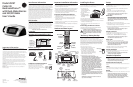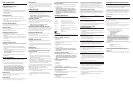29297
Model 29297
00004549 (Rev. 1 Can E)
07-12
Printed in China
Important Information
NOTICE: This product meets the applicable Industry Canada technical
specifications.
The equipment must be installed using an acceptable method of connection.
The customer should be aware that compliance with the above conditions may
not prevent degradation of service in some situations.
Repairs to certified equipment should be made by an authorized Canadian
maintenance facility designated by the supplier. Any repairs or alterations
made by the user to this equipment, or equipment malfunctions, may give the
telecommunications company cause to request the user to disconnect the
equipment.
Users should ensure for their own protection that the electrical ground
connections of the power utility, telephone lines and internal metallic water
pipe systems, if present, are connected together. This precaution may be
particularly important in rural areas.
CAUTION: Users should not attempt to make such connections themselves,
but should contact the appropriate electric inspection authority, or electrician,
as appropriate.
NOTES: This equipment may not be used on coin service provided by the
telephone company.
Interference Information
This equipment generates and uses radio frequency energy which may
interfere with residential radio and television reception if not properly installed
and used in accordance with instructions contained in this manual. Reasonable
protection against such interference is ensured, although there is no guarantee
this will not occur in a given installation. If interference is suspected and
verified by switching this equipment on and off, the user is encouraged to try to
correct the interference by one or more of the following measures: Reorient the
radio/television receiver’s antenna, relocate the equipment with respect to the
receiver, plug the equipment and receiver into separate circuit outlets. The user
may also wish to consult a qualified radio/television technician for additional
suggestions. This equipment has been fully tested and complies with all limits
for Class B computing devices pursuant to part 15 FCC Rules and Regulations.
This device complies with RSS-210 of Industry Canada. Operation is subject to
the following two conditions: (1) This device may not cause interference, and
(2) This device must accept any interference, including interference that may
cause undesired operation of the device.
REN Number
On the bottom of this equipment is a label indicating, among other information,
the Ringer Equivalence Number (REN) for the equipment.
The REN is useful in determining the number of devices you may connect to
your telephone line and still have all of these devices ring when your telephone
number is called. In most (but not all) areas, the sum of the RENs of all devices
connected to one line should not exceed 5. To be certain of the number of
devices you may connect to your line as determined by the REN, you should
contact your local telephone company.
REN Number is located on the cabinet bottom.
Licensing
Licensed under US Patent 6,427,009.
Hearing Aid Compatibility (HAC)
This telephone system meets FCC/Industry Canada standards for Hearing Aid
Compatibility.
Installing the Phone
Connecting the Telephone Line
Choose the best location to install your telephone. Your telephone should be
placed on a level surface, such as a desk or table top.
1. Plug one end of the
straight telephone line
cord into the PHONE LINE
jack on the base.
2. Plug the other end into a
wall jack.
3. Plug one end of the coiled
handset cord into the jack on
the handset.
4. Plug the other end into the HANDSET jack on the back of the base.
5. Place the handset on the base cradle.
6. Set the RINGER and DISPLAY BRIGHTNESS switches on the back of
the base to the desired settings.
7. Set the VOL switch on the side of the handset to the
desired setting.
Connecting the Electrical Power
1. Plug one end of the power supply cord into the back of the base.
2. Plug the other end into an electrical outlet.
CAUTION: To reduce risk of personal injury, fire, or
damage use only the 5-2769 power adaptor listed in
the user’s guide. This power adaptor is intended to
be correctly orientated in a vertical or floor mount
position.
“No Worry” Battery Backup
This telephone is equipped with a memory holding system powered by a
customer-installed 9-volt alkaline battery (not included).
When electrical power is interrupted, or the electrical line is unplugged, the
battery operates the clock to retain the time of day and alarm settings in
memory. When the unit is running on battery power, the digital display does
not light up; however, if wake time occurs during the power interruption,
the alarm buzzer sounds (regardless of the type of alarm tone selected)
if remaining battery power is adequate. Normal operation resumes after
electrical power is restored.
Install the backup battery as follows:
1. Remove the battery compartment cover
located on the bottom of the base.
2. Connect a fresh 9-volt alkaline battery
(not included). Interlock the large and
small contacts on the battery clip and the
battery. Once connected, place the battery
inside the battery compartment.
3. Replace the battery compartment cover.
NOTE: Alkaline (NEDA 1604A) batteries are
recommended. Carbon-zinc (NEDA 1604) batteries
may be used but memory holding time will be
substantially reduced. Memory holding time for a
fresh alkaline battery is approximately 3 months (if
Wake System is not activated), which should take
care of short, nuisance-type AC power failures.
To preserve battery life, the phone should remain
plugged into an AC electrical outlet. As the battery
gets older, its voltage drops and memory may be
lost. Be sure to replace the battery periodically. A
backup battery is not included with this telephone.
NOTE: If battery is not installed:
a) All memory will be lost if the unit is unplugged for
more than 60 seconds.
b) The clock will stop running during a power outage
period but will start running when power resumes.
The clock will blink to indicate that the time may not
be correct.
IMPORTANT: If storing this unit for more than 30
days, remove the battery.
Set Up
Language
This adjustment lets you choose the language of the messages that show in the
display- English, French, or Spanish.
1. Press and release the SET button until ENG FRA ESP shows in
the display.
2. Use the CID
5
or
6
button to select ENG, FRA or ESP.
3. Press SET to save. SET REAL TIME shows in the display.
NOTE: Press DIAL to skip to the next set up step or
press DELETE to exit the main menu.
Real Time
NOTE: The telephone company sends the current
time and date with the Caller ID (CID) information.
If you don’t manually set the clock time, the unit
automatically sets the time and date when the first
call is received.
1. Use the CID
5
or
6
button to set the time of day.
2. Press and hold CID
5
or
6
button for 3 seconds to quickly increase
or decrease the setting in 15 minutes increments.
3. Press SET to save. CONTRAST shows in the display, and the current
contrast level blinks in the display.
NOTE: Press DIAL to skip to the next set up step or
press DELETE to exit the main menu.
Display Contrast
This setting allows you to adjust the display contrast for easier viewing.
1. Use the CID
5
or
6
button to select level 1, 2, 3, 4, or 5.
2. Press SET to save. - - - LOCAL AREA CODE shows in the display.
NOTE: Press DIAL to skip to the next set up step or
press DELETE to exit the main menu.
Area Code
1. Use the CID
5
or
6
button to enter the first digit.
2. Press SET. Use the CID
5
or
6
button to enter the second digit.
NOTE: If you make a mistake, press the DELETE button
to erase all of the digit(s) and start over. Or press the
DIAL button to exit the main menu.
3. Press SET. Use the CID
5
or
6
button to enter the third digit.
4. Press SET and the unit returns to the main menu.
Display Backlight
Use the DISPLAY BRIGHTNESS switch on the back of the base to adjust the
display brightness. Settings are Hi, Med or Lo.
NOTE: The unit must be connected to an electrical
outlet to adjust display brightness.
Telephone Operation
Ringer Volume
The RINGER switch is located on the back of the base. Set it to HI, LO, or OFF.
NOTE: The RINGER switch must be set to HI or LO or
the phone will not ring for incoming calls.
Handset Receiver Volume
Use the VOL switch on the side of the handset to adjust the handset receiver
volume.
Flash
Press the FLASH button to activate customer calling services, such as call
transfer, which are services provided by your local phone company.
Redial
Press the REDIAL button to dial the last number dialed when you hear the dial
tone in the handset.
NOTE: The redial feature holds in memory the last
phone number you dialed (as many as 32 digits). If
you pressed any numbers after dialing the phone
number, (for example, when accessing a voice-menu
system) those numbers are also redialed.
SEE MARKING ON BOTTOM / BACK OF PRODUCT
RISK OF ELECTRIC SHOCK
DO NOT OPEN
WARNING: TO
PREVENT FIRE OR
ELECTRICAL SHOCK
HAZARD, DO NOT
EXPOSE THIS
PRODUCT TO RAIN
OR MOISTURE.
THE LIGHTNING
FLASH AND ARROW
HEAD WITHIN THE
TRIANGLE IS A
WARNING SIGN
ALERTING YOU OF
“DANGEROUS
VOLTAGE” INSIDE
THE PRODUCT.
CAUTION: TO REDUCE THE
RISK OF ELECTRIC SHOCK, DO
NOT REMOVE COVER (OR
BACK). NO USER
SERVICEABLE PARTS INSIDE.
REFER SERVICING TO
QUALIFIED SERVICE
PERSONNEL.
THE EXCLAMATION
POINT WITHIN THE
TRIANGLE IS A
WARNING SIGN
ALERTING YOU OF
IMPORTANT
INSTRUCTIONS
ACCOMPANYING
THE PRODUCT.
CAUTION:
Before You Begin
Parts Checklist
Make sure your package includes the following items:
Telephone Jack Requirements
To use this phone, you need an RJ11C type modular
telephone jack, which might look like the one
pictured here, installed in your home. If you don’t
have a modular jack, call your local phone company
to find out how to get one installed.
Important Installation Information
• Never install telephone wiring during a lightning storm.
• Never install telephone jacks in wet locations unless the jack is
specifically designed for wet locations.
• Never touch uninsulated telephone wires or terminals, unless the
telephone line has been disconnected at the network interface.
• Use caution when installing or modifying telephone lines.
• Temporarily disconnect any equipment connected to the phone
such as faxes, other phones, or modems.
Important Installation Guidelines
• Install telephone near both a telephone (modular) jack and an
electrical power outlet.
• Avoid sources of noise, such as a window by a busy street,
and electrical noise, such motors, microwave ovens, and
fluorescent lighting.
• Avoid heat sources, such as heating air ducts, heating appliances,
radiators, and direct sunlight.
• Avoid areas of excessive moisture or extremely low temperature.
• Avoid dusty locations.
• Avoid other cordless telephones or personal computers.
Handset and Base Layout
Handset
Model 29297
Caller ID
BedroomPhone™
with Dual-Wake Alarms
and AM/FM Radio
User’s Guide
Thomson Digital Technologies Ltd.
© 2007 Thomson Digital Technologies Ltd.
Trademark(s) ® Registered
Marque(s) déposée(s)
Base
AC power
adaptor
Telephone
line cord
Handset cord
Modular
telephone
line jack
Wall plate
display
brightness
switch
handset
cord
phone
line cord
power
adaptor jack
DIAL (button)
DELETE
(button)
SLEEP
(button)
ALARM 2
(button)
ALARM 1
(button)
AM/FM
(button)
SET
(button)
ALARM OFF
(button)
RADIO
ON/OFF
(button)
CID
5
or
6
(Caller ID
button)
NEW CALL
indicator
FLASH
(button)
REDIAL
(button)
MEMORY
(button)
VOL switch
Quick Dial
buttons
STORE
(button)
volume
control
knob
radio
channel
tuning
knob
ringer switch
SNOOZE
(button)
-
-
+
+
Battery clip
Battery