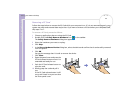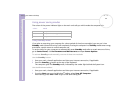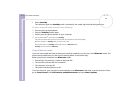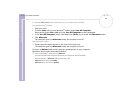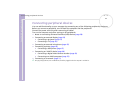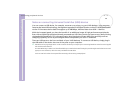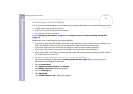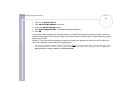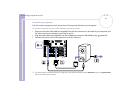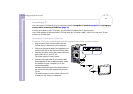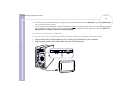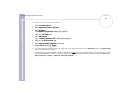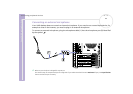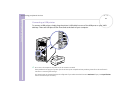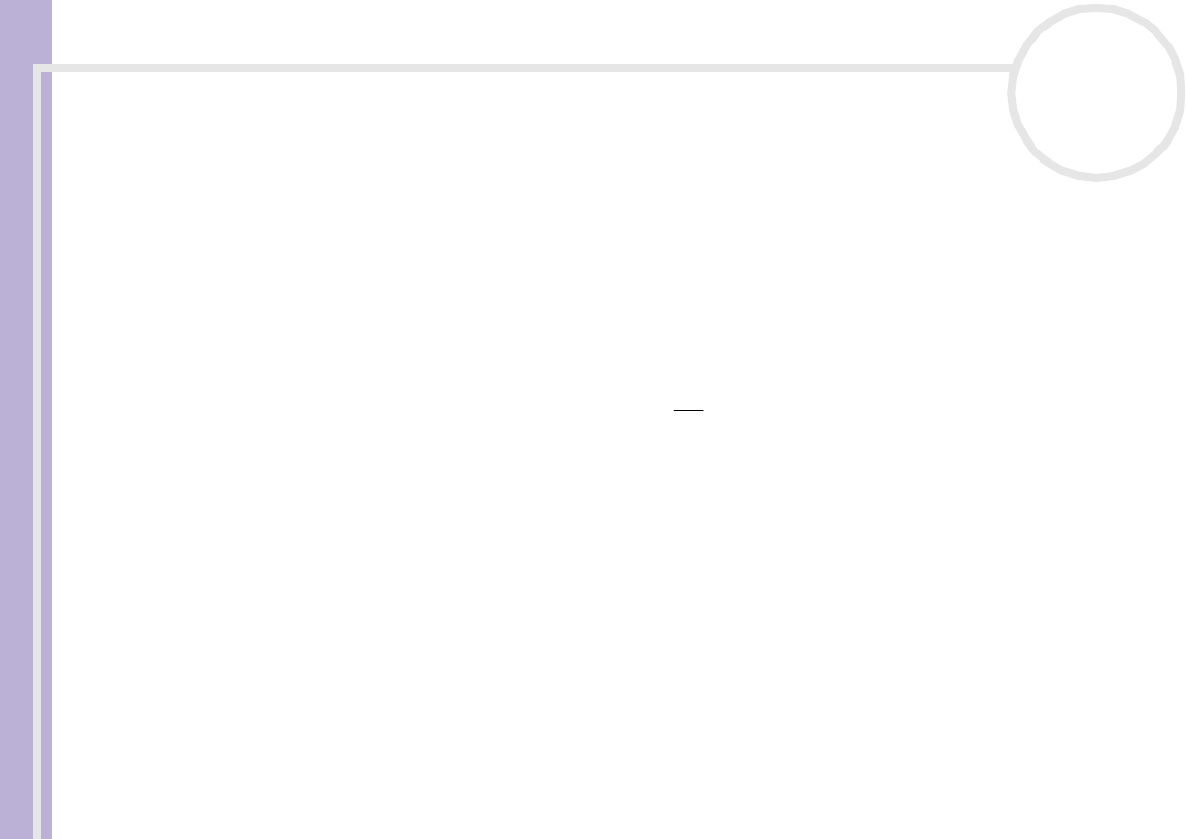
Sony VAIO Desktop User Guide
Connecting peripheral devices
60
nN
6 Click on the GeForce FX tab.
7 Click nView Display Mode on the left.
8 Select the Device Settings button.
9 Click Select Output Device... and select the required display.
10 Click OK.
If you reboot after changing the settings as above, the default setting returns and the image is shown on
the VGA screen again. If you want the image to be shown on both the DVI and the TV after rebooting, please
disconnect the VGA.
Similarly, if you have all three displays connected and want the computer to select DVI and TV when you
start your computer, simply make your settings again.
! If you start playing a DVD with PowerDVD or Windows
®
Media Player and then try to change your display settings, you will experience major problems
with the playback software. To avoid this, make all your display settings before launching the software. Alternatively, always select Clone under
Display Properties > Settings > Advanced > nView Display Mode.