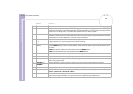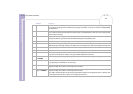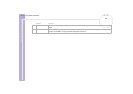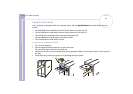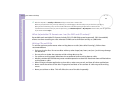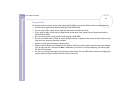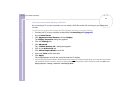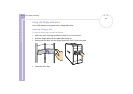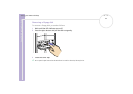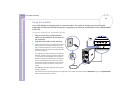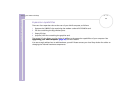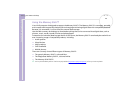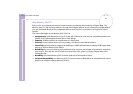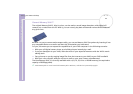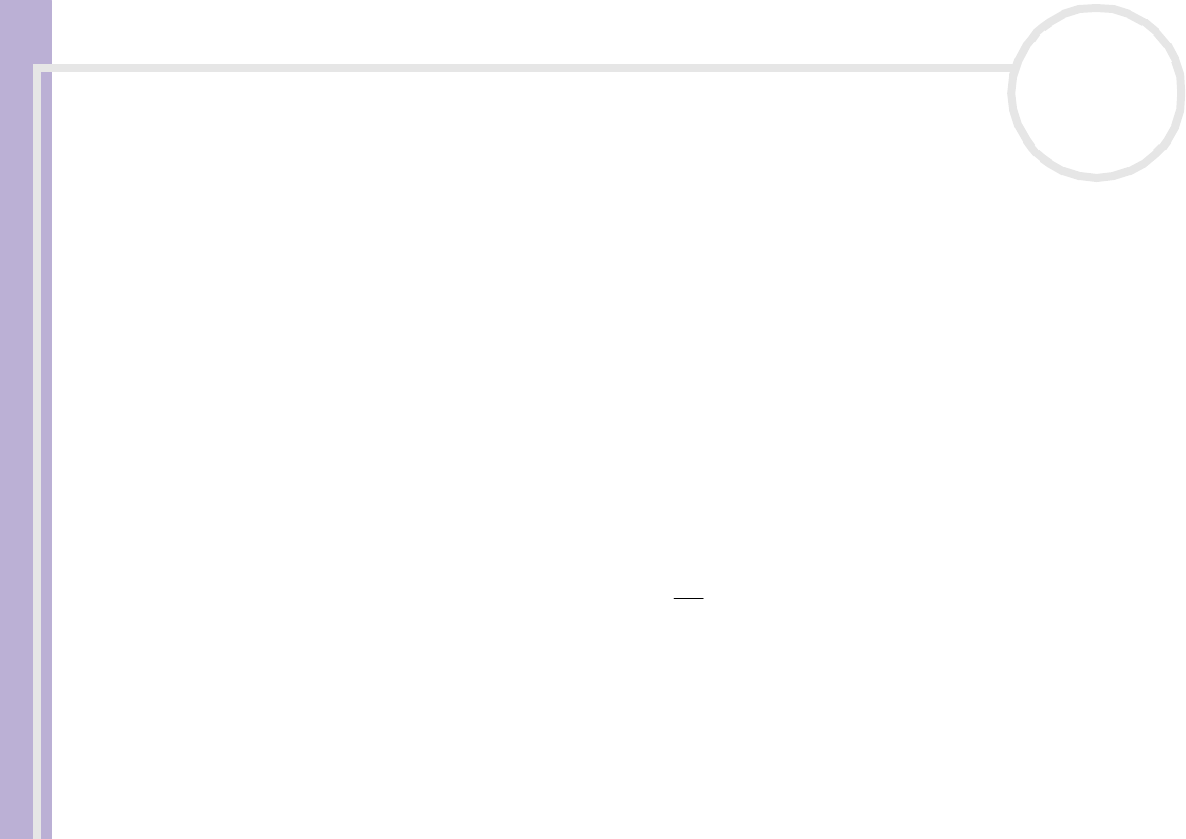
Sony VAIO Desktop User Guide
Using your VAIO desktop
35
nN
Using two screens while watching a DVD film
By connecting a TV to your computer, you can watch a DVD film while still working on your desktop as
normal.
To use the two screens and change the DVD playback settings, proceed as follows:
1 Connect the TV to your computer as described in Connecting a TV (page 62).
2 Go to Control Panel.
3 Click Appearance and Themes and then Display.
The Display Properties dialog box appears.
4 Click the Settings tab.
5 Click Advanced.
The ...NVIDIA GeForce FX... dialog box appears.
6 Click on the GeForce FX tab.
7 Click nView Display Mode on the left.
8 Select the Clone mode check box.
9 Click Apply.
The image appears on both the computer and the TV display.
! If you start playing a DVD with PowerDVD or Windows
®
Media Player and then try to change your display settings, you will experience major problems
with the playback software. To avoid this, make all your display settings before launching the software. Alternatively, always select Clone under
Display Properties > Settings > Advanced > nView Display Mode.