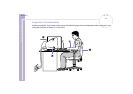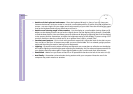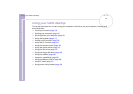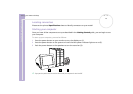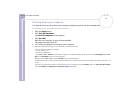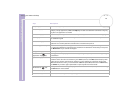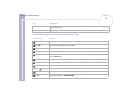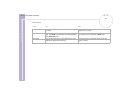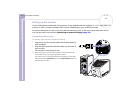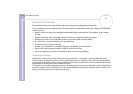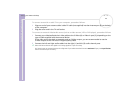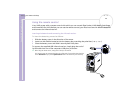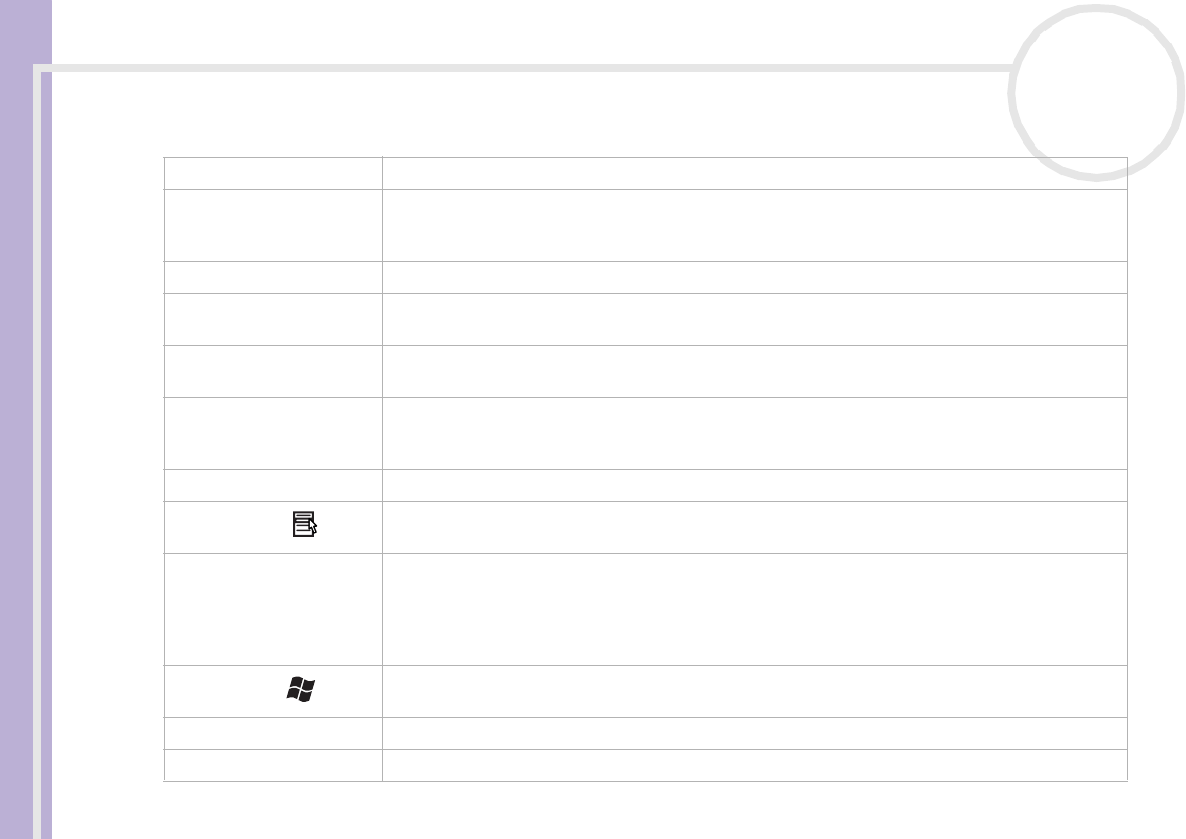
Sony VAIO Desktop User Guide
Using your VAIO desktop
19
nN
Keys Descriptions
Escape key (1) The <Esc> (Escape) key is used to cancel commands.
Function keys (2) The twelve function keys along the top of the keyboard are used to perform designated tasks. For
example, in many applications, <F1> is the Help key. The task associated with each function key may
vary from one application to another.
Correction keys (3) The <Insert>, <Back Space> and <Delete> keys enable you to make corrections when typing.
Lock keys (4) Press <Caps Lock> once to activate the uppercase characters. Use the <Num Lock> key to activate
the numerical keypad.
Print Screen key (5) The <Prt Sc> key takes an electronic snapshot of the screen and moves it to the Windows
®
Clipboard. You can then paste the screenshot into a document and print it.
Numeric keypad area (6) This contains the keys found on a typical calculator. Use the numeric keypad area to type numbers
or to perform mathematical calculations such as addition and subtraction. Note that you must press
the <Num Lock> key to activate the keypad.
Navigation keys (7) These keys enable you to move the cursor on the screen.
Application key (8)
The <Application> key displays a shortcut menu; pressing this key is equivalent to clicking the right
mouse button.
Operator keys (9) Several keys are used in combination with at least one other key: <Ctrl>, <Alt> and <Shift>. When
held down at the same time as another key, the <Ctrl> (Control) and <Alt> (Alternate) keys offer
another way to execute commands. For example, in many applications, instead of choosing the
Save command from a menu, you can hold down <Ctrl> and press <S> (referred to as <Ctrl>+<S>).
The <Shift> key is used to type capital letters or special symbols such as @ and $.
Windows
®
key (10)
The key with the Windows
®
logo displays the Windows
®
Start menu; it is equivalent to clicking
the Start button on the taskbar.
Volume buttons (11) Press the - button to decrease volume, and the + button to increase.
Mute button (12) Press once to mute the system sound, press again to restore the sound.