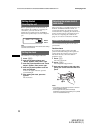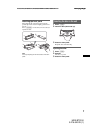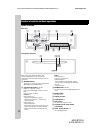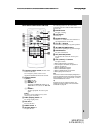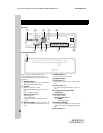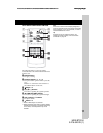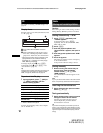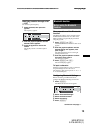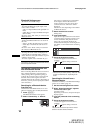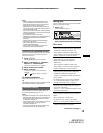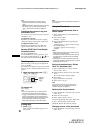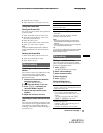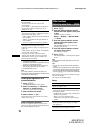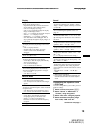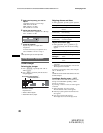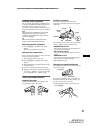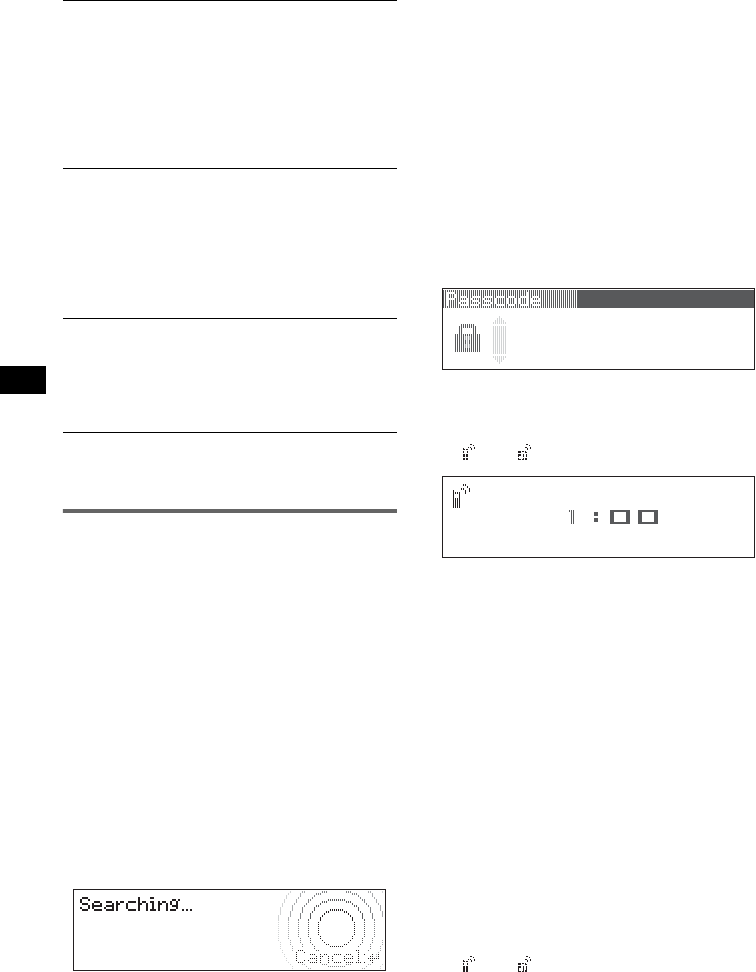
14
F:\Data Disc\3276520311\327652031MEXBT5100E\01GB02CD-E.fm masterpage:Left
MEX-BT5100
3-276-520-31 (1)
Bluetooth Settings menu
“z” indicates the default settings.
Note
For details on the settings of other Bluetooth devices,
see their respective manuals.
Pairing and connecting this unit
with a Bluetooth device
When connecting Bluetooth devices for the first
time, mutual registration is required. This is
called “pairing.” This registration (pairing) is
required only for the first time, as this unit and
the other devices will recognize each other
automatically from the next time. (Depending on
the device, you may need to input a passcode for
each connection.)
Searching for a Bluetooth device
from this unit
Check that the other Bluetooth device is set to
allow for searching (discoverable) beforehand.
1 Press (Bluetooth).
The Bluetooth function menu appears.
2 Select “Connectivity” c “Search.”
The process of searching for a connectable
device begins, then the detected device
name(s) appear in a list. If a device name
cannot be received, “Unknown” will be
displayed.
Search time varies depending on the number
of Bluetooth devices.
3 Select the device to connect.
Pairing starts.
4 Input a passcode*.
Input the same passcode for this unit and the
connecting device using the joystick or card
remote commander. The passcode can be
either your own selected number or the
number determined by the connecting device.
For details, see the manual of the connecting
device.
5 Press the joystick to confirm.
“Connected” appears and connection is
complete.
“ ” or “ ” appears during connection.
* Passcode may be called “passkey,” “PIN code,” “PIN
number” or “Password,” etc., depending on the
device.
Searching for this unit from a
Bluetooth device
Check that “Visibility” in the Bluetooth Settings
menu is set to “Show” (page 14).
1 Set the connecting device to search.
2 When “Allow Connection?” appears
on this unit, select “yes.”
Connection starts.
Depending on the device, the passcode input
display appears.
3 Input the passcode of the connecting
device.
4 Press the joystick to confirm.
“Connected” appears and connection is
complete.
“ ” or “ ” appears during connection.
Tip
The passcode can also be input with the number
buttons of the card remote commander.
Signal
To switch the Bluetooth signal output of this
unit to “ON” or “OFF.”
– “ON”: to output the Bluetooth signal (RF 2.4
GHz).
– “OFF” (
z): to not output the Bluetooth signal
(RF 2.4 GHz).
Be sure to set to “ON” when you connect to the
Bluetooth device.
Visibility
To allow other Bluetooth devices to search for
this unit.
– “Show”: to allow the other device to search.
–“Hide” (
z): to not allow the other device to
search.
Be sure to set to “Show” when you search for
this unit from a Bluetooth device.
Device Name
To change the name of this unit displayed on
connected device. (Default setting: “Xplod”)
Select “Rename” and input characters. Up to 12
characters can be input.
To restore “Xplod,” select “Default” c “yes.”