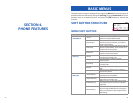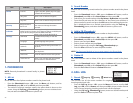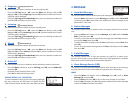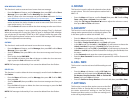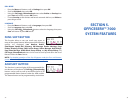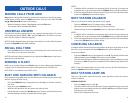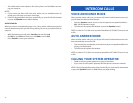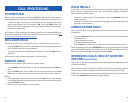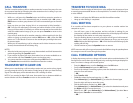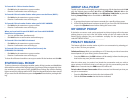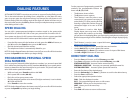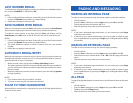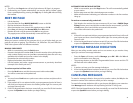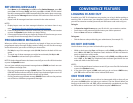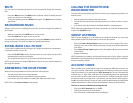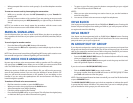40
CALL TRANSFER
Transfer is used to send any calls to another extension in one of two ways.You can
do a screened transfer by informing the other extension who is calling or you can
do a blind transfer without notification.
• While on a call, press the Transfer button and dial an extension number or
group number.Your call is automatically put on transfer hold—OR—press a
DSS button or station group button.Your call is automatically put on transfer
hold.
• Hang up when you hear ringing (this is an unscreened or blind transfer)—
OR—wait for the called party to answer and advise him/her of the call and
hang up. If the transfer is refused,you will be reconnected to the outside line
when the called station hangs up or you can press Transfer to return to the
outside party.
• If you wish to send the call to another extension without waiting for the first
station to hang up, simply press another DSS button—OR—press the Call
button or C.O. line button to return to the outside party and begin the trans-
fer process again.
• When you are transferring a call to a keyset set for Voice Announce or Auto
Answer,the transferred call will always ring.
NOTES:
1. After the inside party answers,you may alternate back and forth between the
parties by pressing the Transfer button.
2. If you receive No More Calls tone, that station has no button available to re-
ceive another call.Press Transfer to return to the other party.
3. You cannot transfer an Intercom call by pressing a DSS button.You must press
the Transfer button and dial the destination extension number.
TRANSFER WITH CAMP-ON
When you are transferring a call to another station and you receive a busy signal,
you may camp the call on to this station.Simply hang up when you hear the busy
signal.The called party will be alerted that a call is waiting for them.
NOTE: If you receive No More Calls tone, that station has no button available to
receive another call.Press Transfer to return to the outside caller.
smt-i3105_combined_user_guide.qxp 4/26/2010 2:12 PM Page 40
41
TRANSFER TO VOICE MAIL
This feature is used to send a call directly to a voice mailbox.Your keyset must have
a correctly programmed VT button to accomplish this.To transfer a call directly to
a voice mailbox:
• While on a call,press the VT button and dial the mailbox number.
• Hang up when dialing is completed.
CALL WAITING
If an outside call has been camped-on to your phone or another station has
camped-on to you:
• You will hear a tone in the earpiece and the call that is waiting for you
(camped-on) will flash.In addition the bottom line of the display will indicate
the number of the station or trunk party camped-on.
• Press the flashing button to answer; your other call will go on hold automati-
cally if your station has the Automatic Hold feature set.If not, you must press
Hold and then the flashing button—OR—finish the first call and hang up;the
waiting call will ring.
• Lift the handset or press the Speaker button to answer.
NOTE:Intercom calls will not go on Automatic Hold.When using the speakerphone
the camp-on tone will come through the speaker.
CALL FORWARD OPTIONS
A display keyset may review or change call forward options and destinations.Call
forward access can be done via the keypad or by accessing the keyset display fea-
tures.To review or change call forward options:
• Press the Menu button,scroll to Settings, press the OK button.
• Scroll to Call Forward and press the OK button.
• Scroll to the desired Forwarding option, enter the destination extension, and
press the Save soft button.
—OR—
• Press Transfer 102.
• Dial 0-5 to select the forward type (e.g.,1)—OR—
Press Volume Up [+] or Volume Down [-] to select the forward type
Press the right soft key to move the cursor.
• Dial the destination number (e.g.,202)—OR—
Press Volume Up [+] or Volume Down [-] to select the destination and press
the Right soft key to move the cursor.
• Dial 1 to set—OR—press Volume Up [+] or Volume Down [-] to select Ye s or
No and press Transfer to store and exit.
—OR—
smt-i3105_combined_user_guide.qxp 4/26/2010 2:12 PM Page 41