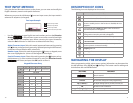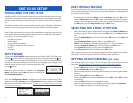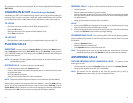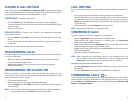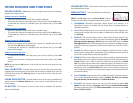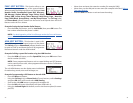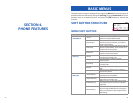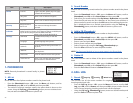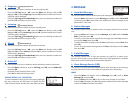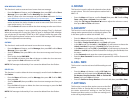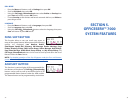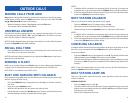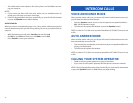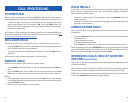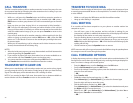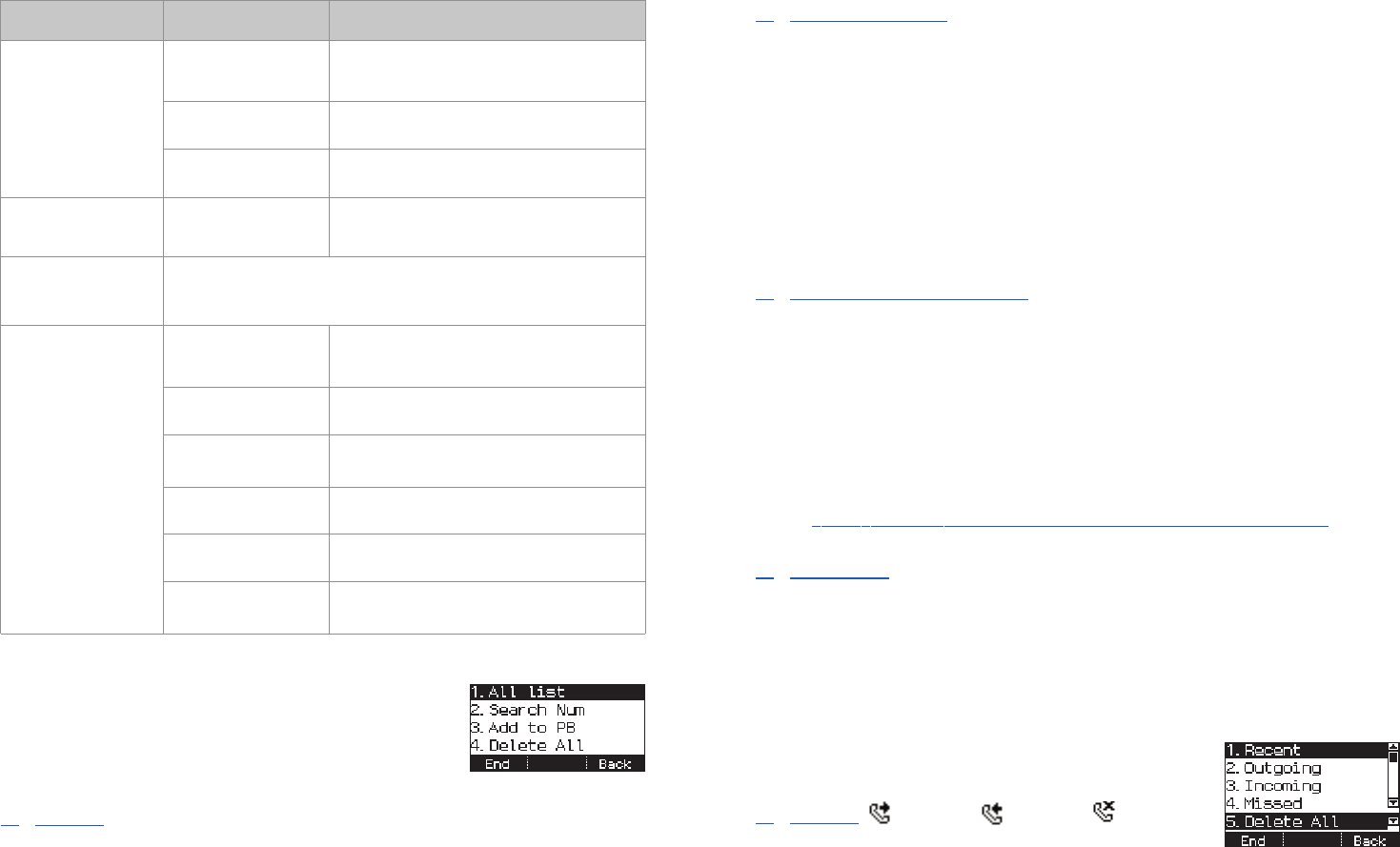
26
1. PHONEBOOK
NOTE: Personal phonebook is stored locally in phone
memory.
1. All List
Shows the entire list of phone numbers saved in the phone book.
• Press the Phonebook button—OR—press the Menu soft button, scroll to
Phonebook,press OK,scroll to All List,and then press OK.
• The entire list of phone numbers saved in the phone book is shown on the
screen.Using the Call Log
ss
/ Phonebook
tt
button,move to a desired num-
ber,and select the Call soft button to place a call.
Item Sub-Item Description
4.Sound
1.Volume
Allows a user to adjust the volume of the
ringtone,handset,speaker,key tone,page,
and BGM Off Hook (OHVA).
2.Ring Tone Allows a user to select the ringtone.
3.Key Tone Allows a user to select the key tone sound.
5.Security
Change Password
Phone Lock
Allows a user to secure the access to some
menu items and change the station
password.
6.Call FWD
A user can enable call forwarding when they have moved to
another location or during a long absence.Options are Disable,All,
Busy,No Answer,Busy/No Answer,DND,Follow Me.
7.Settings
1.Dial Mode
Allows a user to set the dial mode as
immediate dial (overlap) or wait dial
(enbloc).
2.Language Sets the language of the phone.
3.N/W Info
Shows the network setting information of
the phone.
4.AOM Set
Used to set buttons 00-99 on the soft AOM
from the phone.
5.Phone Info Shows the software version of the phone.
5.Clear User Set
Allows a user to delete their personalized
data and return to the initial status.
smt-i3105_combined_user_guide.qxp 4/26/2010 2:11 PM Page 26
27
2. Search Number
Allows a user to search by name/number for a phone number saved in the phone
book.
• Press the Phonebook button—OR—press the Menu soft button, scroll to
Phonebook,press OK,scroll to Search Num,and then press OK.
• Select from your saved numbers either By Name or By Number and press OK.
• From the dial pad enter the first characters of the name (case sensitive) or
phone number to search and press the OK button,the matching phone num-
ber is displayed. Move to a desired name/number using the Call Log
ss
/
Phonebook
tt
button,and select the Call soft button to place a call.
3. Add to PB (Phonebook)
This is the function used to add a phone number to the phonebook.
• Press the Phonebook button—OR—press the MENU soft button, scroll to
Phonebook,press OK,scroll to Add to PB,and then press OK.
• Enter a name and press Next.
• Enter a phone number and press Next.
• Select a ring tone by using the Call Log
ss
/ Phonebook
tt
keys.
• Press the Save soft button to save the phone number.
NOTE: S
ee Text Input Method on how to enter name in the Phone Book.
4. Delete All
This is the function used to delete all the phone numbers saved in the phone
book.
• Press the Phonebook button—OR—press the Menu soft button, scroll to
Phonebook,press OK,scroll to Delete All,and then press OK.
• Press the Ye s or No soft button to Delete All entries.
2. CALL LOG
1.
Recent
This function lists all the recent numbers for outgoing,
incoming and missed calls.
• Press the Call Log button—OR—press the Menu soft button, scroll to Call
Log, press OK, scroll to Recent, and then press OK. A phone number list and
icons of recent outgoing,incoming,and missed calls are displayed.
• Using the Call Log
ss
/ Phonebook
tt
button, move to a desired number, and
press the Call soft button to place a call.
Outgoing
Missed Icons
Incoming
smt-i3105_combined_user_guide.qxp 4/26/2010 2:11 PM Page 27