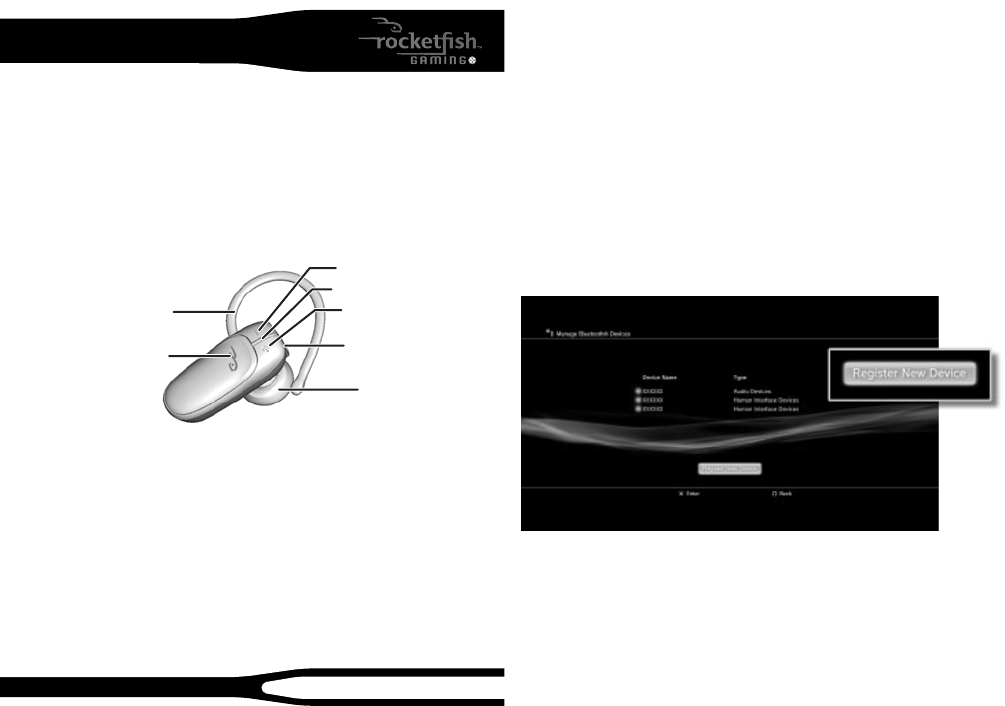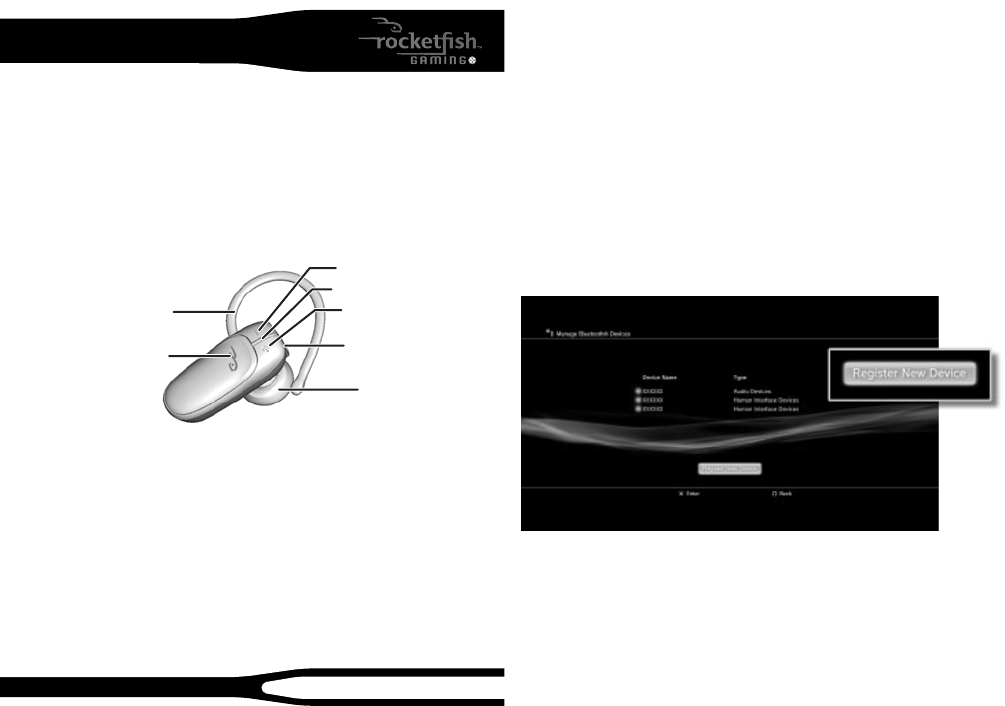
Power/Send/End button
Indicator light
Volume up
Volume down
Earpiece
Ear loop
Charger connector
Bluetooth Gaming Headset
Congratulations on your purchase of the RF-GPS31204 Bluetooth Gaming
Headset. This headset represents the state of the art in wireless headset
design and is designed for reliable and trouble-free performance.
Package contents
• Bluetooth gaming headset • USB charging cable
• A/C wall charger • Small and large earbuds
• Removeable earloop • Quick Setup Guide
Product features
Charging the battery
Charge the headset before using.
• Connect the smaller end of the USB charging cable (included) to the
opening on the end of the headset. To connect the cable to a power
source, either connect the larger end of the cable to a USB port on your
computer, or to the included wall adapter, which you then plug into a
wall outlet. If you charge with your computer, make sure the computer is
powered on. While the battery is charging, the indicator lights red. When
the battery is fully charged, the indicator lights yellow-green.
Note: Use only the included charging cable and adapter.
Turning the headset on and o
1 To turn on the headset, press and hold the power button for about two
seconds. The headset beeps and the indicator blinks yellow-green.
2 To turn o the headset, press and hold the power button for about four
seconds. The headset beeps and the indicator briey lights red.
“Pairing” your headset
Your new Rocketsh Bluetooth Gaming headset needs to be paired to
your PS3.
Turn your PS3 o on the back for about 10 seconds and then back on.
Power on your PS3 console with the touch power button on the front of
the PS3.
Find the Settings menu and press X on Accessory Settings.
Press X on the icon labeled: Register Bluetooth® Device.
Scroll down and press X on the icon labeled Manage Bluetooth Devices.
Select Ye s to register a new device (if this is the rst time registering a
Bluetooth device) then press X on Start Scanning.
Now prepare your Rocketsh Bluetooth Gaming headset to be paired
with the PS3 by holding down the Power/Send/End button (the entire
top area) on the Rocketsh Bluetooth Gaming headset for about 8
seconds. The LED on the device will start ashing a continuous green.
QUICK SETUP GUIDE
RF-GPS31204