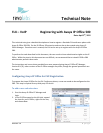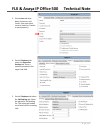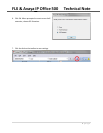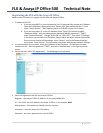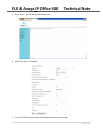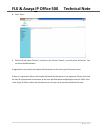Technical Note
Revision 1.0 1 | Page
FLX – VoIP Registering with Avaya IP Office 500
Date: April 5
th
, 2012
This technical note gives a detailed description on how to register a Revolabs FLX conference phone with
Avaya IP Office 500 PBX. On the IP Office a SIP extension and user has to be created using Avaya IP
Office Manager. Once that user is created, the FLX can be set up to register with the Avaya IP Office
PBX.
To perform the tasks described in this document, the user needs to have administrative rights on the IP
Office. While the steps in this document are not difficult, we recommend that a trained IP Office PBX
administrator perform these tasks.
The instructions and screen shots provided here were prepared using Avaya IP Office R7 Manager,
Version 9.0 (23); other versions of the IP Office manager may differ, though the general procedures are
the same.
Configuring Avaya IP Office for FLX Registration
To prepare the Avaya IP Office for the FLX Conference phone, a new user needs to be configured on the
PBX. This step is required for any third party SIP device.
To add a user and extension:
1. Start the Avaya IP Office R7 Manager and
login.
2. In the IP Offices panel on the left side, expand
the item for your IP Office, right click on User,
and choose New.