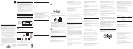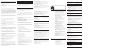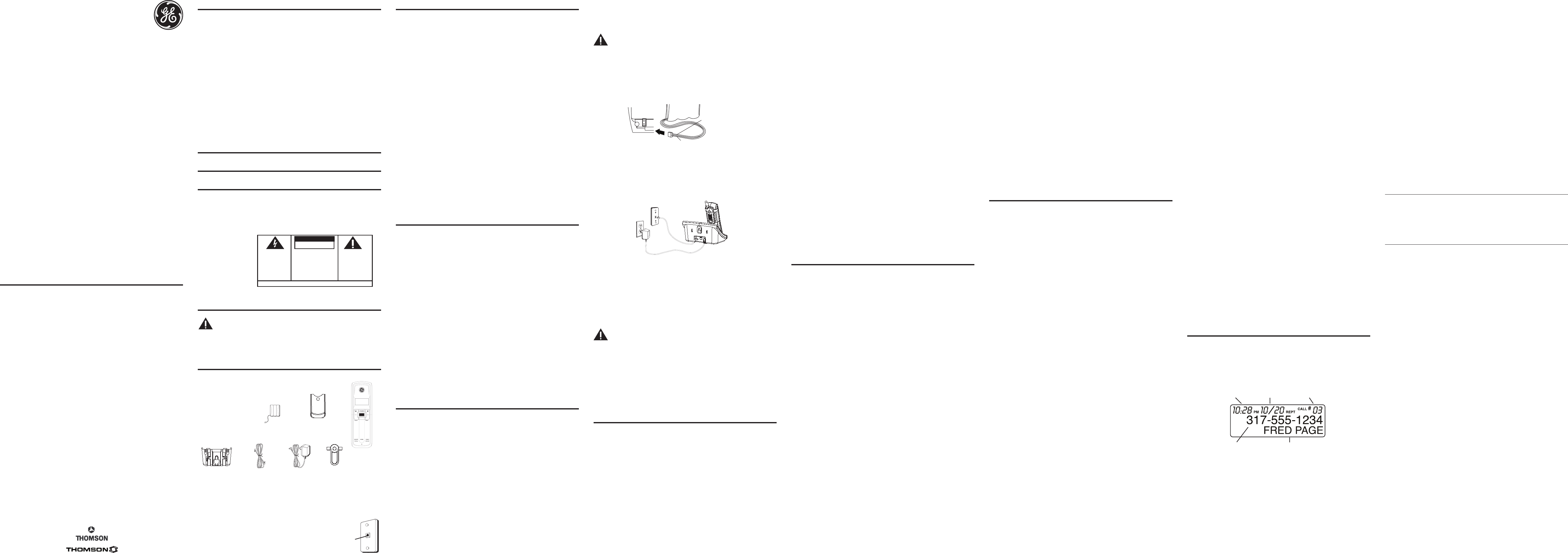
black wire
red wire
battery
pack
PRESS DOWN
FIRMLY
For Model 25951xx2 there will be ONE additional handset, charge cradle, belt clip,
battery pack and cover than shown above.
For Model 5951xx3 there will be TWO additional handsets, charge cradles, belt clips,
battery packs and covers than shown above.
Telephone Jack Requirements
To use this phone, you need an RJ11C type modular telephone
jack, which might look like the one pictured here, installed in
your home. If you don’t have a modular jack, call your local
phone company to nd out how to get one installed.
Model 25951 Series
5.8 GHz Cordless
Handset Speakerphone
Answering System
User’s Guide
Equipment Approval Information
Your telephone equipment is approved for connection to the Public Switched Telephone Network and
is in compliance with parts 15 and 68, FCC Rules and Regulations and the Technical Requirements for
Telephone Terminal Equipment published by ACTA.
1 Notification to the Local Telephone Company
On the bottom of this equipment is a label indicating, among other information, the US number
and Ringer Equivalence Number (REN) for the equipment. You must, upon request, provide this
information to your telephone company.
The REN is useful in determining the number of devices you may connect to your telephone line and
still have all of these devices ring when your telephone number is called. In most (but not all) areas,
the sum of the RENs of all devices connected to one line should not exceed 5. To be certain of the
number of devices you may connect to your line as determined by the REN, you should contact your
local telephone company.
A plug and jack used to connect this equipment to the premises wiring and telephone network must
comply with the applicable FCC Part 68 rules and requirements adopted by the ACTA. A compliant
telephone cord and modular plug is provided with this product. It is designed to be connected to a
compatible modular jack that is also compliant. See installation instructions for details.
Notes
• This equipment may not be used on coin service provided by the telephone company.
• Party lines are subject to state tariffs, and therefore, you may not be able to use your own telephone
equipment if you are on a party line. Check with your local telephone company.
• Notice must be given to the telephone company upon permanent disconnection of your telephone
from your line.
• If your home has specially wired alarm equipment connected to the telephone line, ensure the
installation of this product does not disable your alarm equipment. If you have questions about
what will disable alarm equipment, consult your telephone company or a qualied installer.
US Number is located on the cabinet bottom.
REN Number is located on the cabinet bottom.
2 Rights of the Telephone Company
Should your equipment cause trouble on your line which may harm the telephone network, the
telephone company shall, where practicable, notify you that temporary discontinuance of service
may be required. Where prior notice is not practicable and the circumstances warrant such
action, the telephone company may temporarily discontinue service immediately. In case of such
temporary discontinuance, the telephone company must: (1) promptly notify you of such temporary
discontinuance; (2) afford you the opportunity to correct the situation; and (3) inform you of your right
to bring a complaint to the Commission pursuant to procedures set forth in Subpart E of Part 68, FCC
Rules and Regulations.
The telephone company may make changes in its communications facilities, equipment, operations
or procedures where such action is required in the operation of its business and not inconsistent with
FCC Rules and Regulations. If these changes are expected to affect the use or performance of your
telephone equipment, the telephone company must give you adequate notice, in writing, to allow you
to maintain uninterrupted service.
4. Insert the battery pack.
5. Close the battery compartment by pushing the door up until it snaps into place.
Base Station
1. Choose an area near an electrical outlet and a telephone wall jack (RJ11C), and
place your cordless telephone on a level surface, such as a desktop or tabletop, or
you may mount it on the wall.
Voice Time/Day Stamp
1. Make sure the answering system is ON.
2. Press and hold the day/check button on the base to set the day of the week.
3. Press and hold the hour button on the base to set the hour (a.m. or p.m.). Example:
12AM, 1AM, or 12PM, 1PM.
4. Press and hold the min button on the base to set the minute. The time advances in
5-minute intervals, or tap and release to advance in 1 minute intervals.
Speaker Volume
Use the speaker volume (- / +) buttons to adjust speaker volume on the base to a
comfortable level. L1 is the minimum speaker volume and L8 is the maximum.
Recording the Outgoing Announcement
For best results when recording, you should be about nine inches from the microphone,
and eliminate as much background noise as possible.
1. Make sure the answering system is ON.
2. Press and hold the announce button on the base.
3. Begin speaking after you hear the beep.
4. Release the button when you nish your announcement.
NOTE: If you choose not to record an outgoing announcement,
a default announcement plays instead. To return to the default
announcement after you have recorded your own outgoing
announcement, press the announce button and release it when you
hear the beep.
Sample Outgoing Announcement
Hi, this is (use your name here), I can’t answer the phone right now, so please leave your name,
number and a brief message after the tone, and I’ll get back to you. Thanks.
Reviewing the Announcement
Press and release the announce button to review your outgoing announcement.
Rings to Answer
Use the RINGS TO ANSWER switch on the back of the base to set the number of times
you want the phone to ring before the answering system answers the call. You may
choose 3 rings, 5 rings, or TOLL SAVER (TS).
NOTE: If you select Toll Saver (TS) the unit answers after the 3rd ring
if there ARE new messages, OR the unit answers after the 5th ring if
there ARE NO new messages.
Handset Setup
There are eight programmable menus available: Language, Handset Name, Area Code,
Ringer Volume, Ringer Tone, Tone/Pulse, Transfer and Default Setting.
During programming, you may press the MENU/Mute button at any time to go to the
next option. To exit the menu, keep the previous setting and return to the standby
mode, press the *EXIT/TONE button.
Display Language
1. Press the MENU/Mute button until 41ENG 2FRA 3ESP shows in the display. 1ENG is
the default.
2. Use the cid/vol ( - or + ) button or the touch-tone pad on the handset to enter
your selection.
3. Press MENU/Mute again to save.
Handset Name
1. Press the MENU/Mute button until ENTER NAME shows in the display. HANDSET 1 is
the default.
2. Use the touch-tone pad to enter the name (up to 15 characters). More than one
letter is stored in each of the number keys. For example, to enter the name Bill
Smith, press the 2 key twice for the letter B. Press the 4 key 3 times for the letter
I. Press the 5 key 3 times for the letter L. Wait for one second. Press the 5 key 3
times for the second letter L. Press the 1 key to insert a space between the L and
the S. Press the 7 key 4 times for the letter S; press the 6 key once for the letter M;
press the 4 key 3 times for the letter I; press the 8 key for the letter T; press the 4
key twice for the letter H.
NOTE: If you make a mistake, use the DELETE/Channel button to
backspace and delete one character at a time.
3. Press MENU/Mute again to save.
Local Area Code
1. Press the MENU/Mute button until AREA CODE - - - shows in the display. - - - is
the default.
2. Use the touch-tone pad on the handset to enter your three digit area code.
3. Press MENU/Mute again to save.
NOTE: If you make a mistake, press the DELETE/Channel button to
erase a wrong number.
Ringer Volume
1. Press the MENU/Mute button until RINGER 41 HIGH shows in the display.
1 HIGH is the default.
2. Use the cid/vol ( - or + ) button or the touch-tone pad on the handset to scroll
to 1 HIGH, 2 LOW, or 3 OFF.
3. Press MENU/Mute to save.
NOTE: If you turn the ringer OFF, RINGER OFF shows on the display.
Ringer Tone
You can choose from either ringtones (01-03) or melodies (04-13).
1. Press the MENU/Mute button until RINGER TONE 401 shows in the display.
01 is the default.
2. Use the cid/vol ( - or + ) button on the handset to select from 01 to 13.
3. Press MENU/Mute to save.
Tone/Pulse
1. Press the MENU/Mute button until 41 TONE 2 PULSE shows in the display. 1
TONE is the default.
2. Use the cid/vol ( - or + ) button or the touch-tone pad on the handset to scroll
to 1 TONE or 2 PULSE.
3. Press MENU/Mute to save.
Transfer ON/OFF
In order to use the Call Transfer feature (applicable ONLY with additional handsets), you
must have the Transfer ON/OFF set to ON through the menu of each handset.
1). Press the MENU/Mute button until TRANSFER 41OFF shows in the display. 1OFF is
the default.
2) Use the cid/vol (- or +) button or the touch tone pad on the handset and select 2ON.
3) Press MENU/Mute again to save..
Default Setting
1. Press the MENU/Mute button until DEFAULT 4NO shows in the display. NO is
the default.
2. Use the cid/vol ( - or + ) button on the handset to scroll to YES or NO.
3. Press MENU/Mute to save. You will hear a conrmation tone.
Cordless Phone Basics
Charge/In Use Indicator
The phone is ON when the TALK/CALL BACK indicator on the handset and the charge/in use
indicator on the base is lit. The handset and base indicators ash when you receive a call.
Answering a Call
1. When the phone rings, pick up the handset and press the TALK/CALL BACK or
SPEAKER button.
2. When nished, press the TALK/CALL BACK or SPEAKER button again or place the
handset on the base cradle to hang up.
Making a Call
1. Pick up the handset and press the TALK/CALL BACK or SPEAKER button. Wait for the
dial tone. The call timer starts counting minutes and seconds in the display.
2. Dial a telephone number.
3. When nished, press the TALK/CALL BACK or SPEAKER button again or place the
handset on the base cradle to hang up.
NOTE: In case of power failure, the handset may display
UNAVAILABLE when the TALK/CALL BACK or SPEAKER button is
pressed. You must then place the handset on the main base for 20
seconds to reset the unit.
Pre-dialing
1. Make sure the phone is OFF (not in TALK mode).
2. Dial a telephone number (the number you dial shows in the display).
NOTE: If you make a mistake dialing the number, use the DELETE/
Channel button to backspace and erase the wrong number, and
enter the correct number.
3. Press the TALK/CALL BACK or SPEAKER button on that handset. The number
automatically dials and the call timer starts counting the minutes and seconds in the
display.
4. When nished, press the TALK/CALL BACK or SPEAKER button again to hang up.
NOTE : You may enter up to 32 pre-dial digits.
Redial
While the phone is ON (in TALK or SPEAKERPHONE mode), press the Redial button to
redial the last number you dialed (up to 32 digits).
- OR -
While the phone is OFF (in standby mode), press the Redial button and then the
TALK/CALL BACK or SPEAKER button to redial the last number.
Flash
Use the FLASH/answerer/Call wait button to activate custom calling services such as
call waiting, which are available through your local phone company.
TIP: Do not use the TALK/CALL BACK button to activate custom
calling services such as call waiting or you’ll hang up the phone.
Channel Button
While talking on the phone, it may be necessary for you to manually change the
channel to improve reception and reduce noise or static on the line. Press and release
the DELETE/Channel button to move to the next clear channel.
Exit
Press the *EXIT/TONE button to cancel any command you initiated.
Page
This feature assists in locating a misplaced handset.
Press the page button on the base. The handset beeps continuously for about 2
minutes until you press the TALK/CALL BACK button on the handset or the page button
on the base.
NOTE: You may still page the handset when the ringer is off.
Ringer high/low/off Shortcut
Apart from the setting in the main menu, there is a shortcut to set the ringer. Make sure
the phone is OFF (not in talk mode).
1. Press the #RINGER/PAUSE button to go to the RINGER VOLUME menu.
RINGER 41HIGH shows in the display. 1HIGH is the default.
2. Use the cid/vol ( - or +) button or the touch-tone pad on the handset to scroll to
1HIGH, 2LOW or 3OFF.
3. Press the #RINGER/PAUSE button to save your selection. You will hear a conrmation
tone.
Volume
When the phone is ON (in TALK or SPEAKERPHONE mode) press the cid/vol ( - or + )
button to adjust the listening level. Choose from four volume settings. VOL 1 is the
lowest volume and VOL 4 is the highest volume.
Mute
Use mute during a phone conversation to speak privately and off-line with a third party.
1. Press the MENU/Mute button. MUTE shows in the display. The party on the telephone
will not hear you.
2. Press the MENU/Mute button when nished.
Switching between the Speakerphone and
Handset
1. If you are using the handset earpiece and want to switch to the speakerphone, press
the SPEAKER button, you can then press SPEAKER button again to end conversation.
2. If you are using the speakerphone and want to switch to the handset earpiece, press
the TALK/CALL BACK button, you can then press the TALK/CALL BACK button again to
end conversation.
Temporary Tone
The feature is useful only if you have pulse (rotary) service. Temporary Tone Dialing
enables pulse (rotary) service phone users to access touch tone services offered by
banks, credit card companies, etc. For example, when you call your bank you may need
to enter your bank account number. Temporarily switching to touch tone mode allows
you to send your number.
1. Dial the telephone number and wait for the line to connect.
2. When your call is answered, press the *EXIT/TONE button on the handset to
temporarily change from pulse dialing to tone dialing.
3. Follow the automated instructions to get the information you need.
4. Hang up the handset and the phone automatically returns to pulse (rotary)
dialing mode.
Caller ID (CID)
IMPORTANT: In order to use this unit’s Caller ID features, you must
subscribe to either the standard Name/Number Caller ID Service or
Call Waiting Caller ID Service. To know who is calling while you are
on the phone, you must subscribe to Call Waiting Caller ID Service.
This unit receives and displays information transmitted by your local phone company.
This information can include the phone number, date, and time; or the name, phone
number, date, and time.
Introduction
CAUTION: When using telephone equipment, there are basic
safety instructions that should always be followed. Refer to the
IMPORTANT SAFETY INSTRUCTIONS provided with this product
and save them for future reference.
IMPORTANT: Because cordless phones operate on electricity, you
should have at least one phone in your home that isn’t cordless, in
case the power in your home goes out.
Before You Begin
Parts Checklist
(for 25951xx1 model)
Make sure your package includes the items shown here.
ATLINKS USA, Inc.
10330 North Meridian Street
Indianapolis, IN 46290
© 2006 ATLINKS USA, Inc.
Trademark(s) ® Registered
Marca(s) Registrada(s)
Model 25951
00007110 (Rev. 0 Dom E)
05-49
Printed in China
Installation
Digital Security System
Your cordless phone uses a digital security system to protect against false ringing,
unauthorized access, and charges to your phone line.
INSTALLATION NOTE: Some cordless telephones operate at
frequencies that may cause or receive interference with nearby
TVs, microwave ovens, and VCRs. To minimize or prevent such
interference, the base of the cordless telephone should not be
placed near or on top of a TV, microwave ovens, or VCR. If such
interference continues, move the cordless telephone farther away
from these appliances.
Certain other communications devices may also use the 5.8 GHz
frequency for communication, and, if not properly set, these
devices may interfere with each other and/or your new telephone.
If you are concerned with interference, please refer to the owner’s
manual for these devices on how to properly set channels to avoid
interference. Typical devices that may use the 5.8 GHz frequency
for communication include wireless audio/video senders, wireless
computer networks, multi-handset cordless telephone systems, and
some long-range cordless telephone systems.
Important Installation Guidelines
• Avoid sources of noise and heat, such as motors, uorescent lighting, microwave
ovens, heating appliances and direct sunlight.
• Avoid areas of excessive dust, moisture and low temperature.
• Avoid other cordless telephones or personal computers.
• Never install telephone wiring during a lightning storm.
• Never install telephone jacks in wet locations unless the jack is specically
designed for wet locations.
• Never touch non-insulated telephone wires or terminals, unless the telephone line
has been disconnected at the network interface.
• Use caution when installing or modifying telephone lines.
Handset Layout
Modular
telephone
line jack
Wall plate
SEE MARKING ON BOTTOM / BACK OF PRODUCT
RISK OF ELECTRIC SHOCK
DO NOT OPEN
WARNING: TO
PREVENT FIRE OR
ELECTRICAL SHOCK
HAZARD, DO NOT
EXPOSE THIS
PRODUCT TO RAIN
OR MOISTURE.
THE LIGHTNING
FLASH AND ARROW
HEAD WITHIN THE
TRIANGLE IS A
WARNING SIGN
ALERTING YOU OF
“DANGEROUS
VOLTAGE” INSIDE
THE PRODUCT.
CAUTION: TO REDUCE THE
RISK OF ELECTRIC SHOCK, DO
NOT REMOVE COVER (OR
BACK). NO USER
SERVICEABLE PARTS INSIDE.
REFER SERVICING TO
QUALIFIED SERVICE
PERSONNEL.
THE EXCLAMATION
POINT WITHIN THE
TRIANGLE IS A
WARNING SIGN
ALERTING YOU OF
IMPORTANT
INSTRUCTIONS
ACCOMPANYING
THE PRODUCT.
CAUTION:
Base
Handset
Belt
clip
Telephone
line cord
AC power
adaptor
Handset
battery pack
Battery
compartment
cover
Time Date
Number of calls
Caller ID nameCaller ID phone number
Storing CID Records (In CID Memory)
If you are not at home or cannot answer, your telephone’s Caller ID memory stores the
data for the 40 most recent calls you received so you can see who called while you
were unavailable. When the 41st call is received, the oldest Caller ID record (1st call) is
automatically deleted.
You may review the stored information at any time. Calls received since your last review
show as NEW in the display. Calls that have not been previously reviewed but were
received from the same number more than once show as REPT in the display.
Reviewing CID Records
As calls are received and stored, the display is updated to let you know how many calls
have been received. To scroll CID records:
1. Make sure the phone is OFF (not in talk mode).
2. Press the cid/vol (-) button to review the newest CID record.
3. Press the cid/vol (+) button to review the oldest CID record rst.
Dialing a CID Number
1. Make sure the phone is OFF (not in TALK mode).
2. Use the cid/vol ( - or + ) button to display the desired record.
3. Press the TALK/CALL BACK or SPEAKER button. The number dials automatically.
NOTE: Depending on (a) how the incoming caller’s phone number is
formatted when it is received, and (b) whether or not you previously
pre-programmed your local area code into the set up menu, you
may need to adjust the format of the incoming caller’s stored phone
number before making the call, press the FORMAT/Transfer button
to adjust the number, and try again
Available formats include:
Number of digits Explanation Example
Eleven digits long distance code “1 ” 1-317-888-8888
+3-digit area code
+7-digit telephone number.
Ten digits 3-digit area code + 317-888-8888
7-digit telephone number.
Seven digits 7-digit telephone number. 888-8888
Storing CID Records in Internal Memory
You may also store CID information in the phone’s internal memory.
NOTE:
It is important that you format CID records correctly BEFORE
storing in internal memory as you cannot reformat CID records
stored in memory.
1. Make sure the phone is OFF (not in talk mode).
2. Use the cid/vol (- or +) button to scroll to the desired CID record.
3. Press the MEMORY button.
4. Use the touch-tone pad to enter a memory location (0-9) to store the number in that
memory location. You will hear a conrmation tone.
NOTE: If the memory location is occupied, REPLACE MEMO? is
displayed, and you must confirm replacement by pressing the
MEMORY button.
NOTE: Press the *EXIT button once to keep the previous setting
(making no changes) and return to the menu.
NOTE: If the selected CID record contains any information that is non-
numeric, the unit will not allow this record to transfer to the internal
user memory. The handset will display UNABLE TO STORE.
To Replace a Stored CID Record
1. Repeat steps 1 through 3 in Storing CID Records in Internal Memory. After you enter
the memory location, REPLACE MEMO? shows in the display.
2. Press the Memory button again, and the new CID record replaces the old memory in
that location. You will hear a conrmation tone.
Deleting a CID Record
1. Make sure the phone is OFF (ot in TALK mode).
2. Use the cid/vol ( - or + ) button to display the CID record you want to delete.
3. Press DELETE/Channel. The display shows DELETE CALL ID?
4. Press DELETE/Channel again to erase the record and the next Caller ID record shows
in the display. You will hear a conrmation tone.
NOTE: Press the *EXIT key to return to the standby mode.
Deleting All CID Records
1. Make sure the phone is OFF (not in TALK mode).
2. Use the cid/vol ( - or + ) button to display any Caller ID record.
3. Press and hold the DELETE/Channel button until DELETE ALL? shows in the display.
4. Press DELETE/Channel again to erase all records. You will hear a conrmation tone.
The display shows NO CALLS.
NOTE: Press the *EXIT key to return to the standby mode.
Interference Information
This device complies with Part 15 of the FCC Rules. Operation is subject to the following two conditions:
(1) This device may not cause harmful interference; and (2) This device must accept any interference
received, including interference that may cause undesired operation.
This equipment has been tested and found to comply with the limits for a Class B digital device, pursuant
to Part 15 of the FCC Rules. These limits are designed to provide reasonable protection against harmful
interference in a residential installation.
This equipment generates, uses, and can radiate radio frequency energy and, if not installed and used in
accordance with the instructions, may cause harmful interference to radio communications. However,
there is no guarantee that interference will not occur in a particular installation.
If this equipment does cause harmful interference to radio or television reception, which can be
determined by turning the equipment off and on, the user is encouraged to try to correct the interference
by one or more of the following measures:
• Reorient or relocate the receiving antenna (that is, the antenna for radio or television that is
“receiving” the interference).
• Reorient or relocate and increase the separation between the telecommunications equipment and
receiving antenna.
• Connect the telecommunications equipment into an outlet on a circuit different from that to which
the receiving antenna is connected.
If these measures do not eliminate the interference, please consult your dealer or an experienced radio/
television technician for additional suggestions. Also, the Federal Communications Commission has
prepared a helpful booklet, “How To Identify and Resolve Radio/TV Interference Problems.” This booklet is
available from the U.S. Government Printing Ofce, Washington, D.C. 20402. Please specify stock number
004-000-00345-4 when ordering copies.
Hearing Aid Compatibility (HAC)
This telephone system meets FCC standards for Hearing Aid Compatibility.
Licensing
Licensed under US Patent 6,427,009.
FCC RF Radiation Exposure Statement
This equipment complies with FCC RF radiation exposure limits set forth for an uncontrolled environment.
This equipment should be installed and operated with a minimum distance of 20 centimeters between
the radiator and your body. This transmitter must not be co-located or operated in conjunction with any
other antenna or transmitter.”
For body worn operation, this phone has been tested and meets the FCC RF exposure guidelines when
used with the belt clip supplied with this product. Use of other accessories may not ensure compliance
with FCC RF exposure guidelines.
Base Layout
2. Plug one end of the telephone line cord into the TEL LINE jack on the bottom of the
base and the other end into a modular jack.
3. Plug the AC power converter into the electrical outlet and the DC connector into the
jack on the bottom of the base.
4. Place the handset in the base cradle. The charge/in use indicator turns on, verifying
the battery is charging. The unit will take 20 seconds to register and verify its security
code. READY shows in the display.
5. Allow the phone to charge for 16 hours prior to rst use. If you don’t properly charge
the phone, battery performance is compromised.
CAUTION: Use only the ATLINKS USA, Inc. 5-2512 power adapter
that came with this unit. Using other power adapters may
damage the unit.
Wall Mounting
1. Turn the base over.
2. Attach the wall mounting pedestal by rst inserting the tabs on the open edge of
the pedestal into the slots on the lower portion of the bottom of the base. Then push
down and snap the pedestal into place.
3. Slip the mounting holes (on the back of the base) over the wall plate posts, and slide
the unit down into place. (Wall plate not included.)
NOTE : If desired, gather the extra telephone line and power adaptor
cord and store inside the wall mounting pedestal.
Answering System Setup
This section shows you how to set up your answering system to receive incoming calls.
Before you begin the set up process, you must turn on the answering system.
• Press the answerer on/off button to turn the answering system on and off.
The MESSAGES indicator lights when the answering system is on. The indicator blinks
when you have new messages.
NOTE: The answering system displays “- -” when it is off.
Setting the Voice Prompt Language
The default voice prompt language is English.
To change the answering system’s voice prompt language, press and hold the skip
button for two seconds. The unit announces “SELECCIONADO ESPANOL” (Spanish
selected).
NOTE: To change to English, press and hold the skip button again for
2 seconds. The unit announces “ENGLISH SELECTED”.
NOTE: In remote access mode, the system follows the selected
language. The voice prompt language cannot be switched remotely.
Your new GE telephone system is EXPANDABLE
up to a total of 4 handsets (by purchase of optional
Model 25901 handset with charge cradle)
Wall mount
bracket