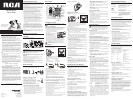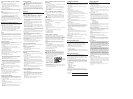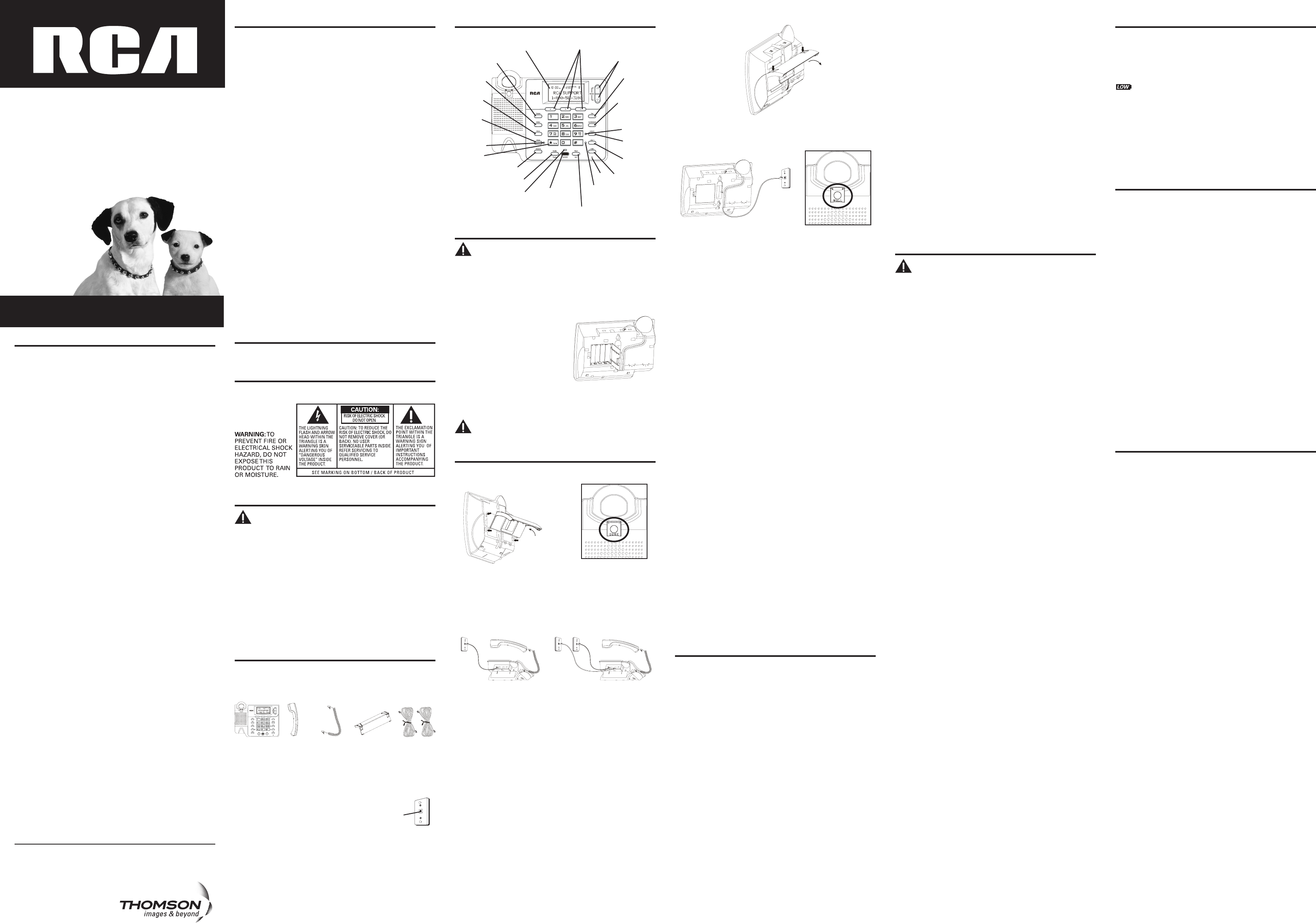
Installation & Setup
CAUTION: Disconnect the phone cord from the wall outlet
before installing or replacing the batteries.
Installing the Batteries
Your Caller ID phone uses 4 AA-size alkaline batteries for receiving
and storing Caller ID records and for storing the numbers you use for
memory dialing, pulse dialing, redial, and predial functionality.
1. Release latch on battery compartment and remove cover.
2. Insert 4 AA-size alkaline batteries as
shown on the diagram in the battery
compartment.
3. Snap the battery compartment door
back into place and replace the
mounting bracket.
4. If the line cord was previously
connected, re-attach it to the unit
and check your memory locations.
NOTE: If the low battery icon appears in the display, you need to
replace the batteries. It is important that you replace the batteries
as soon as possible in order to maintain Caller ID operation.
IMPORTANT: If you are not going to use the telephone for
more than 30 days, remove the batteries because they may
leak and damage the unit.
Installation
Desktop Installation
To attach the desktop pedestal:
Equipment Approval Information
Your telephone equipment is approved for connection to the Public
Switched Telephone Network and is in compliance with parts 15 and
68, FCC Rules and Regulations and the Technical Requirements for
Telephone Terminal Equipment published by ACTA.
1. Notification to the Local Telephone Company
On the bottom of this equipment is a label indicating, among
other information, the US number and Ringer Equivalence
Number (REN) for the equipment. You must, upon request, provide
this information to your telephone company.
The REN is useful in determining the number of devices you may
connect to your telephone line and still have all of these devices
ring when your telephone number is called. In most (but not all)
areas, the sum of the RENs of all devices connected to one line
should not exceed 5. To be certain of the number of devices you
may connect to your line as determined by the REN, you should
contact your local telephone company.
A plug and jack used to connect this equipment to the premises
wiring and telephone network must comply with the applicable
FCC Part 68 rules and requirements adopted by the ACTA. A
compliant telephone cord and modular plug is provided with this
product. It is designed to be connected to a compatible modular
jack that is also compliant. See installation instructions for details.
Notes
• This equipment may not be used on coin service provided by the
telephone company.
• Party lines are subject to state tariffs, and therefore, you may
not be able to use your own telephone equipment if you are on a
party line. Check with your local telephone company.
• Notice must be given to the telephone company upon permanent
disconnection of your telephone from your line.
• If your home has specially wired alarm equipment connected to
the telephone line, ensure the installation of this product does not
disable your alarm equipment. If you have questions about what
will disable alarm equipment, consult your telephone company or
a qualified installer.
US Number is located on the cabinet bottom
REN number is located on the cabinet bottom
2. Rights of the Telephone Company
Should your equipment cause trouble on your line which may
harm the telephone network, the telephone company shall, where
practicable, notify you that temporary discontinuance of service
may be required. Where prior notice is not practicable and the
circumstances warrant such action, the telephone company may
temporarily discontinue service immediately. In case of such
temporary discontinuance, the telephone company must: (1)
promptly notify you of such temporary discontinuance; (2) afford
you the opportunity to correct the situation; and (3) inform you
of your right to bring a complaint to the Commission pursuant
to procedures set forth in Subpart E of Part 68, FCC Rules and
Regulations.
The telephone company may make changes in its communications
facilities, equipment, operations or procedures where such action
is required in the operation of its business and not inconsistent
with FCC Rules and Regulations. If these changes are expected to
affect the use or performance of your telephone equipment, the
telephone company must give you adequate notice, in writing, to
allow you to maintain uninterrupted service.
Interference Information
This device complies with Part 15 of the FCC Rules. Operation
is subject to the following two conditions: (1) This device may
not cause harmful interference; and (2) This device must accept
any interference received, including interference that may cause
undesired operation.
This equipment has been tested and found to comply with the limits
for a Class B digital device, pursuant to Part 15 of the FCC Rules.
These limits are designed to provide reasonable protection against
harmful interference in a residential installation.
This equipment generates, uses, and can radiate radio frequency
energy and, if not installed and used in accordance with
the instructions, may cause harmful interference to radio
communications. However, there is no guarantee that interference
will not occur in a particular installation.
If this equipment does cause harmful interference to radio or
television reception, which can be determined by turning the
equipment off and on, the user is encouraged to try to correct the
interference by one or more of the following measures:
• Reorient or relocate the receiving antenna (that is, the antenna
for radio or television that is “receiving” the interference).
• Reorient or relocate and increase the separation between the
telecommunications equipment and receiving antenna.
• Connect the telecommunications equipment into an outlet on
a circuit different from that to which the receiving antenna
is connected.
If these measures do not eliminate the interference, please
consult your dealer or an experienced radio/television technician
for additional suggestions. Also, the Federal Communications
Commission has prepared a helpful booklet, “How To Identify and
Resolve Radio/TV Interference Problems.” This booklet is available
from the U.S. Government Printing Office, Washington, D.C. 20402.
Please specify stock number 004-000-00345-4 when ordering
copies.
Notice: The changes or modifications not expressly approved by the
party responsible for compliance could void the user’s authority to
operate the equipment.
Hearing Aid Compatibility
This telephone system meets FCC standards for Hearing Aid
Compatibility.
Licensing
Licensed under US Patent 6,427,009.
To detach the desktop pedestal:
NOTE: If you make a mistake and want to start over again, press
the Delete button to delete all of the digits.
1. Press the Menu button until
LOCAL AREA CODE
shows in
the display.
2. Press the Review 5 button to enter the second and third digit.
3. Press the Review 6 button to enter digit.
NOTE: The local area code may also be entered directly by using
the number pad.
4. Press the Menu button to save.
Setting the Dial Mode
This adjustment allows you to select tone (touch-tone) or pulse
(rotary) dialing.
1. Press the Menu button until
TONE/PULSE
shows in the display.
2. Press the Review 5 or 6 buttons to show the current dialing
mode. The default is TONE dialing.
3. To change the dialing mode, press the review key. The display
alternates between the two modes.
4. Press the Menu button to save.
NOTE: The phone will exit set up after 20 seconds if no buttons are
pressed.
REMINDER: The time and date are programmed automatically
when the first Caller ID record is successfully received after set up.
Caller ID Features
IMPORTANT: In order to use all of the features of this
telephone, you must subscribe to two separate services
available from your local telephone company: the standard
Name/Number Caller ID Service to know who is calling when
the phone rings and Caller ID with Call Waiting Service to
know who is calling while you are on the phone.
Summary Screen
The Summary Screen shows the current time, date, and number of
new calls to review. It is displayed until any button is pressed.
NOTE: The number of new calls is displayed until all new calls have
been reviewed.
Receiving and Storing Calls
This unit receives and displays information transmitted by your local
phone company. This information can include the phone number,
date, and time; or the name, phone number, date, and time. The unit
can store up to 75 calls for later review. When the memory is full,
a new call automatically replaces the oldest call in memory.
NEW
appears in the display for calls received that have not been reviewed.
Reviewing Call Records
• Press the Review 5 or 6 button to view the call records.
• Press the Review 5 button to scroll through the call records from
the old one to the next new one.
• Press the Review 6 button to scroll through the call records from
the new one to the previous one.
• When all of the records have been viewed,
START/END
appears in
the display.
Deleting Call Records
• To delete the record shown in the display, press the Delete button
once.
• To delete all records while reviewing, press and hold the Delete
button for about three seconds.
DELETE ALL?
appears in the
display. Press Delete again to complete.
Dialing Back
When reviewing Caller ID records, you can dialback the numbers
shown on the display by pressing the Dial button.
NOTE: If
PICKUP PHONE
shows in the display, no other changes to
the number can be made. The information sent from the telephone
company is known to be a valid number for dialing back (used only
in very limited areas). Once you pickup the phone, the number is
automatically dialed.
NOTE: Make sure either line button 1 or 2 is pressed, when the
handset is picked-up or the speakerphone is in use.
If You Programmed Your Local Area Code In the Set Up Menu
1. Use the Review 5 or 6 button to display the number you want
to dial.
2. Press the Dial button.
• If you see a number with seven digits (i.e. 555-1234), then the call
is from within your area code. However, this does not guarantee
the call is a local call.
• If you see a number with 11 digits (i.e. 1-234-555-1234), then the
call is not from within your area code.
NOTE:
A timer (10 seconds on-hook and 3 seconds off-hook) located
in the upper right side of the display will start, letting you know how
much time is left until the unit returns to the Summary Screen.
3.
If you are at on-hook and PICKUP OR ADJ displays, you can adjust
the phone number format by pressing the Dial button. If the phone
is off-hook and ADJUST shows in the display, you can adjust the
phone number format by pressing the Dial button. For example,
sometimes a 7-digit local number cannot be dialed because
it requires a 10-digit or 11-digit format. Press the Dial button
repeatedly to scroll through the 7, 10, and 11-digit numbers.
7-digits: 7-digit telephone number (i.e. 555-5555)
10-digits: 3-digit area code + 7-digit telephone number
(i.e. 425-555-5555)
11-digits: long distance code 1 + 3-digit area code + 7-
digit telephone number (i.e. 1-425-555-5555)
4. To dial the displayed number, and the phone is on-hook, pick up
the handset or press the Speaker button before the timer reaches
0. If the phone is off-hook, wait until the time reaches 0.
NOW
DIALING
shows in the display and the number is dialed.
NOTE: Make sure either the 1 or 2 line button is pressed.
If You Did Not Program Your Local Area Code In the Set Up Menu
1. Use the Review 5 or 6 buttons to display the number you want
to dial. You will only see 10-digit numbers (i.e. 234- 555-1234).
2. See steps 2 through 4 in the previous section to complete the
dialback process.
Caller ID Display Messages
The following special messages indicate the status of a message or
the unit:
BLOCKED CALL The caller of the incoming call is registered
as “Private Number” and their Caller ID
information is withheld.
CALL WAITING Indicates a call is waiting on the line.
Battery power level is low.
NO CALLS The caller memory is empty.
START/END You are at the beginning or the end of the
Caller ID memory log.
UNKNOWN CALLER The incoming call does not have Caller ID
service or their service area is not linked
to yours. If UNKNOWN CALLER appears
along with a calling number, the name
information for that number was not
available.
Speakerphone Basics
Speakerphone Location
Your phone features a speakerphone for ease of use and convenience
during a phone conversation. At any time during a conversation, you
can lift the handset to stop using the speakerphone. Likewise, when
you are using the handset, press the Speaker button and place the
handset in the cradle to switch to the speakerphone.
For best speakerphone performance, avoid the following:
• Areas with high background noise. (The microphone might pick up
these sounds and prevent the speakerphone from going into the
receiving mode when you finish talking.)
• Surfaces affected by vibration.
• Recessed areas such as in a corner, under a cupboard, or next to a
cabinet, which can generate an echo effect.
Speakerphone Use
Note the following guidelines when using the speakerphone:
• The speakerphone works similar to a two-way radio in that you
can only listen or talk at one time.
• Stay reasonably close to the phone so that you can be clearly
heard by the person to whom you are talking.
• You can adjust the speaker volume by pressing the volume button
continuously or pressing the Review 5 or 6 buttons after
pressing the Volume button.
• The speakerphone indicator light comes on when the
speakerphone is in use.
NOTE: Batteries must be installed for the speakerphone to operate.
Telephone Basics
You can use the telephone by speaking into and listening through
the handset, or by using the Speakerphone feature. For all
operations, either Line 1 or 2 button must be pressed. Do not press
both buttons down at the same time.
Line Status Indicators
This two-line phone is designed for use at multiple stations. The
indicator light tells you what is happening on each line.
When the And the Icon It Means:
indicator light is: on the LCD is:
Off Off The line is not in use.
Flashing Red Off A call is being
received.
Green On The line is in use by
this phone.
Red Flashing A call is on hold.
Off Off A parallel phone is using the
line.
Off Flashing Line not connected.
Making a Phone Call
1. Press Line 1 or Line 2 button, and lift the handset or press the
Speaker button. Wait for a dial tone.
2. Dial the telephone number you want to call.
OR
Pre-dial the number, select Line 1 or Line 2, then lift handset or
press the Speaker button.
3. Replace the handset in the cradle, or press the Speaker button to
hang up.
Receiving a Phone Call
1. To answer an incoming call, press the Line button next to the
flashing red indicator.
2. Lift the handset or press Speaker to answer the call.
3. Replace the handset in the cradle or press the Speaker button to
hang up.
Adjusting the Handset and
Speakerphone Volume
The volume controls for the handset and speakerphone are separate,
so you can adjust one without affecting the other. To adjust the
handset volume, pick up the handset, press the Volume button
continuously or press the Review 5 or 6 buttons after pressing the
Volume button.
REC
(handset receiver) or
SPK (speakerphone mode)
shows in the display. While using the speakerphone, adjust the
speakerphone volume by pressing the Volume button continuously
or pressing Review 5 or 6 buttons after pressing the Volume
button. Both handset receiver and speakerphone volume level
setting will be saved in the unit’s memory.
Using the Speakerphone
To use the speakerphone feature, press a line button and then press
the Speaker button. For more information refer to Speakerphone
Basics.
Base
Handset Handset cord
Desktop
pedestal
4-wire
telephone
line cord
Base Layout
Store
(button)
Mute
(indicator)
Line 2
(Indicator)
Memory
(buttons)
Review (button)
Dial (button)
Conference
(button)
Line 1
(button)
Hold (button)
Speaker (button)
Flash/Exit (button)
Line 1
(Indicator)
Speaker (indicator)
Redial/Pause (button)
Display
Delete (button)
Menu
(button)
Volume (button)
Introduction
CAUTION: When using telephone equipment, there are basic
safety instructions that should always be followed. Refer to
the IMPORTANT SAFETY INSTRUCTIONS provided with this
product and save them for future reference.
Short Glossary of Terminology Used in this
Manual
Hook switch. The part of the phone that pops up to activate the
phone line when the handset is lifted from the base.
Line indicator. The light located next to each of the line buttons; it
shows you the status of each line.
Off-hook. A term used to describe the phone in its active mode
when the handset is off of the base cradle or a line button, along
with the Speaker button, is pressed.
On-hook. A term used to describe the phone in an inactive mode.
Before You Begin
Parts Checklist
Make sure your package includes the following items:
Model 25201
00023042 (Rev. 0 Dom E)
07-51
Printed in China
Thomson Inc.
101 West 103rd St.
Indianapolis, IN 46290-1102
© 2007 Thomson Inc.
Trademark(s) ® Registered
Marca(s) Registrada(s)
Modular Jack Requirements
To properly connect your phone to your
telephone lines, you should identify the type
of wall jack(s) you have. You will need an
RJ11C (for a single line) or a RJ14C (for two
lines) type modular phone jack, which might
look like the one pictured here. If you don’t
have either modular jack, call your local
phone company to find out how to get one installed.
Important Installation Information
• Never install telephone wiring during a lightning storm.
• Never touch uninsulated telephone wires or terminals, unless the
telephone line has been disconnected at the network interface.
• Use caution when installing or modifying telephone lines.
• Never install telephone jacks in wet locations unless the jack is
specifically designed for wet locations.
• Temporarily disconnect any equipment connected to the phone,
such as faxes, other phones, or modems.
Modular
telephone
line jack
Wall plate
2-Line Intercom
Speakerphone
User’s Guide
Please read this manual
before operating product
for the first time.
Model 25201
Visit the RCA web site at www.rca.com
Please do not send any products to the Indianapolis address listed in this
manual or on the carton. This will only add delays in service for your product.
Mute
(button)
FIGURE 1
FIGURE 2
Two single-line
wall phone jacks
One dual-line jack or one
single-line wall phone jack
NOTE: To prevent the handset from falling out of the cradle while
the phone is hanging on the wall, you must set the handset hook
(located on the base) in the WALL position. You will also need to
remove the desktop pedestal if attached.
To connect LINES 1 + 2:
There are two possible connections.
Refer to Figure 1 at beginning of Installation section if you have
one single line (RJ11C) phone jack or one dual-line (RJ14C) phone
jack.
1. Connect one end of either straight telephone line cord to the jack
marked Line 1+2 on the back of the base.
2. Connect the other end to the single-line or dual-line wall phone
jack.
NOTE: If you connect the telephone line cord to the single-line
(RJ11C) wall phone jack, you will only be able to use one telephone
line (either Line 1 or Line 2) but not both lines simultaneously.
Refer to Figure 2 at beginning of Installation section if you have
two single-line (RJ11C) phone jacks.
1. Connect one end of either straight telephone line cord to the jack
marked Line 1+2 on the back of the base.
2. Connect one end of the other straight telephone line cord to the
jack marked Line 2 on the back of the base.
3. Connect the other end of each straight telephone line cord to the
two single line wall phone jack.
4. Slip the mounting holes over the wall plate posts and firmly slide
the unit down into place (wall plate not included).
5. Plug one end of the coiled handset cord into the handset and the
opposite end into the base.
6. Set the Ringer Line 1 and Ringer Line 2 volume switches located
at the back of the base to the desired loudness.
OFF - Telephone will not ring.
LO - Sound will be lowest.
HI - Sound will be loudest.
7. Press the Line 1 button if the Line 1 telephone cord is connected.
Otherwise, press the Line 2 button.
8. The unit is properly installed if you pick up the handset and hear
the dial tone. Otherwise, recheck all installation steps.
Data Port
This phone is equipped with a Line 2 jack for you to connect an
auxiliary phone device, such as a fax machine, computer modem,
answering machine, or even a cordless phone. You can install the
phone as described in “Two Lines on a Single Modular Jack”, then
you can use the Line 2 jack to connect your fax machine and receive
faxes on the phone number for Line 2.
Setting Up the Caller ID Menu
You should not plug the telephone into the modular jack while
setting up the Caller ID menu.
1. Press the Menu button to enter the menu feature configuration
mode.
# 1. >ENG FRA ESP (CID language default English)
# 2. CONTRAST (default level is 3).
# 3. LOCAL AREA CODE
# 4. TONE/PULSE (Default is tone dialing).
2. Press the Menu button to scroll through the 4 menu screens.
3. Use the Review 5 or 6 buttons to select the desired setting.
NOTE: You have 20 seconds following an entry before the phone
returns to the Summary Screen.
Setting the Display Language
This adjustment changes the Caller ID prompts to be displayed in
English, French, or Spanish.
1. Press the Menu button until
ENG FRA ESP
shows in the display.
2. Use the Review 5 or 6 button to select ENG, FRA or ESP.
3. Press the Menu button to save.
Setting the Contrast
This adjustment allows you to adjust the contrast of the display.
1. Press the Menu button until
CONTRAST
shows in the display.
2. Use the Review 5 or 6 buttons to select level 1, 2, 3, 4, or 5.
3. Press the Menu button to save.
Setting Your Local Area Code
The telephone uses the programmed area codes to determine the
number format to display when a valid Caller ID signal is received.
Numbers that match the local area code are displayed as seven digits
and are used for dialing back previous numbers. Entering your local
area code will also help you immediately know if the call is local or
long distance when viewing the CID records in the display.
Mic
*Tone
(button)
Line 2
(button)
To connect LINES 1 + 2:
There are two possible connections.
Refer to Figure 1 if you have one single line (RJ11C) phone jack or
one dual-line (RJ14C) phone jack.
1. Connect one end of either straight telephone line cord to the jack
marked Line 1+2 on the back of the base.
2. Connect the other end to the single-line or dual-line wall phone
jack.
NOTE: If you connect the telephone line cord to the single-line
(RJ11C) wall phone jack, you will only be able to use one telephone
line (either Line 1 or Line 2) but not both lines simultaneously.
Refer to Figure 2 if you have two single-line (RJ11C) phone jacks.
1. Connect one end of either straight telephone line cord to the jack
marked Line 1+2 on the back of the base.
2. Connect one end of the other straight telephone line cord to the
jack marked Line 2 on the back of the base.
3. Connect the other end of each straight telephone line cord to the
two single line wall phone jack.
4. Plug one end of the coiled handset cord into the handset and the
opposite end into the base.
5. Set the Ringer Line 1 and Ringer Line 2 volume switches located
at the back of the base to the desired loudness.
OFF - Telephone will not ring.
LO - Sound will be lowest.
HI - Sound will be loudest.
6. Press the Line 1 button if the Line 1 telephone cord is connected.
Otherwise, press Line 2.
7. The unit is properly installed if you pick up the handset and hear
the dial tone. Otherwise, recheck all installation steps.
NOTE: Ensure the handset hook is in the DESK position. Adjust it by
pushing up and out of the slot on the base with your thumb, rotate
the hook 180°, and replace it back in the slot.
Wall Mount Installation
Your speakerphone can also be mounted on a wall plate (not
included).