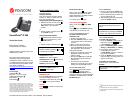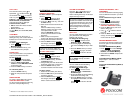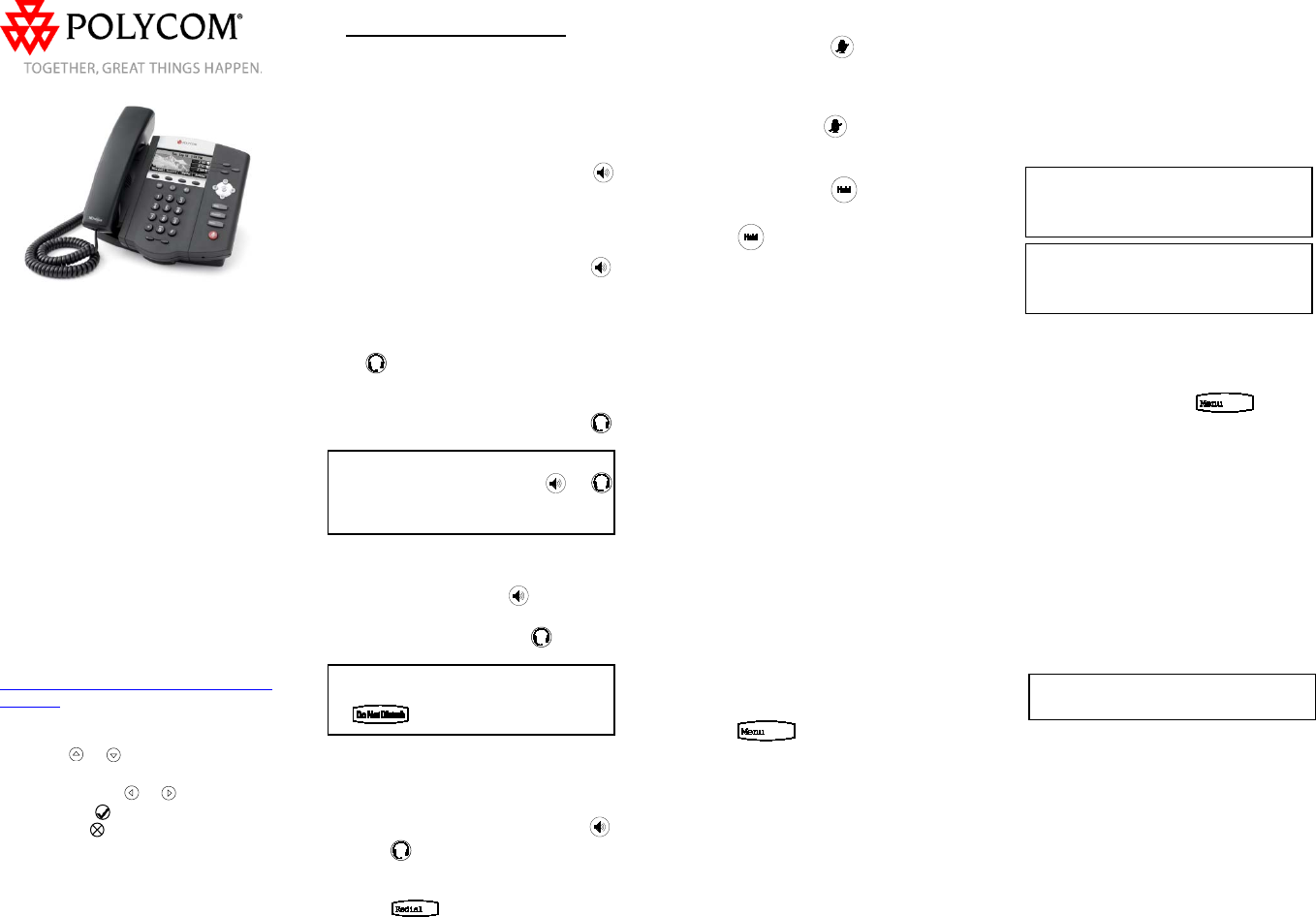
SoundPoint IP 450 Quick User Guide. 1725-12490-001_Rev B. 08/2010
SoundPoint
®
IP 450
Quick User Guide
Basic Phone Features
Customizing Your Phone
Applies to phones running Polycom UC
Software 3.3.0 or later.
The content in this guide may vary
depending on phone configuration.
Particulars and menu options may vary.
For detailed information, please consult
the comprehensive SoundPoint IP 450
User Guide available at:
www.polycom.com/support/voicedocum
entation/
NAVIGATION
Scrolling:
or
Step in/out of menus, toggle
enabled/disabled:
or
Enter/Select:
Back/Delete:
© 2010, Polycom, Inc. All rights reserved. POLYCOM
®
, the
Polycom "Triangles" logo and the names and marks associated
with Polycom's products are trademarks and/or service marks of
Polycom, Inc. and are registered and/or common law marks in
the United States and various other countries. All other
trademarks are property of their respective owners. No portion
hereof may be reproduced or transmitted in any form or by any
means, for any purpose other than the recipient's personal use,
without the express written permission of Polycom.
BASIC PHONE FEATURES
PLACING A CALL
Using the Handset:
Pick up the handset, and then dial the
number. Or, dial the number first, and
then pick up the handset.
Using the hands-free Speakerphone:
• With the handset on-hook, press ,
any assigned line key, or the New
Call soft key. Then, enter the
number.
or
• Dial the number, and then press
or the Send soft key.
Using the optional Headset:
• With the headset connected, press
, any assigned line key, or the
New Call soft key.
or
• Dial the number, and then press .
During a call, you can alternate
between modes by pressing or
or picking up the handset.
ANSWERING A CALL
Handset: Pick up the handset.
Speakerphone: Press , the line key,
or the Answer soft key.
Headset (optional): Press .
Incoming calls may be ignored by
pressing the Reject soft key or
during ringing.
ENDING A CALL
Press the End Call soft key or the line
key corresponding to the line. Or,
depending on the call mode, press ,
press , or hang up the handset.
REDIAL
Press
to call the most recently
dialed number.
MICROPHONE MUTE
During a call, press . Mute applies
to all modes. You can hear all other
parties while Mute is enabled, but other
parties cannot hear you.
To un-Mute, press again.
CALL HOLD AND RESUME
During a call, press or the Hold
soft key.
Press again, the Resume soft key,
or the line key to resume the call.
LOCAL CONFERENCE CALLS
1
To create a three-way local
conference call:
1. Connect to the first party.
2. Press the Confrnc soft key to create
a new call (the active call is placed
on hold).
3. Place a call to the second party.
4. When the second party answers,
press the Confrnc soft key again to
join all parties in the conference.
Conference Behavior:
• Placing the conference call on hold
will place the other conference
parties on hold.
• Pressing the Split soft key will split
the conference into two separate
calls on hold.
• A conference may be created
between an active call and a call on
hold by pressing the Join soft key.
DO NOT DISTURB (DND)
2
To prevent your phone from ringing:
Press , and then select
Features > Do Not Disturb. An icon
appears for all lines to confirm that DND
is enabled. To disable DND, select Do
Not Disturb again.
CALL TRANSFER
1. During a call, press the Trnsfer soft
key (the active call is placed on hold).
2. Place a call to the party to whom you
want to transfer the call.
3. After speaking with the second party,
press the Trnsfer soft key.
Press the Blind soft key to transfer the
call without speaking to the second
party.
Transfer can be cancelled during
establishment by pressing the Cancel
soft key. The original call is resumed.
CALL FORWARDING
3
To enable call forwarding:
1. Press the Forward soft key from the
idle screen or press and
select Features > Forward.
2. Select a Forwarding Type. Forward
Always, on No Answer, or on Busy.
3. For all types, enter a number to
forward all future calls to.
For No Answer, enter the number of
rings before forwarding.
4. Press the Enable soft key to confirm
Call Forwarding. A moving arrow icon
appears for that line..
To disable call forwarding:
Perform steps 1 and 2, but select
Disable.
Call forwarding is not available on
shared lines.
______
1
- Optional feature. Must be configured from the call
server.
2
- Dependant on call server configuration.
3
- Behavior will vary if this feature is configured from
the call server.