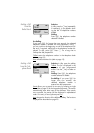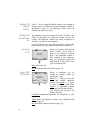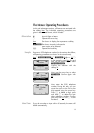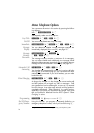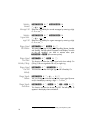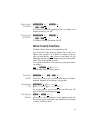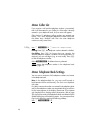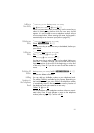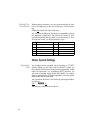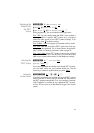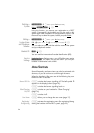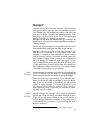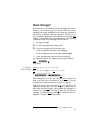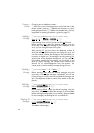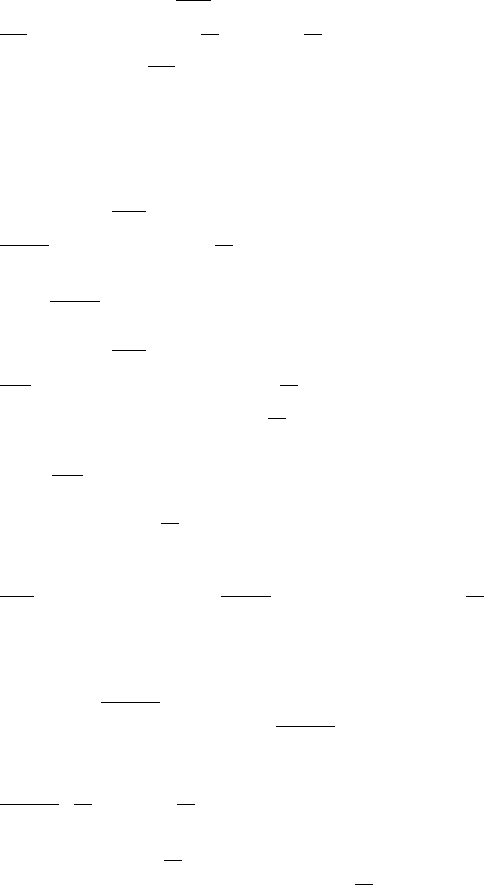
21
Adding a
New Entry
C select entry position Next Repeatedly until softkey
New
Z Telephone number OK Z Name OK c
Before you press
New to enter a new entry, use the arrow key to
select an existing entry before which the new entry should
appear. It is not possible to save a telephone number without
an associated name. When entering the name, the keypad is
automatically set to character input (refer to page 22).
Deleting an
Entry
C select entry Next Repeatedly until softkey
Delete
$Really$Delete?$ OK c
Use the arrow key to select the entry to be deleted, before you
press
Delete .
Editing an
Entry
C select entry Next Repeatedly until softkey
Edit
c Short/long Z New digits OK
c Short/long Z New characters OK c
Use the arrow key to select the entry to be edited, before you
press
Edit . To make a change, you can use the arrow key to
move the position of the cursor to the beginning or to the end
of the entry. Press
OK if you do not want to edit the number or
name.
Deleting All
Entries
Next Repeatedly until softkey Del.All $Really$Delete$All?$ OK c
This function deletes all entries.
Adding
Numbers to
the Telephone
Book
You can add any diallable number to your telephone book.
The softkey
TelBook is available for this purpose, depending on
the handset status. If you press
TelBook, the telephone number
is immediately stored in the second-to-last memory location of
the telephone book and treated as a new entry:
TelBook OK Z Name OK
It is not possible to save a telephone number without an associ-
ated name. Press
OK and allocate a name to the telephone
number (refer to page 22). Confirm with
OK.