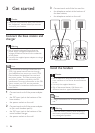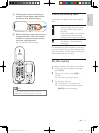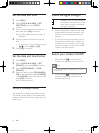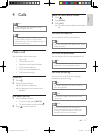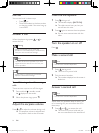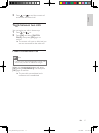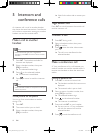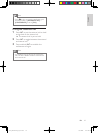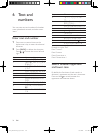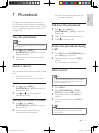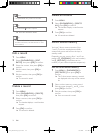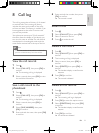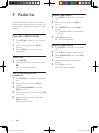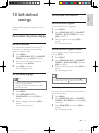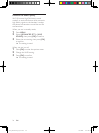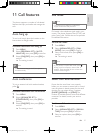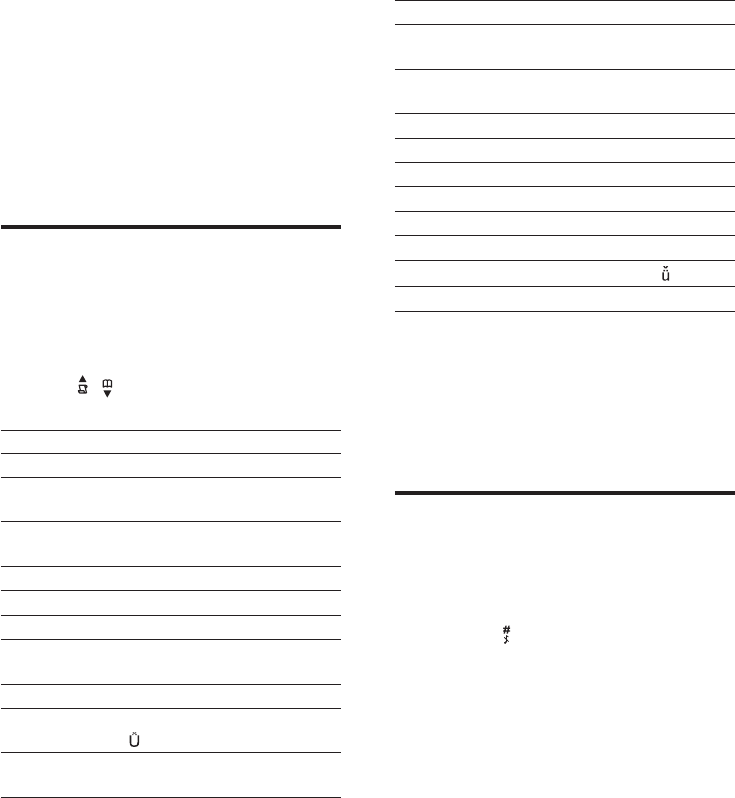
20
Key Characters (Lower case)
0 . 0 , / : ; “ ‘ ! ¡ ? ¿ * + - % \ ^
~ |
1 [Sp] 1 @ _ # = < > ( ) & € £
$¥[]{}¤§…
2 abc2àâÆáãâäåąçćč
3 def3ďđėĕèéêëęΔΦ
4 ghi4ğíìîïlΓ
5 jkl5Λłĺľ
6 mno6ñňńóôõöő
7 pqrs7řşšśβΠΘΣ
8
tuv8ţťùúûüů
ű
9 wxyz9ýžźżøΩΞΨ
Example to write “Paul”
Press 7 once: P
Press 2 once: a
Press 8 two times: u
Press 5 three times: l
Switch between uppercase
and lower case
Bydefault,therstletterofeachwordina
sentence is uppercase and the rest is lowercase.
Press and hold
to switch between the
uppercase and lowercase letters.
6 Text and
numbers
You can enter text and numbers for handset
name, phonebook records, and other menu
items.
Enter text and number
1
Press once or several times on the
alphanumeric key to enter the selected
character.
2 Press [BACK] to delete the character.
Press
/ to move the cursor left and
right.
Key Characters (Upper case)
0 . 0 , / : ; “ ‘ ! ¡ ? ¿ * + - % |
1 [Sp] 1 @ _ # = < > ( ) & £
$¥¤§...
2 ABC2ÂÆÁÃĂÄÅĄ
ÇĆČ
3 DEF3ĎÐĖĚÉÊĘΔΦ
4 GHI4ĞÍÌÎÏİΓ
5 JKL5ΛŁĹĽ
6 MNO6ÑŇŃÓÔÕ
ÖŐ
7 PQRS7ŘŞŠŚβΠΘΣ
8 TUV8ŢŤÙÚÛÜŮ
Ű
9 WXYZ9ÝŽŹŻſØΩ
ΞΨ
EN
IFU_CD270-275_05_EN.indd 20 1/5/2010 5:33:00 PM