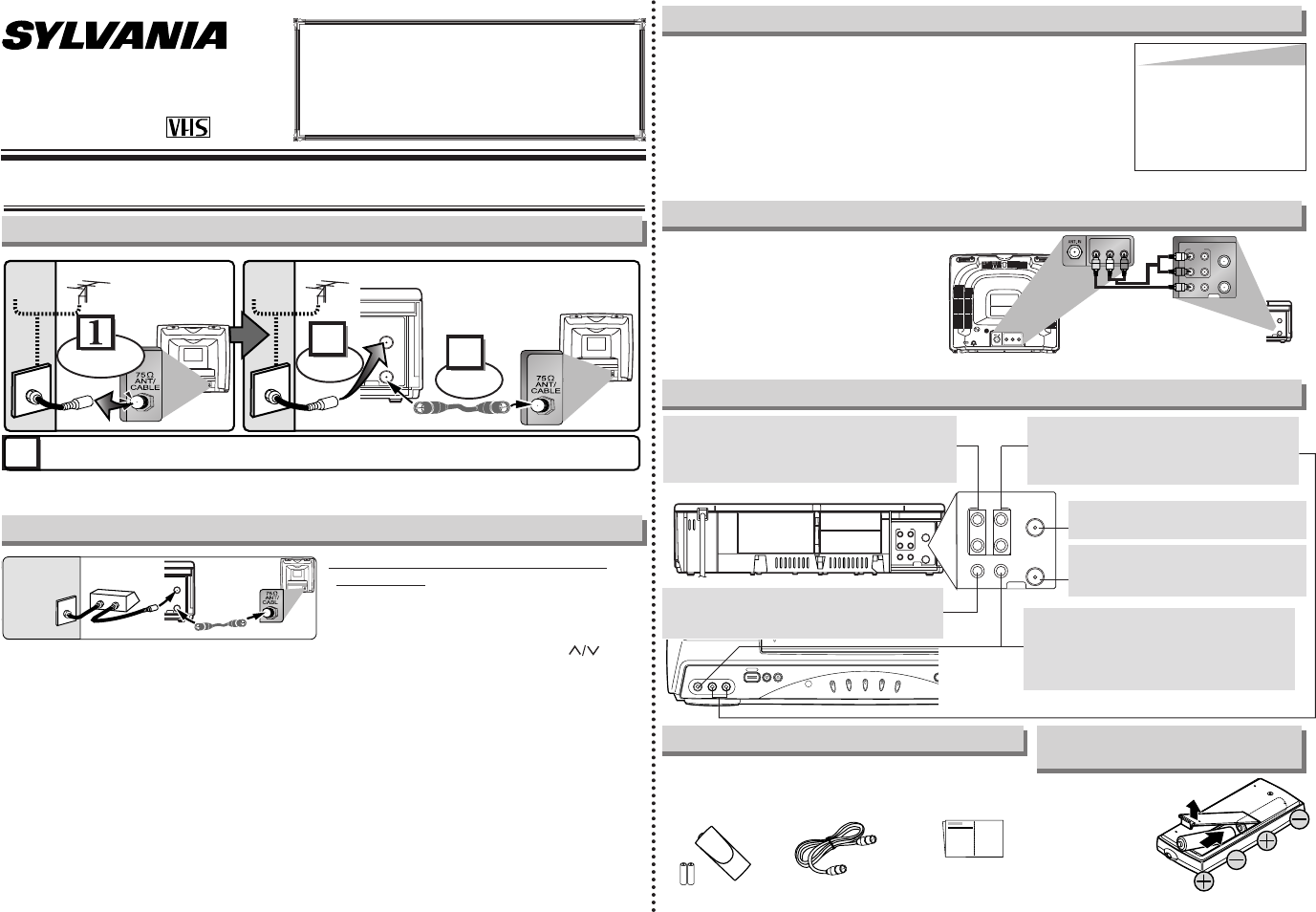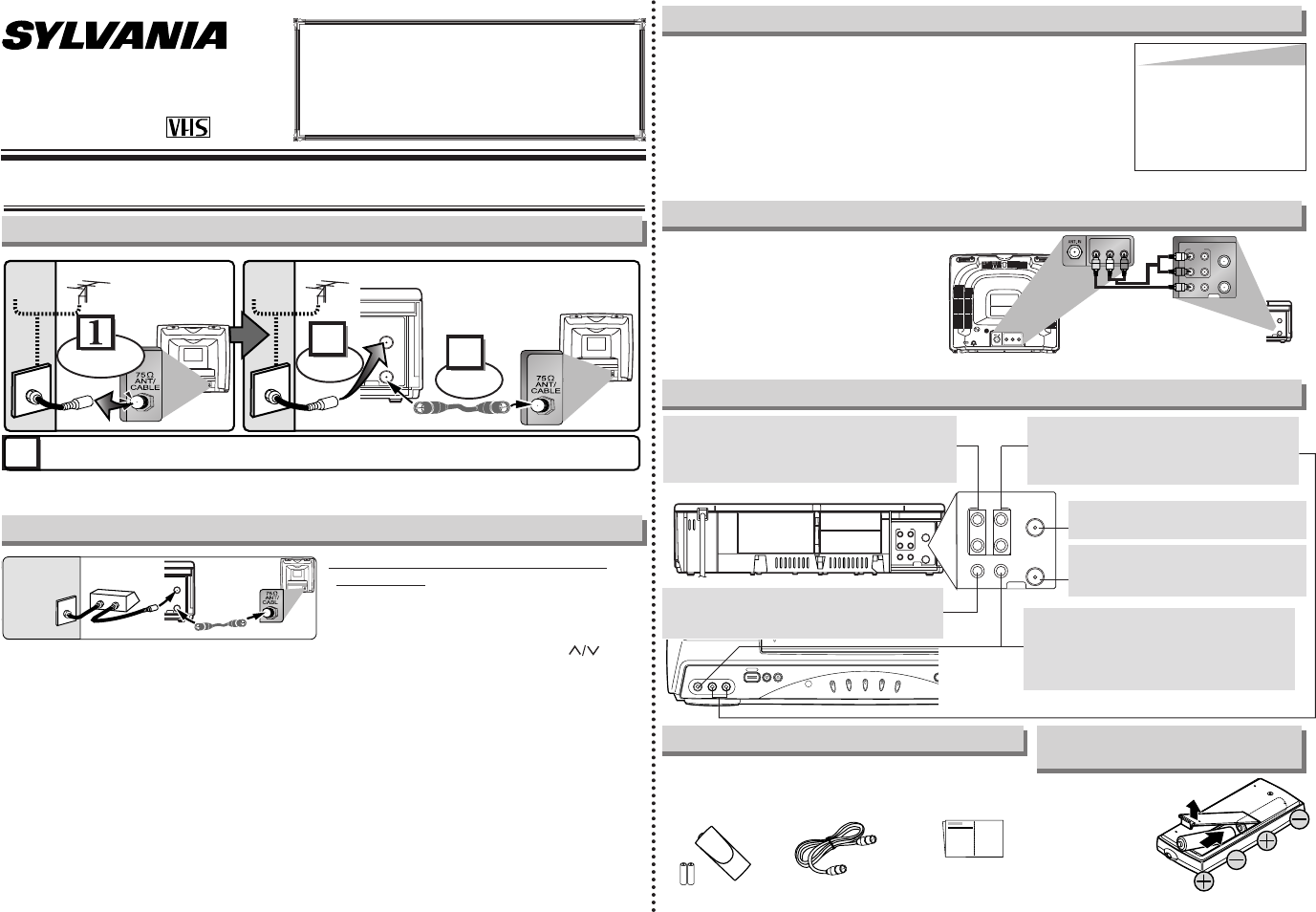
- 1 -
Select this connection when you want to view
or record a scrambled channel.With this con-
nection, channels cannot be changed on the
unit.You can view or record ONLY the chan-
nels you have selected on the cable box or
the satellite box.
• While you are recording, only the recorded
channel can be viewed.
To select channels of the cable box or
satellite box
1) Turn on the unit by hitting [POWER], then
hit [VCR/TV].The “POWER” and the
“VCR/TV” indicator on the front panel will
appear, then press [CHANNEL ] to
select channel 3 or 4 (the same channel as
the output channel of the cable box or
satellite box).
• If you use the channel 4, you need to
change the unit’s RF output to channel 4.
Refer to “RF Output Channel”.
2) At the TV, select channel 3 or 4 (the same
channel as you have selected at step 1).
3) On the cable box or satellite box, select the
channel you want to view or record.
If channel 3 is already occupied for broadcasting,
1) Set your TV to channel 4.
2) Insert a pre-recorded tape into this unit.
3) Hit
[PLAY
BB
] once.
4) After a few seconds, hold [PLAY
BB
] on the unit for 3 seconds.
•
The RF output channel will change to channel 4 from channel 3 and you
will see a playback picture.
•
When a picture does not appear on the TV screen, repeat step 4).
5) Hit [STOP
CC
] to stop playback.
You can use the AUDIO OUT jacks
and VIDEO OUT jack on the back of
the VCR if your TV has Audio/Video
Input jacks. In this case, you need to
set the TV to external Line Input
Mode. Please refer to your TV’s
owner’s manual.
Owner’s Manual
Video Cassette Recorder
6260VF
1VMN20688 / HJ411UD ★★★★★
Printed in China
ANT
AUDIO
VIDEO
IN
OUT
OUT IN
OUT
L
R
IN
ANT
AUDIO
VIDEO
IN
OUT
OUT IN
OUT
L
R
IN
AUDIO IN jacks
Connect the audio cables coming from the
audio output jacks of a camcorder, another
VCR or an audio source here.
VIDEO IN jack
Connect the video cable coming from the
video output jack of a camcorder, another
VCR or an audio-visual source (laser disc
player, video disc player, etc.) here.
AUDIO OUT jacks
Connect the audio cables here through to the audio
input jacks of a camcorder, another VCR, a stereo
amplifier, a stereo amplifier or an audio system.
ANT IN jack
Connect your antenna or cable box here.
ANT OUT jack
Connect the supplied RF cable to the
antenna input jack on your TV.
Front & Rear Terminals
Stereo TV Connection
ANT
IN
OUT
AUDIO
ANT
IN
OUT
VIDEO
OUT
L
R
IN
INOUT
Audio/Video Cables
(not supplied)
LR
AUDIO OUTVIDEO
OUT
LR
AUDIO INVIDEO
IN
(Back of TV)
(Back of VCR)
• Remote control
(NA376UD) with
two AA batteries
• RF cable
(WPZ0901TM002)
• Owner’s manual
(1VMN20688)
Supplied Accessory
Installing the Batteries for
the Remote Control
Install two AA batteries
(supplied) matching the
polarity indicated on
the bottom of the
remote control.
Hint
Hint
• The RF output channel may
not change when you adjust
tracking during playback.In
this case, stop the playback,
and start the playback again.
After that, hold
[PLAY
BB
]
on
the VCR for 3 seconds again.
VIDEO OUT jack
Connect the video cable here through the video
input jack of a camcorder, another VCR or a TV.
RF Output Channel
MENCHANNEL
POWER
VIDEO L - AUDIO - R
TAPE IN
TIMER
VCR/TV
P
OW
E
R
REC
1. Before Using Your VCR
ANT
IN
OUT
RF Cable (supplied)
(Back of VCR)
(Back of TV)
(Back of TV)
Plug the AC power cords of the VCR and TV into the AC outlets.
4
Disconnect
Antenna
or
2
Connect
3
Connect
Antenna
or
Cable TV
Signal
Cable TV
Signal
Basic TV Connection
Hint for Cable Box or Satellite Box
ANT
IN
OUT
RF cable
(supplied)
(Back of VCR)
IN
OUT
E
(Back of TV)
Antenna or
Cable TV
signal
(Cable box or
Satellite box)
If you need additional operating assistance after
reading this owner’s manual or to order replace-
ment accessories, please call
TOLL FREE : 1-800-968-3429
or visit our web site at
http://www.SylvaniaConsumerElectronics.com
HJ411UD.QX33 05.3.8 13:09 Page 1