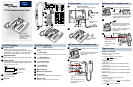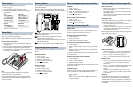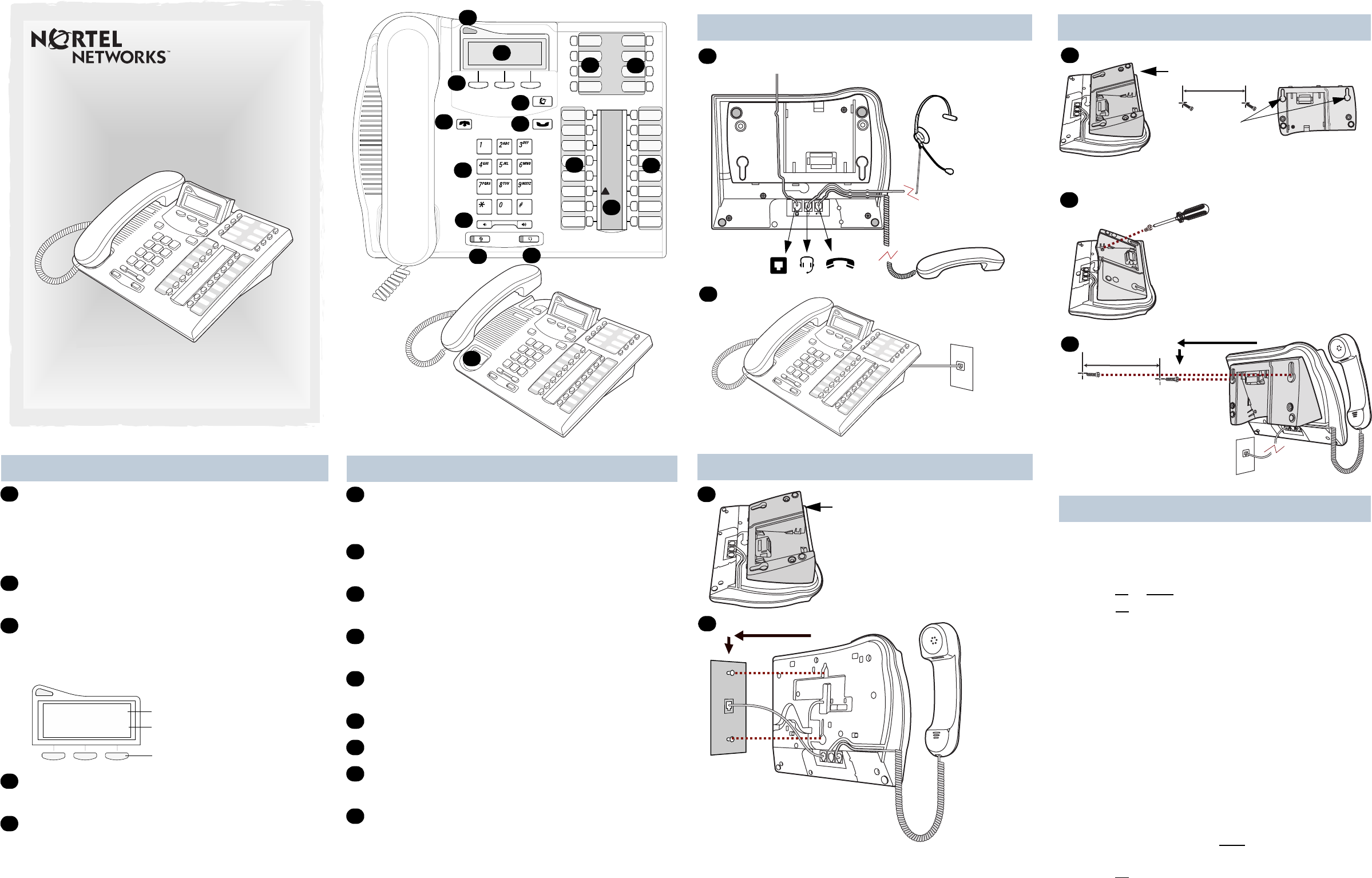
Your T7316 telephone
√ Volume control
Adjusts the handset, Handsfree, headset and ringer
volume.
©
Mute button
Turns the microphone off or on when you are on a call.
¬
Headset button
Turns the headset mode on.
≤
Feature button
Starts or ends a feature.
≥
Hold button
Places calls on hold.
Memory buttons
Memory and line buttons
Ω Indicators
Appear next to active line and memory buttons.
Number card
Write your extension number on this card.
F
G
H
I
J
K
L
M
N
T7316 Telephone User Card
1-800-4 NORTEL
www.nortelnetworks.com
© 2000 Nortel Networks
P0935248 01
Printed in Canada
A
B
C
D
E
F
I
H
K
L
M
N
J
K
L
G
Cord connections
Wall mount without a telephone stand
1
Desk mount option
Route line cord through the stand.
Headset option
Connect cord to
headset.
Connect cord to
handset.
Connect line cord to
wall jack.
2
Press here to remove the stand.
Place the telephone onto
the wall mount plate and
slide it down.
Connect line cord to
wall jack.
1
2
Connect cords to the telephone,
refer to “Cord connections”
illustrations.
Your T7316 telephone
Telephone light
Flashes when a call rings at the telephone.
Lights up when Message Waiting Indication (MWI) is
supported by system software. Contact your System
Administrator or Coordinator for more information.
Adjustable display
Shows the time and date, call and feature information.
Display buttons
The label for display buttons appear in capital letters
on the bottom of the display. Display buttons change
with each feature you use.
®
Release button
Ends an active call.
Dial pad
A
B
C
Feature message
Display button
Contrast level 2
DOWN UP OK
Display button label
D
E
Wall mount with a telephone stand
Mount the telephone
onto the screws and
slide it down.
Press here to remove the stand.
1
Mount the stand as shown and
insert screw. Use the screw that
came with your telephone.
Use the key hole slots on the stand
to mark the location for the screws.
key hole slots
2
3
Connect line cord to
wall jack.
Connect cords to the telephone,
refer to “Cord connections”
illustrations.
Tighten screws for a secure fit.
Display contrast level
Adjust the contrast of your display.
1. Press ≤•‡.
2. Press
UP
or
DOWN
to view the levels.
3. Press
OK
to select a level.
Language choice
≤•fi‚⁄
Select Primary Language for the telephone display.
≤•fi‚¤
Select Alternate Language for the telephone display.
≤•fi‚‹
Select Alternate Language 2 for the telephone display.
≤•fi‚›
Select Alternate Language 3 for the telephone display.
Ring type
Select a different ring for your telephone.
1. Press ≤•fl.
2. Press ⁄
, ¤, ‹, ›, or
NEXT
to hear the different
ring types.
3. Press
OK
to store the ring type.
Telephone setup
Return
to Menu