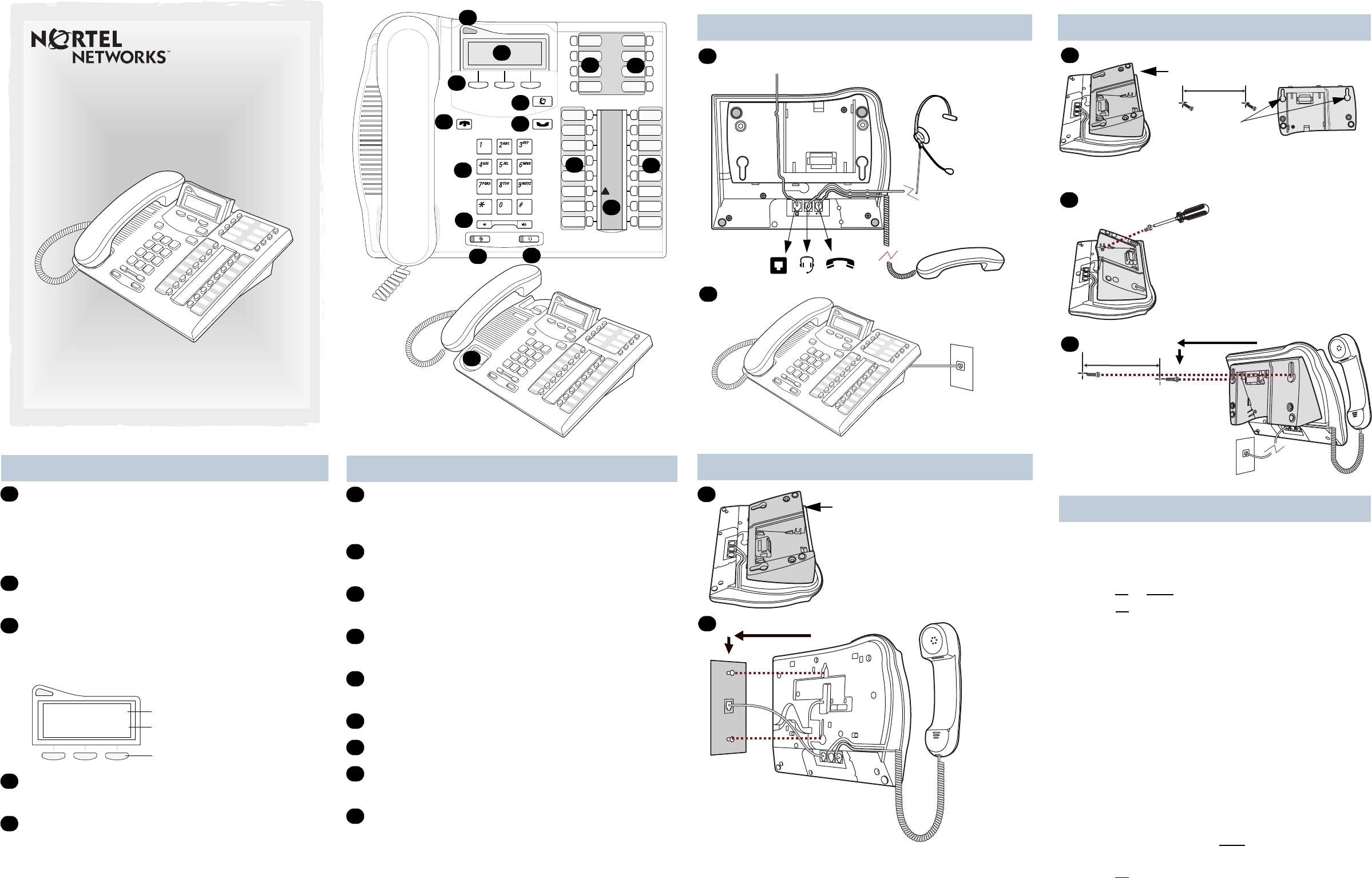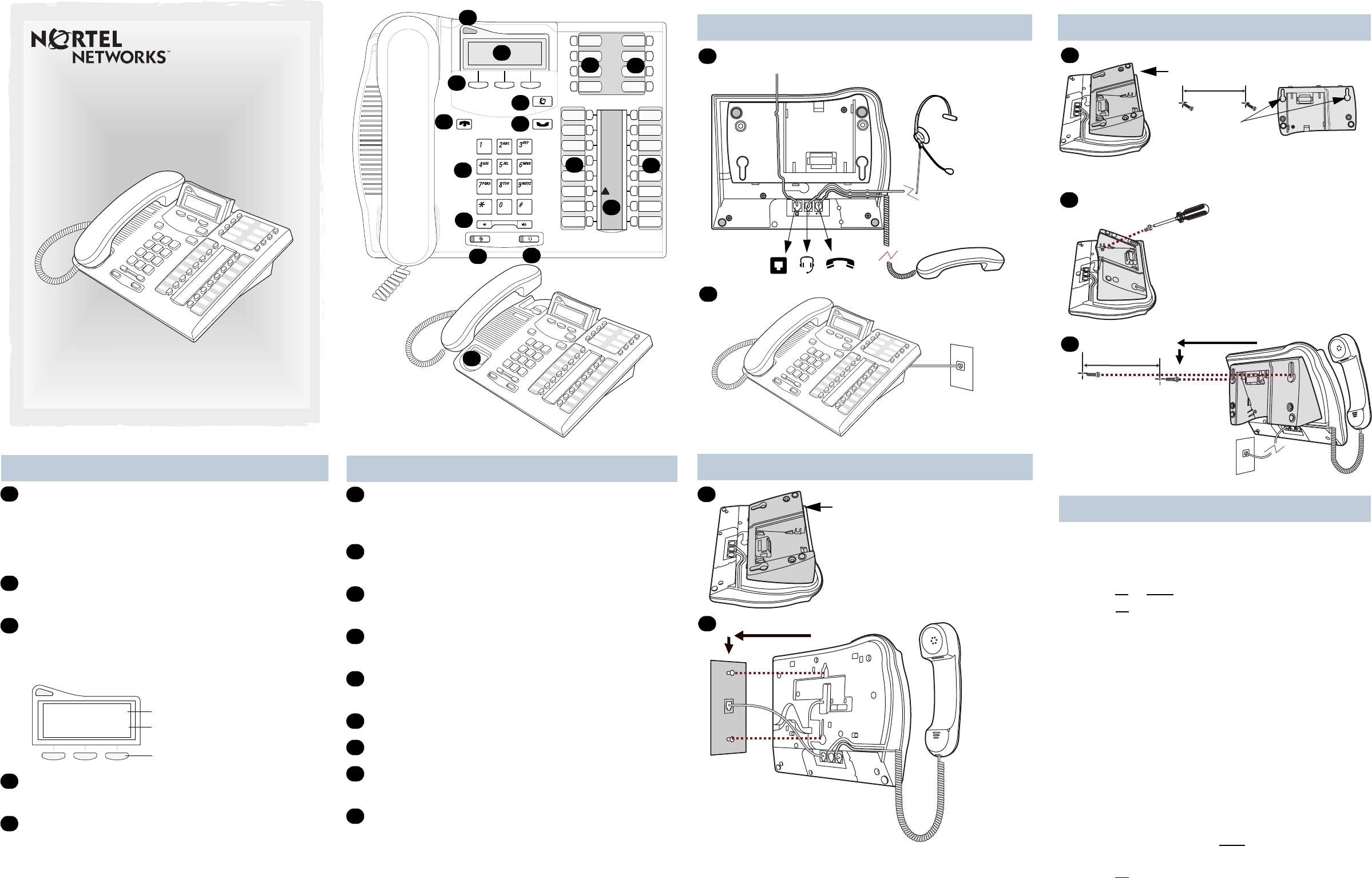
Your T7316 telephone
√ Volumecontrol
Adjuststhehandset,Handsfree,headsetandringer
volume.
©
Mutebutton
Turnsthemicrophoneofforonwhenyouareonacall.
¬
Headsetbutton
Turnstheheadsetmodeon.
≤
Featurebutton
Startsorendsafeature.
≥
Holdbutton
Placescallsonhold.
Memorybuttons
Memoryandlinebuttons
ΩIndicators
Appearnexttoactivelineandmemorybuttons.
Numbercard
Writeyourextensionnumberonthiscard.
F
G
H
I
J
K
L
M
N
T7316TelephoneUserCard
1-800-4NORTEL
www.nortelnetworks.com
©2002NortelNetworks
P093524802
PrintedinCanada
A
B
C
D
E
F
I
H
K
L
M
N
J
K
L
G
Cord connections
Wall mount without a telephone stand
1
Deskmountoption
Routelinecordthroughthestand.
Headsetoption
Connectcordto
headset.
Connectcordto
handset.
Connectlinecordto
walljack.
2
Pressheretoremovethestand.
Placethetelephoneonto
thewallmountplateand
slideitdown.
Connectlinecordto
walljack.
1
2
Connectcordstothetelephone,
referto“Cordconnections”
illustrations.
Your T7316 telephone
Telephonelight
Flasheswhenacallringsatthetelephone.
LightsupwhenMessageWaitingIndication(MWI)is
supportedbysystemsoftware.ContactyourSystem
AdministratororCoordinatorformoreinformation.
Adjustabledisplay
Showsthetimeanddate,callandfeatureinformation.
Displaybuttons
Thelabelfordisplaybuttonsappearincapitalletters
onthebottomofthedisplay.Displaybuttonschange
witheachfeatureyouuse.
®
Releasebutton
Endsanactivecall.
Dialpad
A
B
C
Featuremessage
Displaybutton
Contrast level 2
DOWN UP OK
Displaybuttonlabel
D
E
Wall mount with a telephone stand
Mountthetelephone
ontothescrewsand
slideitdown.
Pressheretoremovethestand.
1
Mountthestandasshownand
insertscrew.Usethescrewthat
camewithyourtelephone.
Usethekeyholeslotsonthestand
tomarkthelocationforthescrews.
keyholeslots
2
3
Connectlinecordto
walljack.
Connectcordstothetelephone,
referto“Cordconnections”
illustrations.
Tightenscrewsforasecurefit.
Displaycontrastlevel
Adjustthecontrastofyourdisplay.
1.Press≤•‡.
2.Press
UP
or
DOWN
toviewthelevels.
3.Press
OK
toselectalevel.
Languagechoice
≤•fi‚⁄
SelectPrimaryLanguageforthetelephonedisplay.
≤•fi‚¤
SelectAlternateLanguageforthetelephonedisplay.
≤•fi‚‹
SelectAlternateLanguage2forthetelephonedisplay.
≤•fi‚›
SelectAlternateLanguage3forthetelephonedisplay.
Ringtype
Selectadifferentringforyourtelephone.
1.Press≤•fl.
2.Press⁄
, ¤, ‹, ›,or
NEXT
tohearthedifferent
ringtypes.
3.Press
OK
tostoretheringtype.
Telephone setup