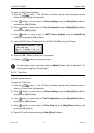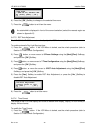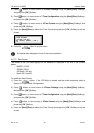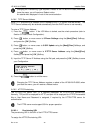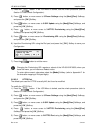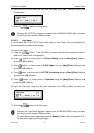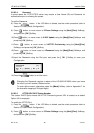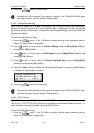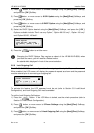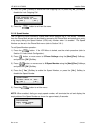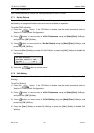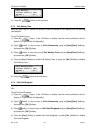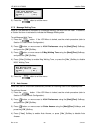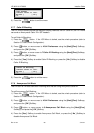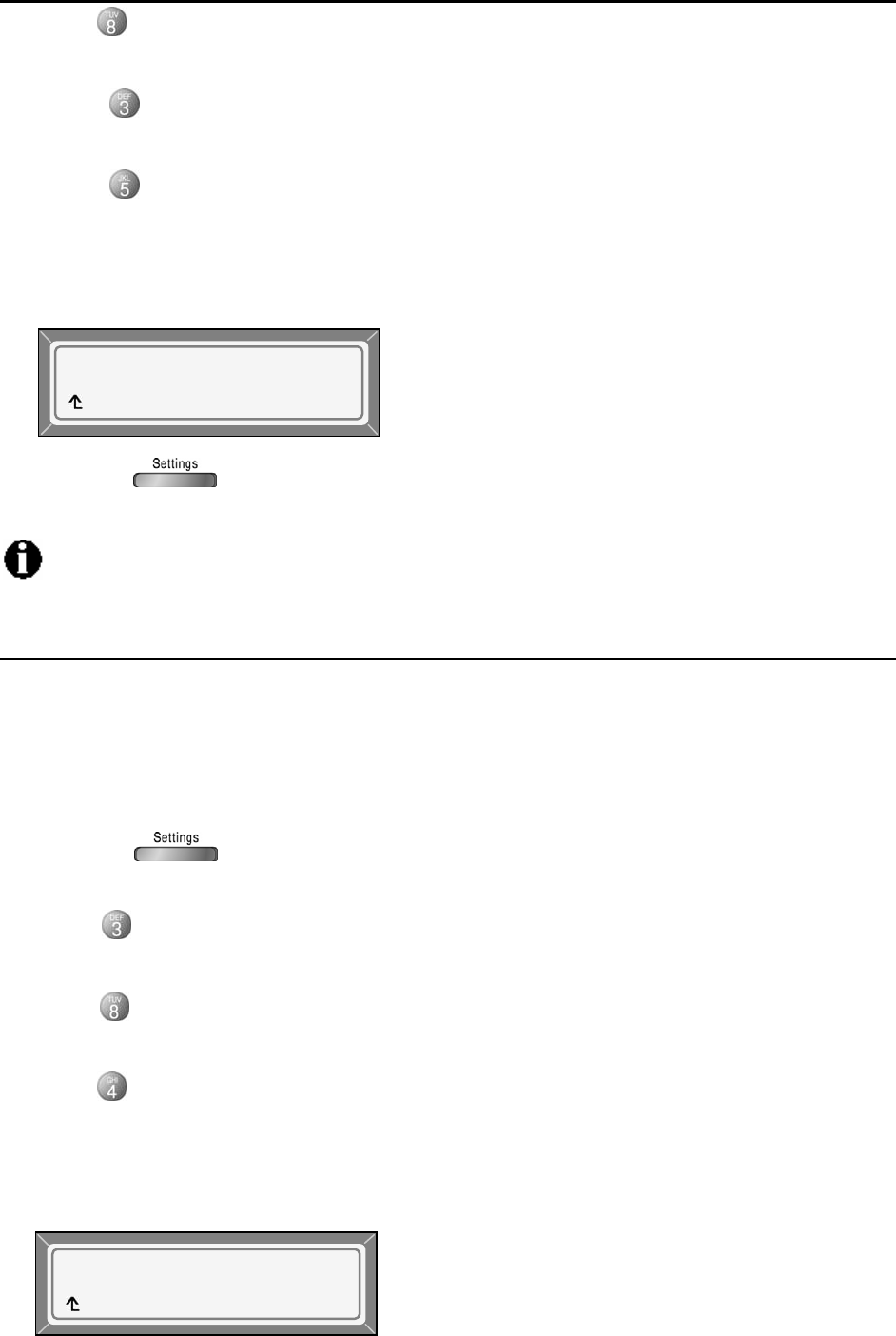
LIP-6812 & LIP-6830 Installer Guide
Rev 01.04 49 June 07
3) Press button, or move cursor to 8.S/W Update using the [Next]/[Prev] Softkeys, and
press the [ OK ] Softkey.
4) Press button, or move cursor to 3.HTTPS Provisioning using the [Next]/[Prev]
Softkeys, and press the [ OK ] Softkey.
5) Press button, or move cursor to 5.DHCP Option Number using the [Next]/[Prev]
Softkeys, and press the [ OK ] Softkey.
6) Input the DHCP Option, 1 to 255, using the Dial pad, and press the [ OK ] Softkey to save
your Configuration.
7) Press the button to exit the menu.
Changing the DHCP Option requires a reboot of the LIP-6812/LIP-6830; when you
leave the menu, you will receive a Reboot notice.
3.6.8.4 S/W Download Flag
When Power is applied or a Reboot is processed, the LIP-6812/LIP-6830 can be assigned to
automatically check and download LIP Phone Software from the defined provisioning Server.
The LIP Phone will download software if the software versions are different and the the S/W
Download flag is enabled.
To set the S/W Download Flag:
1) Press the button. If the LCD Menu is locked, use the unlock procedure (refer to
Section 3.3 Lock/Unlock Configuration).
2) Press button, or move cursor to 3.Phone Settings using the [Next]/[Prev] Softkeys,
and press the [ OK ] Softkey.
3) Press button, or move cursor to 8.S/W Update using the [Next]/[Prev] Softkeys, and
press the [ OK ] Softkey.
4) Press button, or move cursor to 4.S/W Download Flag using the [Next]/[Prev] Softkeys,
and press the [ OK ] Softkey.
5) Press the [ Yes ] Softkey to enable the S/W Download, or press the [ No ] Softkey to
disable the S/W Download.
S/W Download Flag
Current value is ‘Yes’.
[Yes ] [ No ]
DHCP Option Number
160
[ » ] [CLR ] [ OK ]