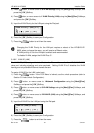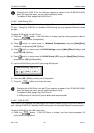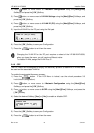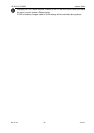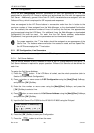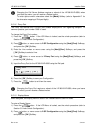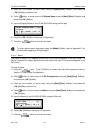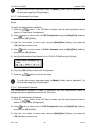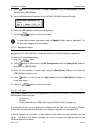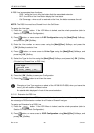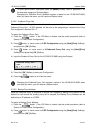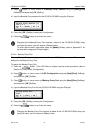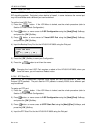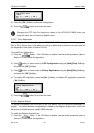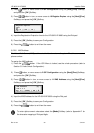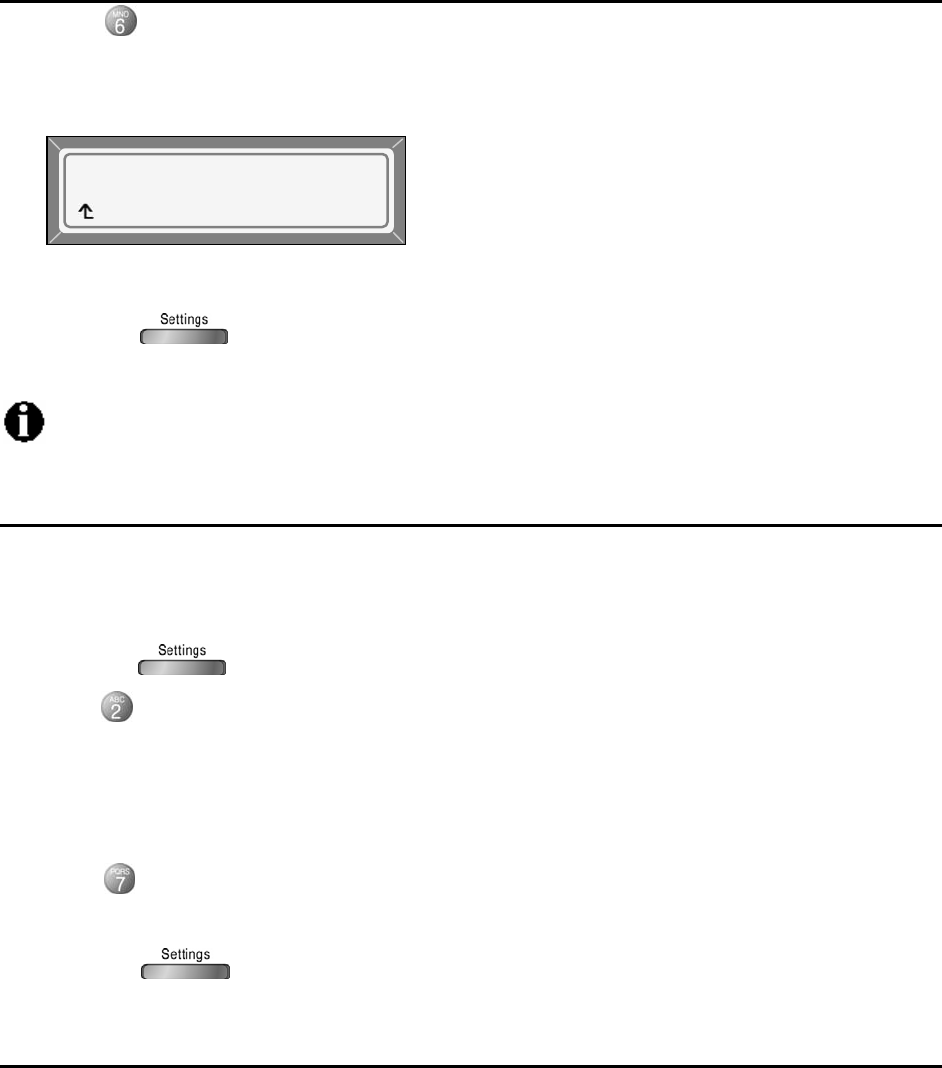
LIP-6812 & LIP-6830 Installer Guide
Rev 01.04 27 June 07
4) Press button, or move cursor to 6.Auth. Password using the [Next]/[Prev] Softkeys,
and press the [ OK ] Softkey.
5) Input the Authentication Password for the LIP-6812/LIP-6830 using the Dial pad.
6) Press the [ OK ] Softkey to save your configuration.
7) Press the button to exit from the menu.
To enter alpha-numeric characters select the [Mode] Softkey (refer to Appendix E. for
the character mapping of Dial pad digits).
3.5.1.7 Registration Status
The status of the Line registration with the SIP Call Server can be viewed. The status is
displayed as OK, NOK (Not OK) or Undefined (when no Call Server Address is assigned).
To view the Line registration status:
1) Press the button.
2) Press button, or move cursor to 2.SIP Configuration using the [Next]/[Prev] Softkeys,
and press the [ OK ] Softkey.
3) Enter the Line number or move cursor using the [Next]/[Prev] Softkeys, and press the
[ OK ] Softkey to select a Line.
4) Press button, or move cursor to 7.Reg. Status: using the [Next]/[Prev] Softkeys, to
check login status.
5) Press the button to exit from the menu.
3.5.1.8 Line Type
Line buttons represent the SIP call appearance for a User ID or account. The LIP-6812/LIP-
6830 support three Line types:
- Private Line
- Shared
- Direct Station Selction (DSS)/ Busy Lamp Field (BLF) Call Coverage Line
It is intended the first two Line buttons be configured as the User’s Line (Private or Shared);
these Lines are employed when automatic Line access is required, such as Speed Dial.
A Shared appears at more than a single extension and status must be requested from the
server. The Shared Line button accesses the Line for incoming and outgoing calls and the
LEDs indicate the Line status.
Enter Auth. Password [1]
*****
[ » ] [Mode] [ OK ] ¼