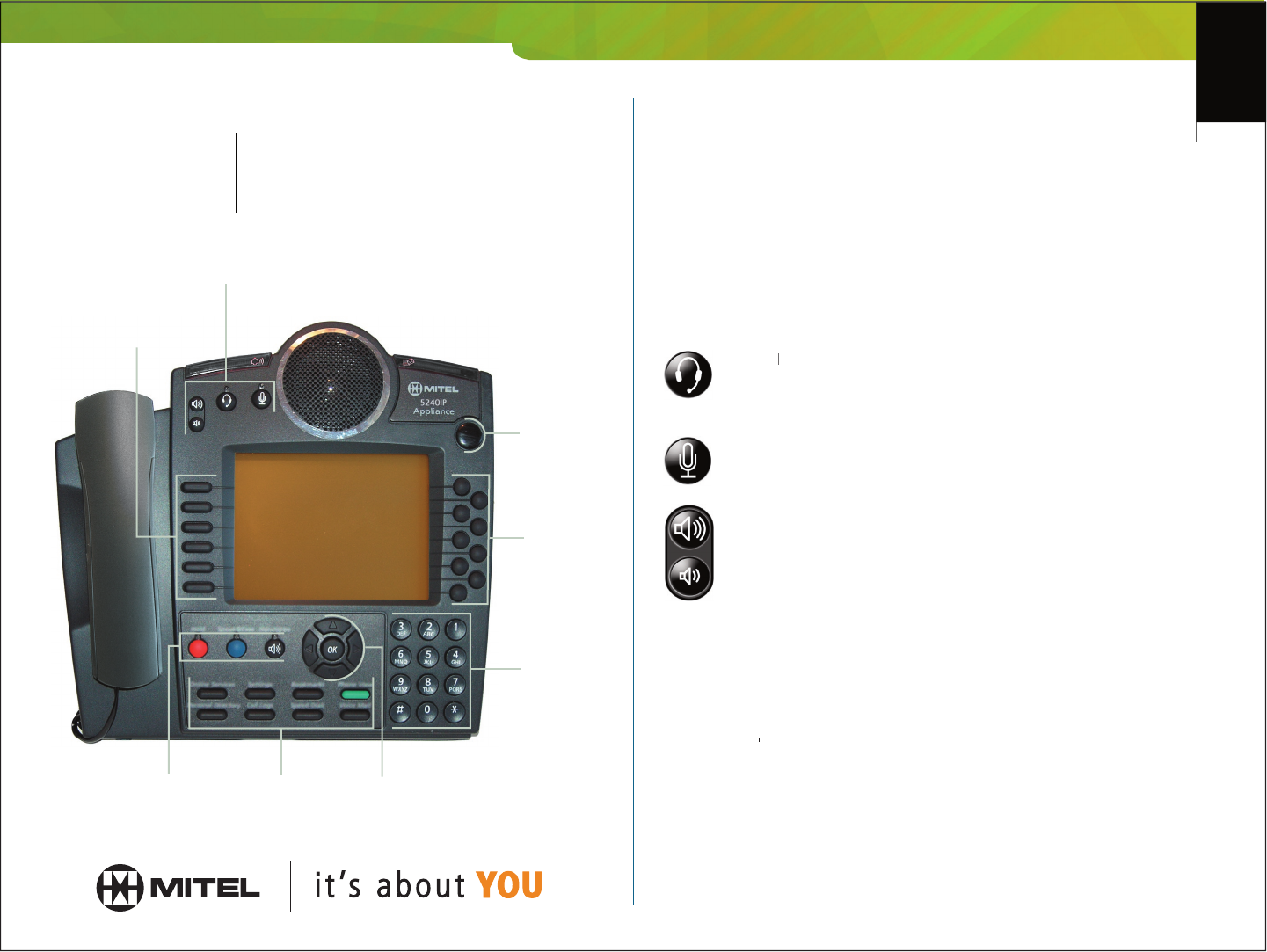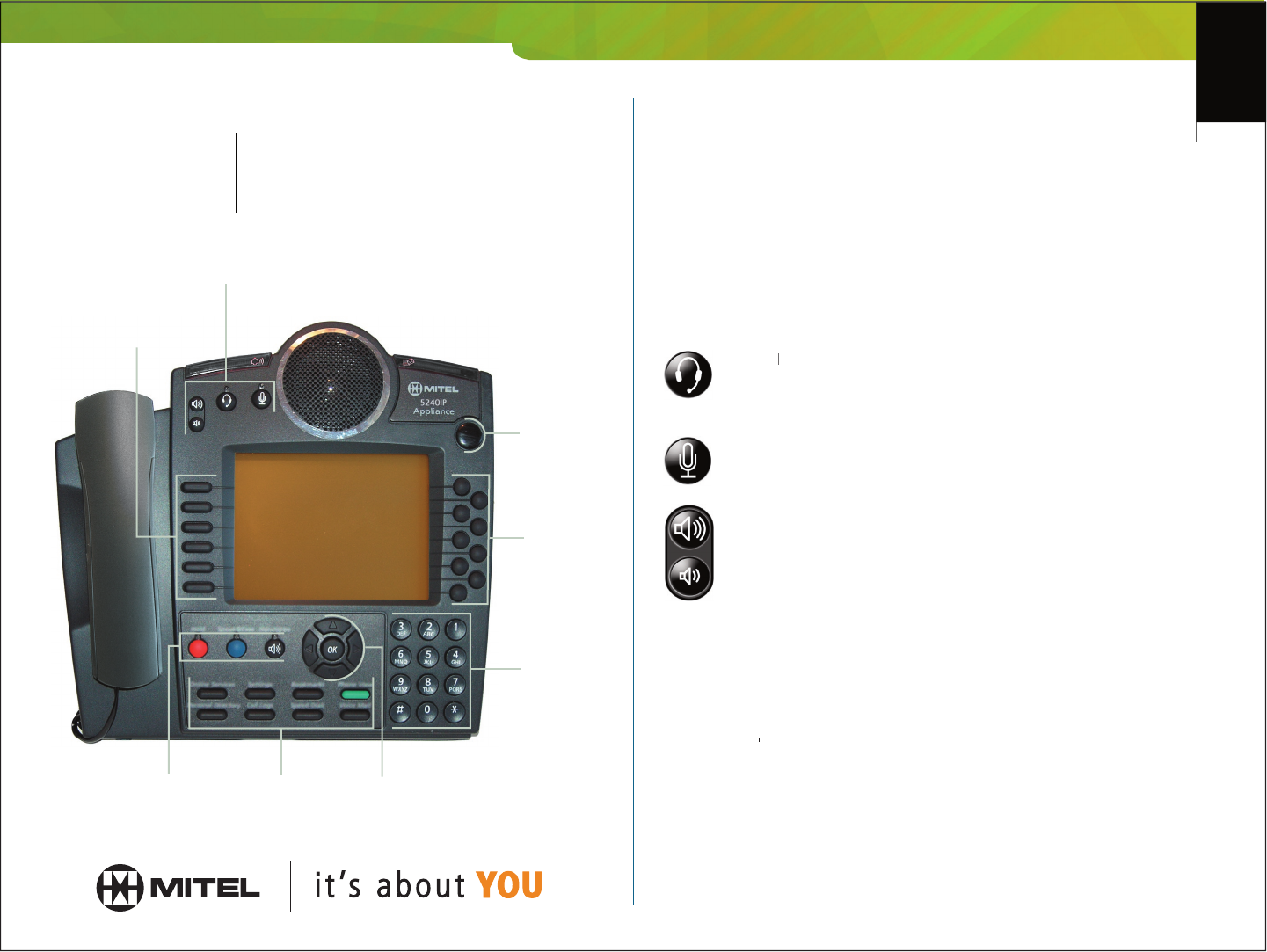
Quick Start Guide
M I T E L N E T W O R K SM I T E L N E T W O R K
IP Appliance
5240
5240
5240 IP Appliance provides you with convenient access
to powerful features using command keys and quick keys. The Mitel Networks
5240 IP Appliance display screen allows you to easily view and quickly navigate
through these features. The full-duplex speakerphone gives you excellent handsfree
There are several user-friendly keys on the 5240 IP Appliance:
There are four audio device controls. The audio device
- Toggles the audio between the headset and
Headset - Toggles the audio between the headset and Headset
speaker. If this is left on, all new calls will be directed to
your headset when you answer the phone by pressing the
prime line/intercom quick key.
- Toggles the Handsfree microphone on or
off. The microphone is turned on automatically when
- When the phone is ringing, use these
buttons to control the ringer level. When you are using
the phone, use these buttons to control the headset and
handset volume. When the phone is idle, you can use
these buttons to adjust the contrast of the display screen.
There are six command keys in a column along the left side
of the display screen. When you press a command key, you invoke the command or
function described by the adjacent text label.
The telephony feature keys include:
Places a call on or removes a call from Hold.
- If this feature is available on your system, use it to
directly access this application.
- Toggles the audio between speaker/microphone and handset.
You can mute a Handsfree call by turning off the microphone button.