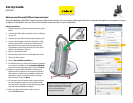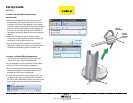Set-Up Guide
GN9330e
Welcome to Microsoft Office Communicator!
Using this headset with Office Communicator will provide a simple, more consistent audio experience than using the microphone and speakers on your
computer (if available). You can also use this headset to answer calls on your Deskphone.
Setup Instructions:
1. Connect the power cable to the base and to a power
outlet.
2. Connect the USB cable to the base and to a USB port
on your PC.
3. Connect the two halves of the headset together (A).
4. Connect the headset to the base and allow to fully
charge. 4 green LED’s on the front of the base will
light up from left to right as the headset charges.
The headset is fully charged when all 4 LED’s are lit
(B) (this will take about 3 hours).
5. Open Communicator 2007.
6. Click the drop down arrow on the upper left corner.
7. Select the Tools option.
8. Select “Set Up Audio and Video…”
9. On the first pane you will set the Handset or Headset
you want to use. Make sure that Headset (GN9330)
is selected in the drop down menu. Then click Next.
10. Make sure the Headset (GN9330) is listed as your
speaker and microphone in the appropriate boxes.
(See graphic at right) You may need to set the top
drop down menu to Custom in order to change
these settings. Then click Next.
11 On this pane, you will set the audio output location
for your program sounds. It is recommended that
you use your PC speakers for this setting if you have
a sound card and speakers available.
12. When you have selected the output location,
click the Finish button.
TIP: The GN9330’s microphone can be
muted by pressing in on the volume
rocker on the headset. A red LED will
be lit on the base while the
microphone is muted (C).
A
Headset (GN9330e)
Microphone (GN9330e)