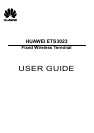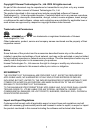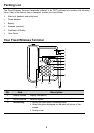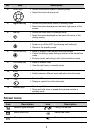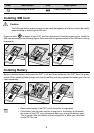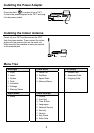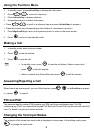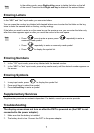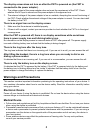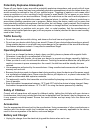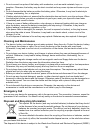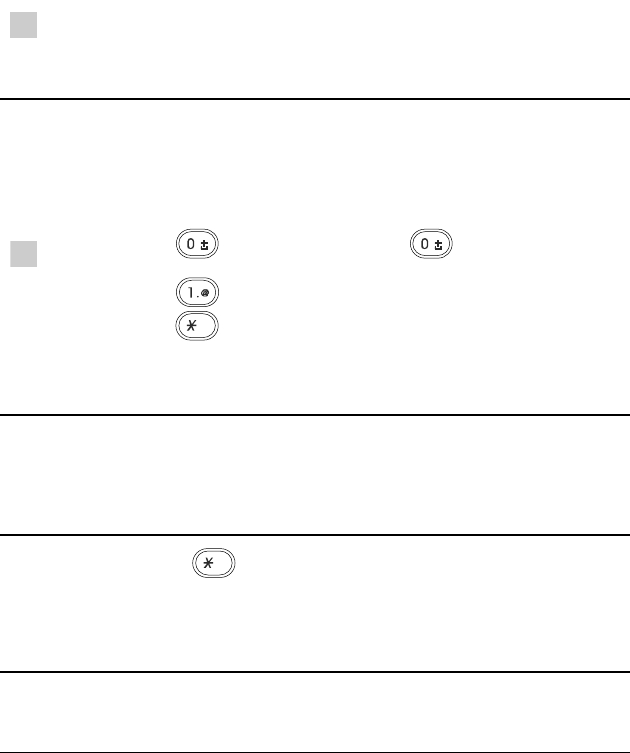
7
Note
In the editing mode, press Right soft key once to delete the letter on the left
of the cursor. Press and hold Right soft key to delete all the entered letters.
Entering Letters
In the "ABC" and "abc" input mode, you can enter letters.
You can press the number key labeled with desired letters once to enter the first letter on the key,
twice to enter the second letter on the key, and by analogy.
If the letter you want to enter is on the same key as the previous one, you can enter the letter only
after the cursor appears again or after you move the cursor to the next space.
Note
y
Press once to enter a space; press repeatedly to enter a
commonly-used symbol.
y Press repeatedly to enter a commonly-used symbol.
y Press to display the symbol list.
Entering Numbers
1. In the "123" input mode, press a key labeled with the desired number.
2. In the "ABC" or "abc" input mode, press a key continuously until the desired number appears on
the screen.
Entering Symbols
1. In any input mode, press to display the symbol list.
2. Press scroll keys to select the symbol.
3. Press Left soft key to enter a symbol.
Supplementary Services
Supplementary services are network dependent. For details, consult your service provider.
Troubleshooting
The display screen does not turn on after the FWT is powered on (the FWT is not
connected to the power adapter).
1.
Make sure that the battery is installed.
2. The battery level is low. Connect the FWT to the power adapter.