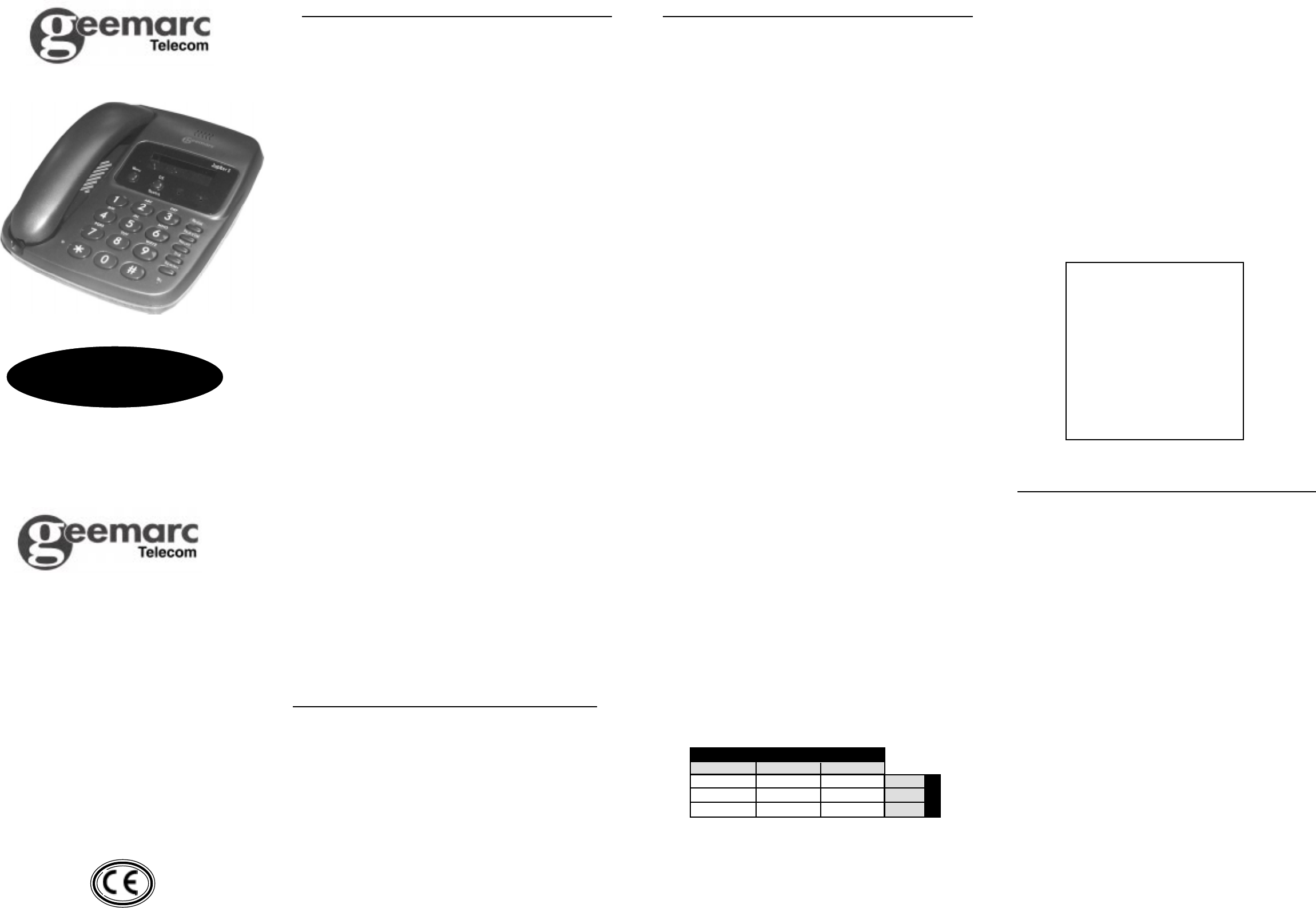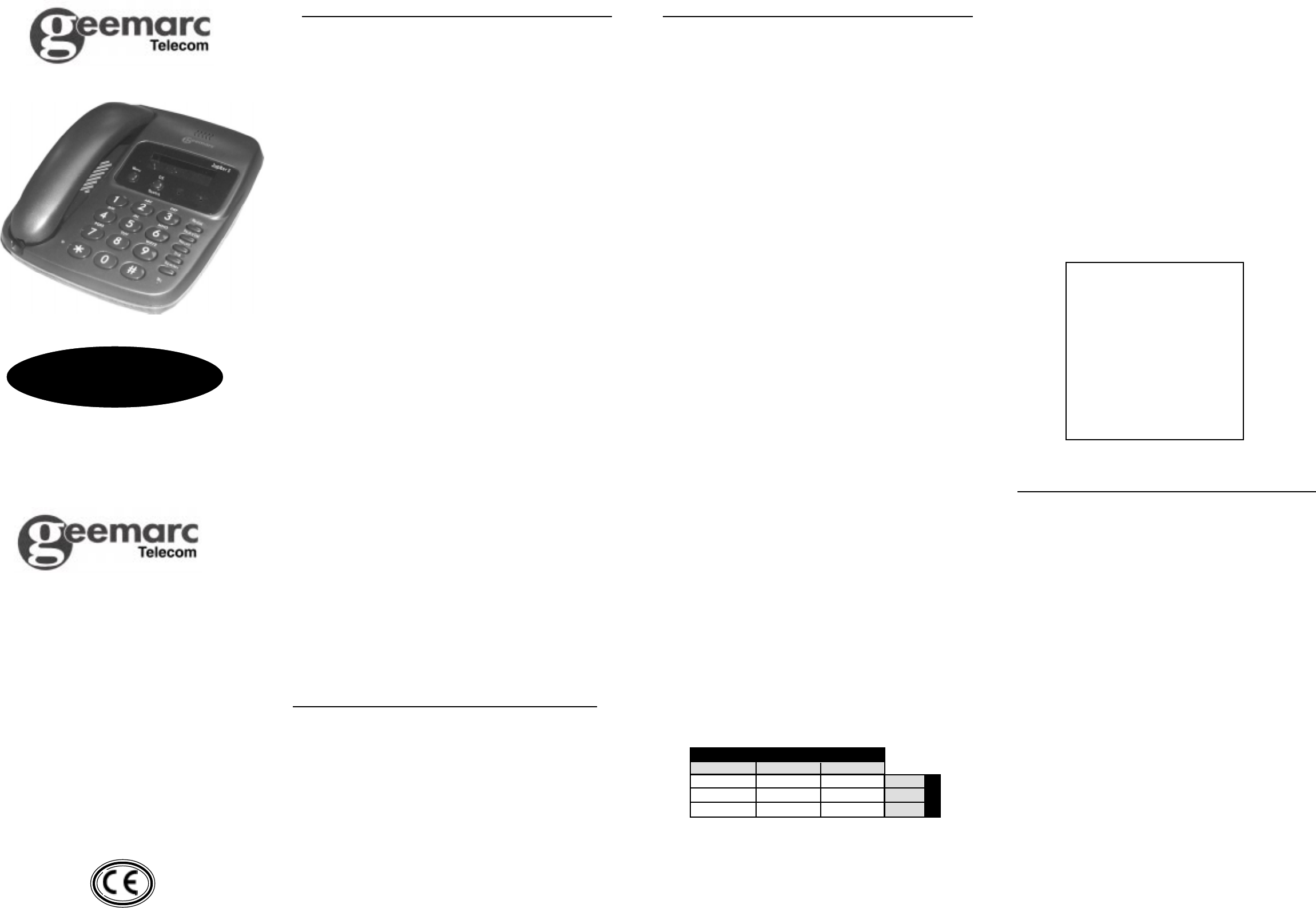
Jupiter 3
Introduction
Congratulations on choosing a Geemarc Jupiter 3. We at
Geemarc want you to get the most out of our product. And
that’s why we’ve developed a manual that’s easier to use. So
please take the trouble to read it - and enjoy your Jupiter 3 to
the full.
What you can use your Jupiter 3 with
and what you can’t
You can use your telephone with private lines, business lines
and compatible, approved PABXs. If you have a problem,
contact your PABX supplier.
Your line must accept tone dialling. If you have a problem,
contact your telephone company.
Do not use your telephone with:
♦ shared service or party lines
♦ 1+1 carrier systems.
♦ a payphone unless it’s a private payphone with the ‘green
spot’ approval mark.
Where to put your telephone
and how to look after it
♦ Keep it away from heat, dust and damp.
♦ Clean it with a soft cloth (try not to press the buttons).
♦ Never use polish or cleaning agents - they could damage
the finish or the electrics inside.
NOTE: We advise that the telephone be placed on a table
cloth or similar, as rubber feet can mark some surfaces.
How much telephone equipment
can you have in your home?
Each item is marked (usually on the base) with a REN number.
For example, your Jupiter 3 is REN 1 and most BT phones are
REN 1. The REN numbers of all your equipment, added up,
must not exceed 4. Otherwise you’ll overload your line and
your equipment may not work properly.
Thunderstorms
Unplug your telephone from the telephone socket during
thunderstorms: if lightning strikes your phone line, it could
damage the product. Your guarantee does not cover lightning
damage.
General
What you need to know before you start.
MENU key function: you can set the following options by using
the MENU key with the handset on hook (on hook).
DATE/TIME : PHONE BOOK : TONE/PULSE : RING MELODY
: PAUSE TIME : SET TIME - When entering data into any section
of the Menu don’t leave more than 15 secs between key
presses. Otherwise you will have to start again and the display
will revert to Date/Time. To programme a setting, you use UP
or DOWN key. UP takes you to a higher setting; DOWN to a
lower setting.
5 Swallow Court
Swallowfields
Welwyn Garden City
Herts AL7 1SB
For product support & help
www.geemarc.com
or Tel: 01707 384438
Installation
Having removed your Jupiter 3 from the giftbox, take the
coiled cord fitting one end to the handset and the other to the
handset jack on the left hand side of the telephone base unit.
Take the line cord and fit the smaller end into the rear of the
base unit.
Setting up – follow steps1–6
Step 1 : Fit 4 x 1.5v leak-resistant
alkaline AA batteries
Why? They are required to operate the display for the Date/
Time and all other functions available on the menu.
1. Remove battery cover underneath the telephone.
2. Fit the 4 batteries, ensuring that the correct polarity is
observed.
3. Replace the battery cover.
NOTE: It is recommended that the batteries be changed
every 6 months or earlier if necessary.
IMPORTANT: Dispose of batteries carefully. Never burn
them or let children play with them.
Step 2: Setting the Date and Time
1. Press Menu until ‘Set Time’ is displayed.
2. Press OK/Search key, date and time is displayed.
3. Month Flashes, press UP or DOWN arrow to set month.
Then press OK/Search key.
4. Repeat item 3 for Date, Hour and Minutes. (Note time
uses the 24 hour clock).
5. Press Menu key at any time to complete setting and return
to normal Date Time Display.
Step3:TonePulse Setting
1. Press Menu key until ‘Tone/Pulse’ is displayed.
2. Press OK/Search key, ‘Tone (Pulse)’ is displayed.
3. Press UP or DOWN arrow to select (Tone).
4. Press OK/Search key, display reverts to Date Time and
indicates acceptance of setting.
Step 4: Ringer Melody Setting
1. Press Menu key until ‘Ring Melody’ is displayed.
2. Press OK/Search key, ‘Mode 0-9’ is displayed.
Note: To switch ringer OFF press 0.
3. Press a key 0 to 9 and display reverts to Date Time and
indicates acceptance of setting.
Ringer melody table
VOLUME
SOFT MEDIUM LOUD
1 2 3 SLOW
4 5 6 MEDIUM
7 8 9 FAST
MELODY
Step 5 : Pause Time Setting
1. Press MENU key until ‘Pause Time’ is displayed.
2. Press OK/SEARCH key, ‘2S (4S)’ is displayed.
3. Press UP or DOWN arrow to select required pause time.
4. Press OK/SEARCH key, display reverts to Date Time and
indicates acceptance of setting.
Step 6 : Plug the machine into
your telephone socket
If the plug doesn’t fit your telephone socket, contact BT or
your telephone supplier. The interconnection point of the
telephone line lead at the handset carries a
Telecommunication Network Voltage (TNV). Caution must be
exercised if this connection is exposed.
Operation
Having connected the telephone to the telephone socket,
you can now make a call. When using the Telephone a symbol
will appear at the top of the display panel to tell you the function
in use. Two modes of operation are provided; normal handset
mode where the handset is lifted (off hook) and replaced in
the normal manner, and handsfree mode where the caller or
called party is heard through a loudspeaker built into the
telephone, and a microphone picks up your voice. When
making or receiving a call, you may alternate between the
two modes of operation. On dialling a telephone number,
the display will change to ‘IN USE’ and indicate the dialled
number. If the dialled number has more than 20 digits the
display will scroll left and only the last 20 digits will be
displayed.
Handset Operation
Pick up the handset and if making a call, await the dial tone
and dial the required telephone number. On completion of
the call, replace the handset in cradle.
UG/JUPITER 3 Issue 2 11/00
WARNING
DO NOT REMOVE ALL BATTERIES
OR THE STORED MEMORIES MAY
BE LOST
To ensure the memory does not get lost users
should take out one battery at a time and
replace with a new one before taking out the
next battery.
Change all 4 batteries when the battery low
symbol shows in the display.