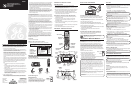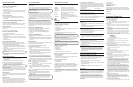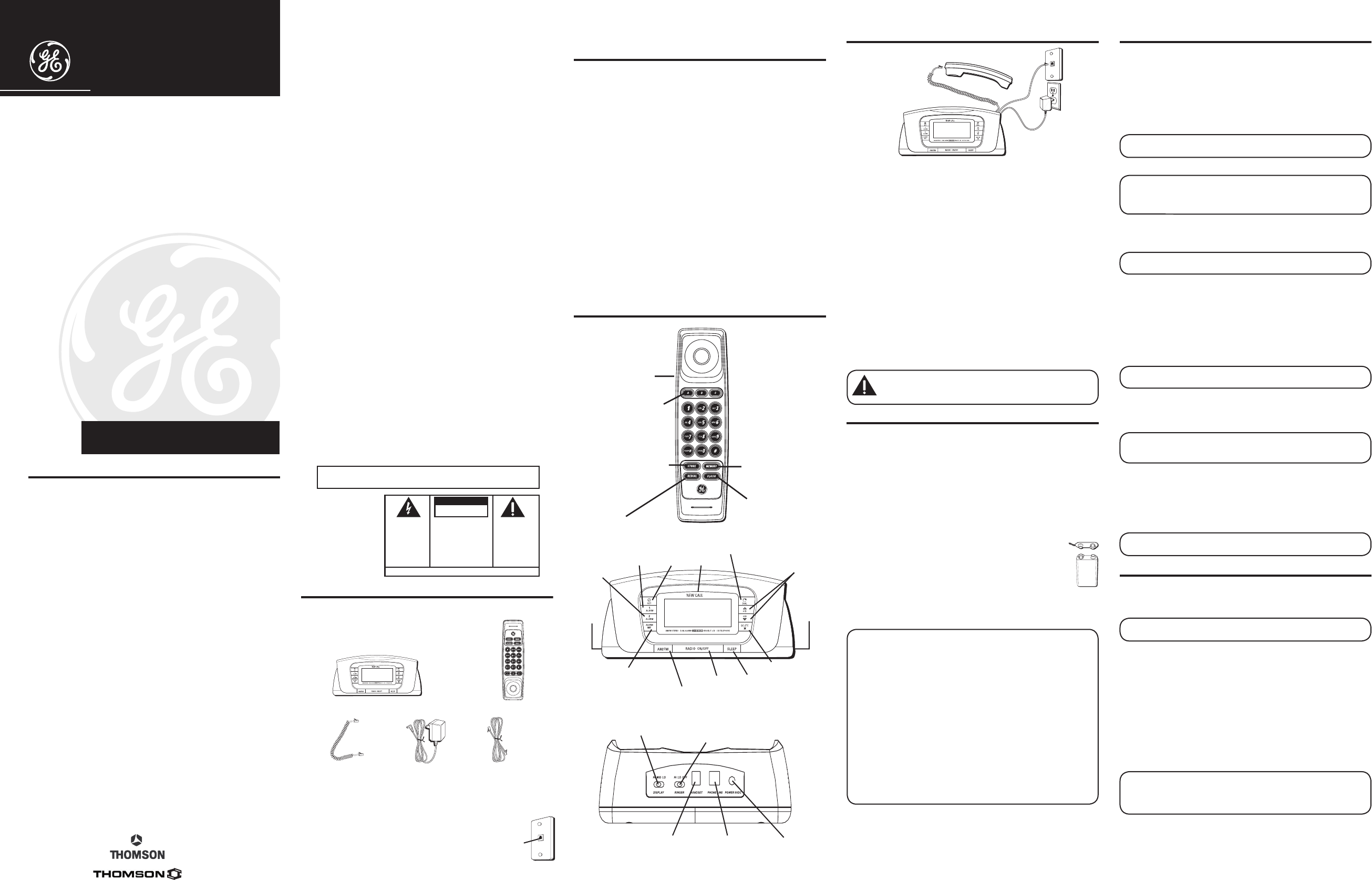
29297
Caller ID BedroomPhone™
with Dual-Wake Alarms and
AM/FM Radio
User’s Guide
ATLINKS USA, Inc.
101 West 103rd Street
Indianapolis, IN 46290
© 2005 ATLINKS USA, Inc.
Trademark(s) ® Registered
Marca(s) ® Registrada(s)
Model 29297
00004548
(Rev. 1 DOM E)
05-32
Printed in China
Equipment Approval Information
Your telephone equipment is approved for connection to the Public Switched Telephone
Network and is in compliance with parts 15 and 68, FCC Rules and Regulations and the
Technical Requirements for Telephone Terminal Equipment published by ACTA.
1 Notification to the Local Telephone Company
On the bottom of this equipment is a label indicating, among other information, the
US number and Ringer Equivalence Number (REN) for the equipment. You must, upon
request, provide this information to your telephone company.
The REN is useful in determining the number of devices you may connect to your
telephone line and still have all of these devices ring when your telephone number
is called. In most (but not all) areas, the sum of the RENs of all devices connected to
one line should not exceed 5. To be certain of the number of devices you may connect
to your line as determined by the REN, you should contact your local telephone
company.
A plug and jack used to connect this equipment to the premises wiring and telephone
network must comply with the applicable FCC Part 68 rules and requirements adopted
by the ACTA. A compliant telephone cord and modular plug is provided with this
product. It is designed to be connected to a compatible modular jack that is also
compliant. See installation instructions for details.
Notes
• This equipment may not be used on coin service provided by the telephone
company.
• Party lines are subject to state tariffs, and therefore, you may not be able to use
your own telephone equipment if you are on a party line. Check with your local
telephone company.
• Notice must be given to the telephone company upon permanent disconnection of
your telephone from your line.
• If your home has specially wired alarm equipment connected to the telephone
line, ensure the installation of this product does not disable your alarm equipment.
If you have questions about what will disable alarm equipment, consult your
telephone company or a qualified installer.
2 Rights of the Telephone Company
Should your equipment cause trouble on your line which may harm the telephone
network, the telephone company shall, where practicable, notify you that temporary
SEE MARKING ON BOTTOM / BACK OF PRODUCT
RISK OF ELECTRIC SHOCK
DO NOT OPEN
WARNING: TO
PREVENT FIRE OR
ELECTRICAL SHOCK
HAZARD, DO NOT
EXPOSE THIS
PRODUCT TO RAIN
OR MOISTURE.
THE LIGHTNING
FLASH AND ARROW
HEAD WITHIN THE
TRIANGLE IS A
WARNING SIGN
ALERTING YOU OF
“DANGEROUS
VOLTAGE” INSIDE
THE PRODUCT.
CAUTION: TO REDUCE THE
RISK OF ELECTRIC SHOCK, DO
NOT REMOVE COVER (OR
BACK). NO USER
SERVICEABLE PARTS INSIDE.
REFER SERVICING TO
QUALIFIED SERVICE
PERSONNEL.
THE EXCLAMATION
POINT WITHIN THE
TRIANGLE IS A
WARNING SIGN
ALERTING YOU OF
IMPORTANT
INSTRUCTIONS
ACCOMPANYING
THE PRODUCT.
CAUTION:
Modular
telephone
line jack
Wall plate
-
-
+
+
Battery clip
Battery
HandsetBase
AC power
adaptor
Telephone line
cord
Handset
cord
display
brightness
switch
handset
cord
phone
line cord
power
adaptor jack
discontinuance of service may be required. Where prior notice is not practicable and
the circumstances warrant such action, the telephone company may temporarily
discontinue service immediately. In case of such temporary discontinuance, the
telephone company must: (1) promptly notify you of such temporary discontinuance;
(2) afford you the opportunity to correct the situation; and (3) inform you of your right
to bring a complaint to the Commission pursuant to procedures set forth in Subpart E
of Part 68, FCC Rules and Regulations.
The telephone company may make changes in its communications facilities,
equipment, operations or procedures where such action is required in the operation
of its business and not inconsistent with FCC Rules and Regulations. If these changes
are expected to affect the use or performance of your telephone equipment, the
telephone company must give you adequate notice, in writing, to allow you to
maintain uninterrupted service.
Interference Information
This device complies with Part 15 of the FCC Rules. Operation is subject to the following
two conditions: (1) This device may not cause harmful interference; and (2) This device
must accept any interference received, including interference that may cause undesired
operation.
This equipment has been tested and found to comply with the limits for a Class B digital
device, pursuant to Part 15 of the FCC Rules. These limits are designed to provide
reasonable protection against harmful interference in a residential installation.
This equipment generates, uses, and can radiate radio frequency energy and, if not
installed and used in accordance with the instructions, may cause harmful interference
to radio communications. However, there is no guarantee that interference will not occur
in a particular installation.
If this equipment does cause harmful interference to radio or television reception, which
can be determined by turning the equipment off and on, the user is encouraged to try to
correct the interference by one or more of the following measures:
• Reorient or relocate the receiving antenna (that is, the antenna for radio or television
that is “receiving” the interference).
• Reorient or relocate and increase the separation between the telecommunications
equipment and receiving antenna.
• Connect the telecommunications equipment into an outlet on a circuit different from
that to which the receiving antenna is connected.
If these measures do not eliminate the interference, please consult your dealer or an
experienced radio/television technician for additional suggestions. Also, the Federal
Communications Commission has prepared a helpful booklet, “How To Identify and
Resolve Radio/TV Interference Problems.” This booklet is available from the U.S.
Government Printing Office, Washington, D.C. 20402. Please specify stock number 004-
000-00345-4 when ordering copies.
Licensing
Licensed under US Patent 6,427,009.
Hearing Aid Compatibility (HAC)
This telephone system meets FCC standards for Hearing Aid Compatibility.
US NUMBER IS LOCATED ON THE CABINET BOTTOM
REN NUMBER IS LOCATED ON THE CABINET BOTTOM
Important Installation
Information
• Never install telephone wiring during a lightning storm.
• Never install telephone jacks in wet locations unless the jack is
specifically designed for wet locations.
• Never touch uninsulated telephone wires or terminals, unless the
telephone line has been disconnected at the network interface.
• Use caution when installing or modifying telephone lines.
• Temporarily disconnect any equipment connected to the phone
such as faxes, other phones, or modems.
Important Installation Guidelines
• Install telephone near both a telephone (modular) jack and an
electrical power outlet.
• Avoid sources of noise, such as a window by a busy street,
and electrical noise, such motors, microwave ovens, and
fluorescent lighting.
• Avoid heat sources, such as heating air ducts, heating appliances,
radiators, and direct sunlight.
• Avoid areas of excessive moisture or extremely low temperature.
• Avoid dusty locations.
• Avoid other cordless telephones or personal computers.
Handset and Base Layout
Installing the Phone
Connecting the Telephone Line
Choose the best location to install your telephone. Your telephone
should be placed on a level surface, such as a desk or table top.
1. Plug one end of the straight telephone line cord into the PHONE
LINE jack on the base.
2. Plug the other end into a wall jack.
3. Plug one end of the coiled handset cord into the jack on the handset.
4. Plug the other end into the HANDSET jack on the back of the base.
5. Place the handset on the base cradle.
6. Set the RINGER and DISPLAY BRIGHTNESS switches on the back of
the base to the desired settings.
7. Set the VOL switch on the side of the handset to the
desired setting.
Connecting the Electrical Power
1. Plug one end of the power supply cord into the back of the base.
2. Plug the other end into an electrical outlet.
CAUTION: Use only the ATLINKS USA 5-2608 power
supply that came with this unit. Using other power
supplies may damage the unit.
“No Worry” Battery Backup
This telephone is equipped with a memory holding system
powered by a customer-installed 9-volt alkaline battery
(not included).
When electrical power is interrupted, or the electrical line is
unplugged, the battery operates the clock to retain the time of day
and alarm settings in memory. When the unit is running on battery
power, the digital display does not light up; however, if wake time
occurs during the power interruption, the alarm buzzer sounds
(regardless of the type of alarm tone selected) if remaining battery
power is adequate. Normal operation resumes after electrical power
is restored.
Install the backup battery as follows:
1. Remove the battery compartment cover
located on the bottom of the base.
2. Connect a fresh 9-volt alkaline battery (not
included). Interlock the large and small
contacts on the battery clip and the battery. Once connected, place
the battery inside the battery compartment.
3. Replace the battery compartment cover.
NOTE: Alkaline (NEDA 1604A) batteries are recommended.
Carbon-zinc (NEDA 1604) batteries may be used but memory
holding time will be substantially reduced. Memory holding
time for a fresh alkaline battery is approximately 3 months (if
Wake System is not activated), which should take care of short,
nuisance-type AC power failures. To preserve battery life, the
phone should remain plugged into an AC electrical outlet. As
the battery gets older, its voltage drops and memory may be lost.
Be sure to replace the battery periodically. A backup battery is
not included with this telephone.
NOTE: If battery is not installed:
a) All memory will be lost if the unit is unplugged for more than
60 seconds.
b) The clock will stop running during a power outage period
but will start running when power resumes. The clock will blink
to indicate that the time may not be correct.
IMPORTANT:
If storing this unit for more than 30 days, remove
the battery.
Set Up
Language
This adjustment lets you choose the language of the messages that show
in the display- English, French, or Spanish.
1. Press and release the SET button until ENG FRA ESP shows in
the display.
2. Use the CID
or
button to select ENG, FRA or ESP.
3. Press SET to save. SET REAL TIME shows in the display.
NOTE: Press DIAL to skip to the next set up step or press
DELETE to exit the main menu.
Real Time
NOTE: The telephone company sends the current time
and date with the Caller ID (CID) information. If you don’t
manually set the clock time, the unit automatically sets the
time and date when the first call is received.
1. Use the CID
or
button to set the time of day.
2. Press SET to save. CONTRAST shows in the display, and the
current contrast level blinks in the display.
NOTE: Press DIAL to skip to the next set up step or press
DELETE to exit the main menu.
Display Contrast
This setting allows you to adjust the display contrast for
easier viewing.
1. Use the CID
or
button to select level 1, 2, 3, 4, or 5.
2. Press and hold CID
or
button for 3 seconds to quickly increase
or decrease the setting in 15 minutes increments.
3. Press SET to save. - - - LOCAL AREA CODE shows in the display.
NOTE: Press DIAL to skip to the next set up step or press
DELETE to exit the main menu.
Area Code
1. Use the CID
or
button to enter the first digit.
2. Press SET. Use the CID
or
button to enter the second digit.
NOTE: If you make a mistake, press the DELETE button to
erase all of the digit(s) and start over. Or press the DIAL button
to exit the main menu.
3. Press SET. Use the CID
or
button to enter the third digit.
4. Press SET and the unit returns to the main menu.
Display Backlight
Use the DISPLAY BRIGHTNESS switch on the back of the base to adjust
the display brightness. Settings are Hi, Med or Lo.
NOTE: The unit must be connected to an electrical outlet to
adjust display brightness.
Telephone Operation
Ringer Volume
The RINGER switch is located on the back of the base. Set it to HI, LO,
or OFF.
NOTE: The RINGER switch must be set to HI or LO or the
phone will not ring for incoming calls.
Handset Receiver Volume
Use the VOL switch on the side of the handset to adjust the handset
receiver volume.
Flash
Press the FLASH button to activate customer calling services,
such as call transfer, which are services provided by your local
phone company.
Redial
Press the REDIAL button to dial the last number dialed when you hear
the dial tone in the handset.
NOTE: The redial feature holds in memory the last phone
number you dialed (as many as 32 digits). If you pressed any
numbers after dialing the phone number, (for example, when
accessing a voice-menu system) those numbers are also redialed.
Telephone Jack
Requirements
To use this phone, you need an RJ11C type
modular telephone jack, which might look like the
one pictured here, installed in your home. If you
don’t have a modular jack, call your local phone
company to find out how to get one installed.
DIAL (button)
DELETE
(button)
SLEEP
(button)
ALARM 2
(button)
ALARM 1
(button)
AM/FM
(button)
SET
(button)
ALARM OFF
(button)
RADIO
ON/OFF
(button)
CID
or
(Caller ID
button)
snooze
FLASH
(button)
REDIAL
(button)
MEMORY
(button)
VOL switch
Quick Dial
buttons
STORE
(button)
volume
control
knob
radio
channel
tuning
knob
ringer switch
Before You Begin
Parts Checklist
Make sure your package includes the following items: