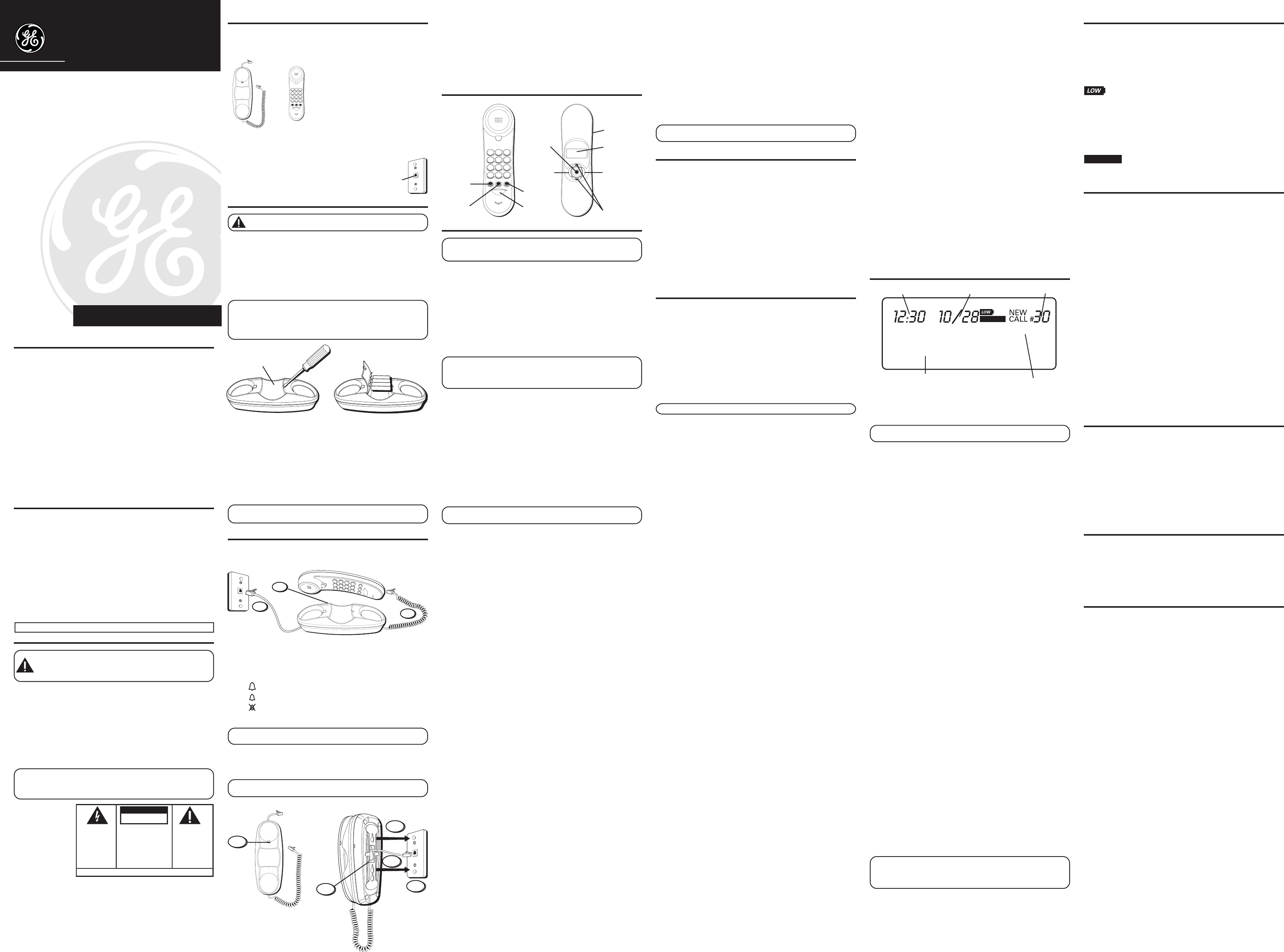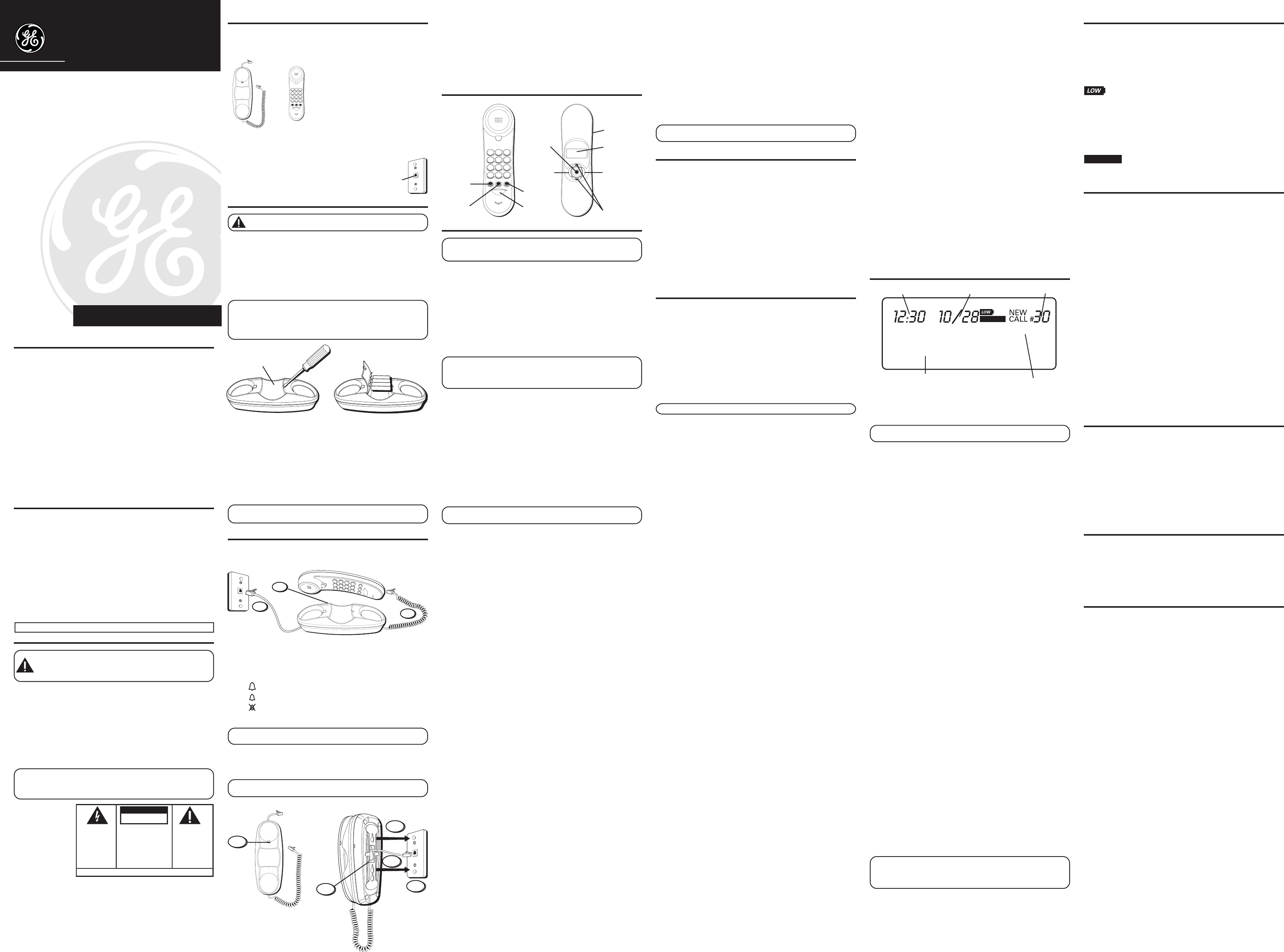
29267
We bring good things to life.
Tr imline Memory Phone
with Call Waiting Caller ID
User's Guide
IMPORTANT INFORMATION
NOTICE: This product meets the applicable Industry Canada technical
specifications.
The equipment must be installed using an acceptable method of
connection. The customer should be aware that compliance with the above
conditions may not prevent degradation of service in some situations.
Repairs to certified equipment should be made by an authorized Canadian
maintenance facility designated by the supplier. Any repairs or alterations
made by the user to this equipment, or equipment malfunctions, may give
the telecommunications company cause to request the user to disconnect
the equipment.
Users should ensure for their own protection that the electrical ground
connections of the power utility, telephone lines and internal metallic
water pipe systems, if present, are connected together. This precaution
may be particularly important in rural areas.
CAUTION: Users should not attempt to make such connections themselves,
but should contact the appropriate electric inspection authority, or electrician,
as appropriate.
NOTES: This equipment may not be used on coin service provided by
the telephone company.
INTERFERENCE INFORMATION
This equipment generates and uses radio frequency energy which may
interfere with residential radio and television reception if not properly
installed and used in accordance with instructions contained in this
manual. Reasonable protection against such interference is ensured,
although there is no guarantee this will not occur in a given installation. If
interference is suspected and verified by switching this equipment on and
off, the user is encouraged to try to correct the interference by one or
more of the following measures: Reorient the radio/television receiver’s
antenna, relocate the equipment with respect to the receiver, plug the
equipment and receiver into separate circuit outlets. The user may also
wish to consult a qualified radio/television technician for additional
suggestions. This equipment has been fully tested and complies with all
limits for Class B computing devices pursuant to part 15 FCC Rules and
Regulations. This apparatus does not exceed the class B limits for RF noise
emissions specified in the RFI regulations of the Industry Canada.
REN NUMBER IS LOCATED ON THE CABINET BOTTOM
INTRODUCTION
CAUTION: When using telephone equipment, there are basic safety
instructions that should always be followed. Refer to the IMPORTANT
SAFETY INSTRUCTIONS provided with this product and save them for
future reference.
Your Caller ID phone stores and displays specific information, provided by
your local telephone company, to subscribers of Caller ID or similar caller
identification services.
Your Caller ID phone enables you to:
• Identify callers before you answer the phone.
•View the time and date of each incoming call.
•Record up to 50 Caller ID messages sequentially.
• Know who called while you were away.
To get the most from your new phone, we suggest that you take a few
minutes right now to read through this user’s guide.
IMPORTANT: In order to use all the features of this unit, you must subscribe to
the standard Name/Number Caller ID Service or Call Waiting Caller ID Service
available from your local telephone company. To know who is calling while you
are on the phone, you must subscribe to Call Waiting Caller ID Service.
BEFORE YOU BEGIN
PARTS CHECKLIST
Make sure your package includes the following items:
1. Push the handset hook up and out with your thumb, turn it over, and
replace it in the slot on the base.
2. Plug one end of the straight telephone line cord into the jack on the
bottom of the base.
3. Feed the line cord through the groove and wrap the cord around the
track on the bottom of the base.
4. Feed the line cord through the groove on the opposite side of the track,
and plug the end into the modular telephone jack.
5. Slip the mounting holes (on the bottom of the base) over the wall plate
posts and firmly slide the unit down into place.
HANDSET LAYOUT
SETTING UP THE CALLER ID MENU
IMPORTANT: Do not plug the telephone into the wall jack while setting
up the Caller ID menu because an incoming call may invalidate the
information not yet saved.
1. Place the handset in the cradle on the base.
2. Press the options button.
SET
OR
appears in the display.
3. Press either REVIEW up or down button to scroll among the 7 menu
screens, which are:
•
SET
OR
•
LOCAL AREA CODE
(default - - -)
•
REGIONAL AC’S-1
(default - - - - - - - - -)
•
CID LANGUAGE
(default English)
•
SELECT CONTRAST
(default 3)
•
T/P DIAL MODE
(default tone)
•
EXIT SETUP
NOTE: You may press dial anytime to exit the Caller ID Set Up menu.
If no buttons are pressed within 10 seconds, the phone automatically exists the
Caller ID Set Up menu and returns to the NO CALLS summary screen.
LOCAL AREA CODE
The telephone uses the programmed area code to determine the
number format to display when a valid Caller ID signal is received. It
is also used for the Dialback feature.
1. Press the options button.
SET
OR
appears in the display.
2. Press the (+) button until
LOCAL AREA CODE:_ _ _
appears in the display.
3. To enter or change the area code, press the options button. The
display shows the area code stored in memory. The left-most digit, or
a minus sign (-) flashes, indicating the unit is ready to accept the
area code entry.
4. Press (-) and select a number from 9-0 for the first digit.
5. When the desired digit is flashing, press (+) to advance to the
next digit.
6. Repeat steps 4 and 5 until all the digits for your area code are correct.
NOTE: If you make a mistake, you can simply repeat the previous steps until
your area code is set.
7. Press options to store the area code and return to the
LOCAL AREA
COSE
display.
REGIONAL AREA CODES FOR 10-DIGIT DIALING
Like the Local Area Code, the telephone uses the programmed area codes
to determine the number format to display when a valid Caller ID signal is
received. Calls that match any of the programmed regional area codes are
displayed as 10 digits. This is helpful in areas that have multiple or
overlapping area codes and require 10-digit dialing.
1. Press the options button.
SET
OR
appears in the display.
2. Press the (+) button until
REGIONAL AC’S-1:
_ _ _ _ _ _ _ _ _ shows in
the display.
3. To enter or change the area code, press the options button. The
display shows the area code stored in memory. The left-most digit, or
minus sign (-), flashes, indicating the unit is ready to accept the area
code entry.
4. Press the (-) button, and select a number from 9-0 for the first digit
of the area code.
5. When the desired digit is flashing, press the (+) button to advance
to the next digit.
6. Press the options button again to enter the next three-digit regional area
code and repeat steps 4 and 5 until all the REGIONAL AC'S-1 (RAC#1)
and REGIONAL AC'S-2 (RAC#1) are entered. A total of 6 sets of Regional
Area Codes may be entered.
7. Press the options button to store the setting and return to the
REGIONAL
AC’S
display.
8. Press dial to exit.
CID LANGUAGE
This setting allows you to display Caller ID messages in English, French
or Spanish.
1. Press the options button.
SET
OR
appears in the display.
2. Press the (+) button until
CID LANGUAGE
appears in the display.
3. Press the options button to show the current language setting. The default
is English.
4. Press the (+) or (-) button to change the language.
5. Press options to store the language and return to the
CID LANGUAGE
display.
SELECT CONTRAST
This adjustment allows you to adjust the contrast and viewing angle of
the display.
1. Press the options button until
SET
OR
appears.
2. Press the (+) button until
SELECT CONTRAST
appears in the display.
3. Press the options button to show the current contrast setting. There are
5 levels of contrast, with the default set to 3.
4. To decrease the contrast, press (-). To increase the contrast,
press (+).
5. Press the options button to store the contrast setting and return
to the
SELECT CONTRAST
display.
T/P DIAL MODE
This adjustment allows you to select tone (touch-tone) or pulse
(rotary) dialing.
1. Press the options button until
SET
OR
appears.
2. Press the (+) button until
T/P DIAL MODE
appears in the display.
3. Press the options button to show the current dial mode. The default is
set to tone.
4. To change the dialing mode, press the (+) or (-) button. The display
will alternate between the two dialing modes.
5. Press the options button to store the dialing mode and return to the
T/
P DIAL MODE
display.
EXIT SETUP
To immediately exit the setup mode, select the
EXIT SETUP
menu and
press the options button.
REMINDER: The time and date is programmed automatically when the first
Caller ID record is successfully received after the unit is setup.
TELEPHONE BASICS
ADJUSTING THE VOLUME
You may control the listening level with the VOLUME switch, which has
three levels.
It remains at the last level set until you change it.
REDIALING A NUMBER
If you want to call the last number you dialed again (up to 32 digits),
use the redial feature.
1. Pick up the handset.
2. Press the redial button.
3. The last number called is automatically redialed.
USING ONE TOUCH REDIAL
If the last call you dialed was busy, you can redial it immediately by just
pressing the redial button and without hanging up the handset.
MEMORY
Before you store a telephone number in memory, make sure the dialing
mode is correctly set for the type of service you have. The default dialing
mode is tone (touch-tone), so if you have pulse (rotary) service, you must
first change the dialing mode. See “To Set the Dial Mode.” The following
buttons can be stored into any memory location: 0-9.
STORING FREQUENTLY CALLED NUMBERS
1. Pick up the handset.
2. Press the store button.
3. Push the desired memory location button.
4. Press the store button.
5. Use the handset number keys to enter the telephone number (up to
16-digits) and press the store button.
6. Hang up the handset.
NOTE: If you make a mistake, use the delete button to delete wrong digits.
CHANGING A STORED NUMBER
Repeat the storage sequence above. The new number replaces the old
number at the memory location.
ERASING A STORED NUMBER
1. Pick up the handset.
2. Press the store button.
3. Press the memory location (0-9) to be erased.
4. Press delete for three seconds until the number in the display is erased.
5. Hang up the handset.
DIALING FREQUENTLY CALLED NUMBERS
1. Pick up the handset and press the mem button.
2. Press 0-9 for the memory location. The number dials automatically.
OR
1. Pick up the handset and press the dial button.
2. Press the review button for the desired memory location.
3. Press the dial button to dial the number.
OR
1. Press dial button while the handset is still in the cradle.
2. Press the review button for the desired memory location, lift the handset
and the number dials automatically.
REVIEWING NUMBERS STORED IN MEMORY
1. Press the store button.
2. Press 0-9 for the memory location. The number shows on the display.
COPY CALLER ID MEMORY TO USER MEMORY
1. Pickup the handset.
2. Press either review ( or ) button to display the number you want
to copy.
3. Press the store button.
4. Press 0-9 for the memory location. The display flashes if the memory
location is occupied.
5. Press the store button twice to replace the new information with the old,
or press either review ( or ) button to select an empty location. The
number is automatically stored.
6. Press the hook switch to exit.
COPY REDIAL MEMORY TO USER MEMORY
1. Pickup the handset.
2. Press store.
3. Press 0-9 for the memory location. The display flashes if the memory
location is occupied. Press either review ( or ) button to select a
different location. The display flashes if the memory location is occupied.
4. Press the store button again to confirm.
5. Press the redial button, and then press the store button again.
6. Press the flash button or the hook switch to exit.
STORING A PAUSE IN MEMORY
The redial button has dual functionality. It becomes a pause button if
the store button is pressed first. It is valid only when storing a number
into memory. Use the redial button to insert a pause when a delay is
needed in an automatic dialing sequence. For example, when you must
dial a 9 to get an outside line, or when you enter codes to access your
long distance company.
You may need to adjust the length of the pause. It can be adjusted from 1
to 9 seconds. The default setting is 4 seconds.
1. Pickup the handset.
2. Press the store button.
3. Press the redial button.
4. Press 1-9 (1 = 1 second, 2 = 2 seconds, etc.)
5. Press store again.
6. Press the flash button or the hook switch to exit.
CHAIN DIALING
This process allows you to dial a succession of stored numbers from
separate memory locations. This is useful when you must dial several
sequences of numbers, such as with frequent calls via a telephone
company long distance provider.
For example Memory location
Local access number of long distance company 6
Authorization code (ID) 7
Long distance phone number 8
1. Pick up the handset.
2. Press mem button, then press number “6” for the memory location.
3. Press mem button, then press number “7” for the memory location.
4. Press mem button, then press number “8” for the memory location.
5. The number dials automatically.
USING FLASH
This feature is used to activate customer calling services available through
your local phone company, such as Call Waiting. These services generally
require an extra monthly fee. If you subscribe to any of these services, please
refer to the phone company’s instructions on how to use flash.
To answer an incoming call while having a conversation:
•After you hear the Call Waiting tone, press and release the flash button.
The first call is placed on hold while the second call can be answered.
To return to your first call and put the second call on hold:
•Press and release flash again. The first call can continue while the
second call is put on hold.
USING TEMPORARY TONE DIALING
If you have pulse service, you can temporarily change from pulse to tone
service. After dialing the telephone number, press and release the *TONE
button on the telephone. This allows access to phone services that require
a tone, such as banking and long-distance services. After you hang up the
handset, the telephone automatically returns to pulse service.
CALLER ID (CID) FEATURES
SUMMARY SCREEN
The Summary Screen shows the current time, current date, and number of
new calls to be reviewed. It displays until any button is pressed. Within 60
seconds of receiving a new call, the Summary Screen displays.
NOTE: The number of new calls shows in the display until all new calls are
reviewed.
RECEIVING AND STORING CID RECORDS
This unit receives and displays CID information transmitted by your local
phone company. This information can include the phone number, date, and
time; or the name, phone number, date, and time. The unit stores up to 50 call
records for later review. When the memory is full, a new call record
automatically replaces the oldest call record in memory.
NEW
shows in the
display for call records received which have not been reviewed.
REVIEWING CID RECORDS
•Press either the (+) or (-) down button to view the newest call record.
•Press the (-) button to scroll through the call records from the most
recent to the oldest.
•Press the (+) button to scroll through the call records from the
oldest to the newest.
• When all of the messages have been viewed,
START/END
appears in
the display.
DELETING CID RECORDS
•To delete the record showing in the display, press the delete button once.
•To delete all records while reviewing, press and hold the delete button
until
ERASE ALL?
shows in the display.
DIALING BACK
When reviewing Caller ID records, you may dialback the phone numbers
shown on the display by pressing the dial button.
IF YOU PROGRAMMED YOUR LOCAL AREA CODE IN THE SETUP MENU
1. Use the (+) and (-) buttons to scroll to the number you want to dial.
• If you see a number with 7 digits (i.e. 555-1234), then the call was
received from within your area code. However, this does not guarantee
the call is a local call.
• If you see a number with 11 digits (i.e. 1-234-555-1234), then the call received
was not from your area code.
2. Press the dial button and the display shows
PICKUP
or
ADJ
. A 10 second
timer also starts in the upper right side of the display, letting you know
the time remaining until the unit returns to the Summary Screen. If you
adjust the number to be dialed, the timer automatically resets itself.
3. To adjust the phone number, press the dial button. For instance, a
7-digit local number sometimes cannot be dialed because it
requires a 10-digit or 11-digit format. Press the dial button
repeatedly to scroll through the 7, 10, and 11-digit numbers.
7-digits: 7-digit telephone number (i.e. 555-5555)
10-digits: 3-digit area code + 7-digit telephone number
(i.e. 425-555-5555)
11-digits: long distance code 1 + 3-digit area code + 7-digit
telephone number (i.e. 1-425-555-5555)
4. To dial the displayed number, pick up the handset before the timer reaches
0.
NOW DIALING
shows in the display and the number is dialed.
IF YOU DID NOT PROGRAM YOUR LOCAL AREA CODE IN THE SETUP MENU
1. Use the (+) and (-) buttons to display the number you want to dial.
You will only see 10-digit numbers (i.e. 234-555-1234).
2. See steps 2 through 4 in the above section to complete the dialback
sequence.
NOTE: IF PICKUP PHONE shows on the display, no other changes to the
number can be made. The information sent from the telephone company is
known to be a valid number to dial back (available only in limited areas). Once
you pickup the phone, the number is automatically dialed.
ATLINKS Communications Canada Inc.
(An Alcatel /Thomson Multimedia Joint Venture)
© 2003 ATLINKS Communications Canada, Inc.
Trademark(s) ® Registered
Marque(s) ® déposée(s)
Model 29267B
16258170 (Rev. 1 E/F)
03-23
Printed in China
Base
Handset
SEE MARKING ON BOTTOM / BACK OF PRODUCT
RISK OF ELECTRIC SHOCK
DO NOT OPEN
WARNING: TO
PREVENT FIRE OR
ELECTRICAL SHOCK
HAZARD, DO NOT
EXPOSE THIS
PRODUCT TO RAIN
OR MOISTURE.
THE LIGHTNING
FLASH AND ARROW
HEAD WITHIN THE
TRIANGLE IS A
WARNING SIGN
ALERTING YOU OF
“DANGEROUS
VOLTAGE” INSIDE
THE PRODUCT.
CAUTION: TO REDUCE THE
RISK OF ELECTRIC SHOCK, DO
NOT REMOVE COVER (OR
BACK). NO USER
SERVICEABLE PARTS INSIDE.
REFER SERVICING TO
QUALIFIED SERVICE
PERSONNEL.
THE EXCLAMATION
POINT WITHIN THE
TRIANGLE IS A
WARNING SIGN
ALERTING YOU OF
IMPORTANT
INSTRUCTIONS
ACCOMPANYING
THE PRODUCT.
CAUTION:
TELEPHONE JACK REQUIREMENTS
To use this phone, you need an RJ11C (CA11A) type
modular telephone jack, which might look like the
one pictured here, installed in your home. If you
don’t have a modular jack, call your local phone
company to find out how to get one installed.
IMPORTANT INSTALLATION INFORMATION
CAUTION: Disconnect the phone cord from the wall outlet before
installing or replacing the batteries.
• Never install telephone wiring during a lightning storm.
• Never touch non-insulated telephone wires or terminals, unless the
telephone line has been disconnected at the network interface.
• Use caution when installing or modifying telephone lines.
• Never install telephone jacks in wet locations unless the jack is
specifically designed for wet locations.
INSTALLING THE BATTERIES
IMPORTANT: You will have approximately 60 seconds to replace the
batteries before the memories stored in the handset are lost. Please read
the instructions before replacing the batteries and have the batteries ready
to be inserted beforehand. As a precaution, you may want to write down
any stored information you do not want erased.
Your Caller ID phone uses 4 AA-size alkaline batteries for receiving and
storing Caller ID records and for the numbers you use for memory dialing.
1. If both the straight and coiled line cords are already connected,
disconnect them from the base unit. Place the handset aside.
2. Use a ballpoint pen or other tool to open the battery compartment door.
3. Insert 4 AA-size alkaline batteries (not included) as shown on the
diagram inside the compartment.
4. Replace the battery compartment door.
5. Re-attach the line cords to the unit and check your memory locations. If
installation takes longer than 90 seconds, you should re-set your memory
locations.
IMPORTANT: If you’re not going to use the telephone for more than 30 days,
remove the batteries because they can leak and damage the unit.
INSTALLING THE PHONE
Choose the best location to install your telephone. Your telephone should be
placed on a level surface, such as a desk or table top, or you may mount it on
the wall.
CONNECTING THE TELEPHONE LINE
1. Plug the coiled cord into the jack on the handset.
2. Plug the long straight line cord into a modular wall telephone jack.
3. Set the RINGER switch on the base to HI.
= HI - Sound will be loudest.
= LOW - Sound will be lower.
= OFF - Telephone will not ring.
4. Place the handset in the cradle.
NOTE: The unit is properly installed if you pick up the handset and hear the
dial tone. Otherwise, recheck all the installation steps.
WALLMOUNTING THE PHONE
Your telephone may also be mounted on the wall (wall plate not included).
NOTE: To prevent the handset from falling out of the cradle while the phone is
hanging on the wall, you must reverse the handset hook (located on the base).
Telephone
line jack
Wall plate
Battery compartment
1
3
2
1
2
3
4
5
abc
2
jkl
5
tuv
8
def
3
mno
6
wx
yz
9
1
ghi
4
pq
rs
7
oper
0#
tone
*
mem redialstore
flash
+
-
d
e
l
e
t
e
o
p
t
i
o
n
s
dial
store
button
options
button
delete
button
display
dial button
volume
switch
arrow
buttons
redial button
flash button
mem
button
CALL WAITING
SMITH JOHN
1 - 3 1 5 - 5 5 5 - 1 2 3 4
PM
Current time Current date
Caller ID name
Caller ID number
New calls
CALLER ID DISPLAY MESSAGES
The following special messages indicate the status of a message or the unit:
NO CALLS The caller memory is empty.
UNKNOWN CALLER The incoming call does not have Caller ID service or
their service area is not linked to yours. If
UNKNOWN CALLER
appears along with a calling
number, the name information for that number is
not available.
Battery power level is low. Please replace the
batteries as soon as possible in order to maintain
Caller ID operation.
BLOCKED CALL The incoming caller is registered as “Private
Number” and Caller ID information is withheld.
START/END You are at the beginning or the end of the Caller ID
memory log.
CALL WAITING
If you subscribe to Call Waiting Caller ID Service,
this icon flashes when you receive a call while you
are on the phone.
TROUBLESHOOTING TIPS
NO DIAL TONE
• Check all cabling to make sure that all connections are secure and
not damaged.
• Check the hook switch: Does it fully extend when handset is lifted
from cradle?
NO DISPLAY
•Replace batteries.
• Make sure the batteries are properly installed.
NO INFORMATION IS SHOWN AFTER THE PHONE RINGS
• In order to receive Caller ID records, you must subscribe to the standard
name and number Caller ID service available through your local
telephone company.
• Be sure to wait until the second ring before answering.
PHONE DOES NOT RING
• Make sure ringer switch is set to HI.
•You may have too many extension phones on your line. Unplug some
extension phones.
• Check for a dial tone. If there is no dial tone see solutions for
"No dial tone."
OTHER PARTY CANNOT HEAR YOU
• Make sure phone cord is securely plugged in.
• Make sure extension phones are on the hook at the same time you're
using the phone. It is normal for the volume to drop when additional
extension phones are used at the same time.
CANNOT DIAL OUT
• Make sure the T/P dialing mode is set to the type of phone service you
are subscribed to.
TELEPHONE NETWORK INFORMATION
Should your equipment cause trouble on your line which may harm the
telephone network, the telephone company, where practicable, may notify
you that temporary discontinuance of service may be required. Where
prior notice is not practicable and the circumstances warrant such action,
the telephone company may temporarily discontinue service immediately.
The telephone company may make changes in its communications
facilities, equipment, operations or procedures where such action is
required in the operation of its business. If these changes are expected to
affect the use or performance of your telephone equipment, the telephone
company will likely give you adequate notice to allow you to maintain
uninterrupted service.
Notice must be given to the telephone company upon termination of your
telephone from your line.
REN NUMBER
On the bottom of this equipment is a label indicating, among other
information, the Ringer Equivalence Number (REN) for the equipment.
The REN is useful in determining the number of devices you may connect
to your telephone line and still have all of these devices ring when your
telephone number is called. In most (but not all) areas, the sum of the
RENs of all devices connected to one line should not exceed 5. To be
certain of the number of devices you may connect to your line as
determined by the REN, you should contact your local telephone company.
SERVICE
ATLINKS Communications Canada, Inc., warrants to the purchaser or gift
recipient that if any manufacturing defect becomes apparent in this
product within 1 year from the original date of purchase, it will be
replaced free of charge, including return transportation.
This warranty does not include damage to the product resulting from
accidents, misuse or leaking batteries.
Should your product not perform properly during the warranty period, either:
1. Return it to the selling dealer with proof of purchase for replacement,
OR
2. Remove the batteries (where applicable), and pack product complete
with accessories in the original carton (or equivalent).
— Mail prepaid (with proof of purchase) and insured to:
ATLINKS Communications Canada, Inc.
c/o Thomson multimedia Inc.
6200 Edwards Boulevard
Mississauga, Ontario
Canada L5T 2V7
The provisions of this written warranty are in addition to and not a
modification of or subtraction from the statutory warranties and other
rights and remedies contained in any applicable legislation, and to the
extent that any such provisions purport to disclaim, exclude or limit any
such statutory warranties and other rights and remedies, such provisions
shall be deemed to be amended to the extent necessary to comply
therewith.
If you are unable to find a qualified servicer for out of warranty service,
you may write to:
ATLINKS Communications Canada, Inc.
c/o Thomson multimedia Inc.
P. O. Box 0944
Indianapolis, Indiana, U.S.A., 46206-0944
Attach your sales receipt to this booklet for future reference. This
information is required if service is needed during the warranty period.
PURCHASE DATE _____________________________________________________
NAME OF STORE _____________________________________________________
abc
2
jkl
5
tuv
8
def
3
mno
6
wx
yz
9
1
ghi
4
pq
rs
7
oper
0#
tone
*
mem redialstore
flash