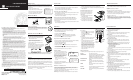2-9016/9022/9023/9026
Caller ID User’s Guide
We bring good things to life.
Models 2-9016/9022/9023/9026
15377160 ( Rev. 3 E/S)
98-45
Printed in China
FCC REGISTRATION INFORMATION
Your GE telephone equipment is registered with the Federal Communications Commission and is in
compliance with parts 15 and 68, FCC Rules and Regulations.
1 Notification to the Local Telephone Company
On the bottom of this equipment is a label indicating, among other information, the FCC Registration
number and Ringer Equivalence Number (REN) for the equipment. You must, upon request, provide
this information to your telephone company.
The REN is useful in determining the number of devices you may connect to your telephone line and
still have all of these devices ring when your telephone number is called. In most (but not all) areas, the
sum of the RENs of all devices connected to one line should not exceed 5. To be certain of the number
of devices you may connect to your line as determined by the REN, you should contact your local
telephone company.
Notes
• This equipment may not be used on coin service provided by the telephone company.
• Party lines are subject to state tariffs, and therefore, you may not be able to use your own telephone
equipment if you are on a party line. Check with your local telephone company.
• Notice must be given to the telephone company upon permanent disconnection of your telephone
from your line.
2 Rights of the Telephone Company
Should your equipment cause trouble on your line which may harm the telephone network, the
telephone company shall, where practicable, notify you that temporary discontinuance of service may
be required. Where prior notice is not practicable and the circumstances warrant such action, the
telephone company may temporarily discontinue service immediately. In case of such temporary
discontinuance, the telephone company must: (1) promptly notify you of such temporary
discontinuance; (2) afford you the opportunity to correct the situation; and (3) inform you of your right to
bring a complaint to the Commission pursuant to procedures set forth in Subpart E of Part 68, FCC
Rules and Regulations.
The telephone company may make changes in its communications facilities, equipment, operations of
procedures where such action is required in the operation of its business and not inconsistent with
FCC Rules and Regulations. If these changes are expected to affect the use or performance of your
telephone equipment, the telephone company must give you adequate notice, in writing, to allow you to
maintain uninterrupted service.
INTERFERENCE INFORMATION
This device complies with Part 15 of the FCC Rules. Operation is subject to the following two conditions:
(1) This device may not cause harmful interference; and (2) This device must accept any interference
received, including interference that may cause undesired operation.
This equipment has been tested and found to comply with the limits for a Class B digital device, pursuant
to Part 15 of the FCC Rules. These limits are designed to provide reasonable protection against harmful
interference in a residential installation.
This equipment generates, uses, and can radiate radio frequency energy and, if not installed and used in
accordance with the instructions, may cause harmful interference to radio communications. However, there
is no guarantee that interference will not occur in a particular installation.
If this equipment does cause harmful interference to radio or television reception, which can be determined by
turning the equipment off and on, the user is encouraged to try to correct the interference by one or more of the
following measures:
• Reorient or relocate the receiving antenna (that is, the antenna for radio or television that is “receiving” the
interference).
• Reorient or relocate and increase the separation between the telecommunications equipment and receiving
antenna.
• Connect the telecommunications equipment into an outlet on a circuit different from that to which the
receiving antenna is connected.
• Consult the dealer or an experienced radio/TV technician for help.
If these measures do not eliminate the interference, please consult your dealer or an experienced radio/
television technician for additional suggestions. Also, the Federal Communications Commission has
prepared a helpful booklet, “How To Identify and Resolve Radio/TV Interference Problems.” This booklet is
available from the U.S. Government Printing Office, Washington, D.C. 20402. Please specify stock number
004-000-00345-4 when ordering copies.
P.O. Box 1976, Indianapolis, IN 46206
© 1998 Thomson Consumer Electronics, Inc.
Trademark(s) ® Registered
Marca(s) Registrada(s)
INTRODUCTION
Your Caller ID unit stores and displays specific information, provided by your
local telephone company, to subscribers of Caller ID or similar caller
identification services. You must subscribe to one of these services in order
to use this unit.
Your Caller ID unit enables you to:
• Identify callers before you answer the phone.
• View the time and date of each incoming call.
• Record up to 80 incoming calls sequentially.
• Know who called while you were away.
BEFORE YOU BEGIN
PARTS CHECKLIST
Make sure your package includes the following items:
MESSAGE INDICATORS
The following special messages indicate the status of a message or the unit:
NO CALL The caller memory is empty.
UNKNOWN CALL The incoming call does not have Caller ID service or
their service area is not linked to yours. If
UNKNOWN
NAME
appears with a calling number, the name
information was not available for that number.
REPLACE BATTERY Battery power level is low and batteries must be
replaced.
BLOCKED CALL The caller of the incoming call is registered as
“Private Number” and their Caller ID information is
withheld.
ERROR Caller ID information has been corrupted during
transmission.
NO DATA No Caller ID signal has been detected, or Caller ID
service has not been activated.
START/END The Caller ID memory log is at the START/END of
the point.
REMINDER: This
product requires a
subscription to Caller
ID service from your
telephone company.
Caller ID unit
Telephone line cord
DELETE REVIEW
MODULAR JACK REQUIREMENTS
You need an RJ11 type modular jack, which is the most common
type of phone jack and might look like the one pictured here. If
you don’t have a modular jack, call your local phone company to
find out how to get one installed.
POWERING THE CALLER ID UNIT
+
+
+
-
-
-
AM
PM
LOW
INSTALLING THE BATTERIES
Disconnect the line cords from the back of the unit and
wait a few seconds for the unit to go into standby.
1. Use a screwdriver or other flat tool to open the
battery compartment door.
2. Insert 3 “AAA” size batteries as shown on the
diagram in the battery compartment.
3. Close the battery compartment door securely.
LOW BATTERY INDICATOR
If the LOW BATTERY indicator appears in the display,
you need to replace the batteries. It is important that
you replace the batteries as soon as possible to
guarantee reception of the Caller ID signals.
When you replace the batteries, your Caller ID unit retains stored information for up to 60
seconds. It is still a good idea to write down information that you do not want to lose.
2. Plug another telephone line cord into the remaining jack on the back of the
Caller ID unit and into the answering machine’s Input/Line jack.
3. Plug a third telephone line cord into the answering machine phone jack and
into the telephone.
OPERATION
SUMMARY SCREEN
The Summary Screen shows the current
time, current date and number of new calls
to be reviewed. The Summary Screen is
displayed until any button is pressed. After
the new call is received, the Summary
Screen is displayed after 10 seconds and
the New Call LED will flash on.
NOTE: The number of new calls is
displayed until any new calls have been
reviewed.
The time and date will be programmed
automatically when the first caller ID information
is successfully received.
AM
PM
RECEIVING AND STORING CALLS
This unit receives and displays information transmitted by your local phone
company. This information can include the phone number, date, and time;
or
the
name, phone number, date, and time.
The unit can store up to 80 calls records. When the memory is full, a new call
automatically replaces the oldest call in memory.
NEW
will appear in the display for calls received that have not been reviewed.
REVIEW
button
FCC NUMBER IS LOCATED ON THE CABINET BOTTOM
REN NUMBER IS LOCATED ON THE CABINET BOTTOM
INSTALLATION
LIMITED WARRANTY
What your warranty covers:
• Any defect in materials or workmanship.
For how long after your purchase:
• One year.
(The warranty period for rental units begins with the first rental or 45 days
from date of shipment to the rental firm, whichever comes first.)
What we will do:
• Provide you with a new or, at our option, a refurbished unit.
• The exchange unit is under warranty for the remainder of the original
product’s warranty period.
How to make a warranty claim:
• Properly pack your unit. Include any cables, etc., which were originally
provided with the product. We recommend using the original carton and
packing materials.
• Include in the package evidence of purchase date such as the bill of sale.
Also print your name and address and a description of the defect. Send
standard UPS or its equivalent to:
Thomson Consumer Electronics, Inc.
11721 B Alameda Ave.
Socorro, Texas 79927
• Pay any charges billed to you by the Exchange Center for service not covered
by the warranty.
• Insure your shipment in case of loss or damage. Thomson accepts no liability
in case of damage or loss.
• A new or refurbished unit will be shipped to you prepaid freight.
What your warranty
does not
cover:
• Customer instruction. (Your Owner’s Manual provides information regarding
operating instructions and user controls. For additional information, ask your
dealer.)
• Installation and set-up service adjustments.
• Batteries.
• Damage from misuse or neglect.
• Products which have been modified or incorporated into other products.
• Products purchased or serviced outside the USA.
• Acts of God, such as but not limited to lightning damage.
Product Registration:
• Please complete and mail the Product Registration Card packed with your
unit. It will make it easier to contact you should it ever be necessary. The
return of the card is not required for warranty coverage.
How state law relates to this warranty:
• This warranty gives you specific legal rights, and you may have other rights
which vary from state to state.
If you purchased your product outside the USA:
• This warranty does not apply. Contact your dealer for warranty information.
SERVICE
FCC requires this product to be serviced only by the manufacturer or its
authorized service agents. In accordance with FCC requirements, changes or
modifications not expressly approved by Thomson Consumer Electronics could
void the user’s authority to operate this product. For instructions on how to obtain
service, call Consumer Information, 1-800-448-0329.
Attach your sales receipt to the booklet for future reference or jot down the date
this product was purchased or received as a gift. This information will be valuable
if service should be required during the warranty period.
Purchase date______________Name of store____________________________
DELETE REVIEW
NEW
A
M
CAL L
#
LOW
REVIEW AND DELETE BUTTONS
REVIEW BUTTONS
• Press REVIEW to see the next record.
When all messages have been viewed, the
LCD displays START/END.
• Press
REVIEW to view previous
records.
DELETE BUTTON
• To permanently delete the call record shown
in the display, press the DELETE button
once.
• To permanently delete all the call records,
(any call record can be shown on the
display), press and hold the DELETE button
for about 3 seconds and release when the
display request the confirmation DELETE
ALL?. Press the DELETE button once again
to delete all records, or if you don’t wish to
delete all records, do not touch any buttons
and the unit will timeout after 10 seconds,
keeping the records.
REVIEW
button
NEW CALL
indicator
DELETE
button
NOTE: Check with your
local phone company
regarding name service
availability.
I
MPORTANT INSTALLATION INFORMATION
• Never install telephone wiring during a lightning storm.
• Never touch uninsulated telephone wires or terminals, unless the telephone
line has been disconnected at the network interface.
• Use caution when installing or modifying telephone lines.
INSTALLING YOUR CALLER ID UNIT
1. Plug a telephone line cord into either jack on the back of the Caller ID unit and
into the modular jack on the wall.
2. Plug another telephone line cord into the remaining jack on the back of the
Caller ID unit and into the telephone.
INSTALLATION WITH A STAND-ALONE ANSWERING MACHINE
The answering machine must be set to answer calls after at least 2 rings to
properly receive Caller ID information. To use your Caller ID unit with an
answering machine:
1. Plug a telephone line cord into either jack on the back of the Caller ID unit and
into the modular jack on the wall.
TROUBLESHOOTING TIPS
NO DIAL TONE ON THE PHONE ATTACHED TO THE CALLER ID UNIT
• Check all cabling to make sure that all connections are secure.
NO DISPLAY
• Check for proper battery installation.
NO INFORMATION IS SHOWN AFTER THE PHONE RINGS
•
NO DATA
appears in the display if no Caller ID signal has been detected, or
Caller ID service has not been activated by your local telephone company.
• Be sure to wait until the second ring before answering.
ERROR MESSAGE IS DISPLAYED
•
ERROR
appears in the display if the unit detects anything other than valid
Caller ID information during the silent period after the first ring. This message
indicates either the presence of noise on the line, or that an invalid message
has been sent from the telephone company.
TWO-LINE SYSTEM INSTALLATION
You must use two Caller ID units if you
want to use Caller ID for both lines. You
must also purchase a special two line
triplex adapter.
1. Plug the triplex adapter into your two-
line modular wall jack.
2. Plug your two-line phone into the two-
line receptacle on the triplex adapter.
3. Plug each Caller ID unit into a single-
line receptacle on the triplex adapter.
CHOOSING A LANGUAGE
This unit can display the message indicators in English (default upon initial
battery installation), Spanish, or French. To select a language:
1. Press and hold the DELETE button.
2. Then press the REVIEW
button.
3. Release both buttons when the display shows the current language.
4. Press the REVIEW
button to scroll through the language options.
5. Press the DELETE button once to save your selection.
ADJUSTING THE CONTRAST/VIEWING ANGLE
This unit can adjust the contrast/viewing angle of the display for better readability
at certain viewing angles. To adjust the contrast/viewing angle:
1. Press and hold the DELETE button.
2. Then press the REVIEW
button.
3. Release both buttons when the display shows the current contrast level.
4. Press either REVIEW
or to scroll through the contrast levels. The
levels available are 1-5.
5. Press the DELETE button once to save your selection.