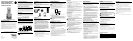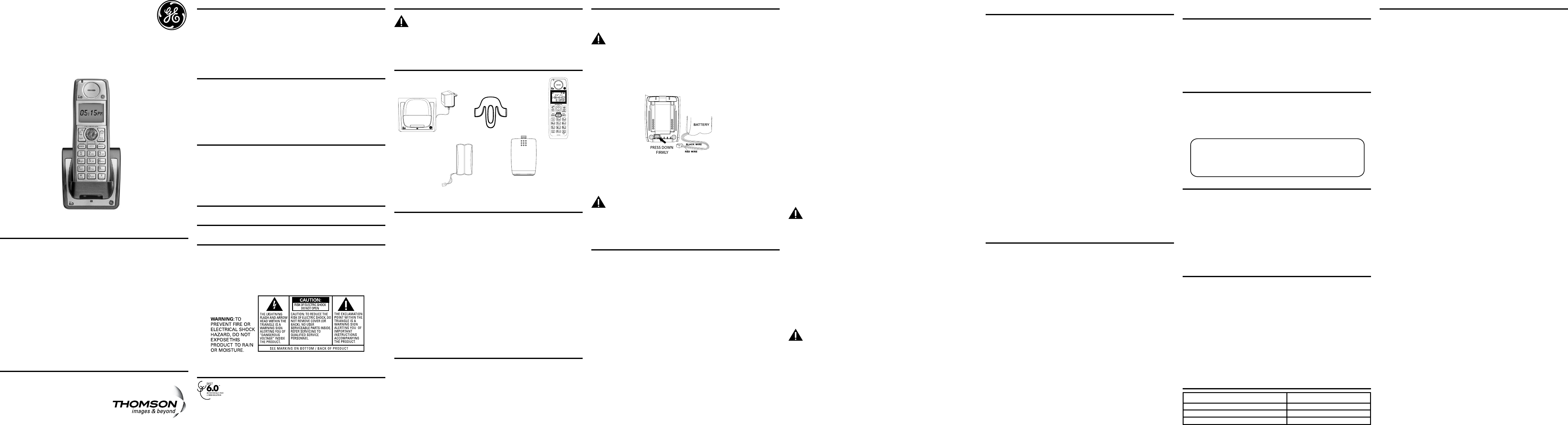
Quick Set-up Guide for
Optional/Additional
Model 28203 DECT 6.0
Cordless Handset
Model 28203
00025236 (Rev. 0 CAN E)
08-12
Printed in China
Interference Information
This equipment generates and uses radio frequency energy which may interfere with residential
radio and television reception if not properly installed and used in accordance with instructions
contained in this manual. Reasonable protection against such interference is ensured, although
there is no guarantee this will not occur in a given installation. If interference is suspected and
veried by switching this equipment on and off, the user is encouraged to try to correct the
interference by one or more of the following measures: Reorient the radio/television receiver’s
antenna, relocate the equipment with respect to the receiver, plug the equipment and receiver into
separate circuit outlets. The user may also wish to consult a qualied radio/television technician for
additional suggestions. This equipment has been fully tested and complies with all limits for Class B
computing devices pursuant to part 15 FCC Rules and Regulations.
Telephone Network Information
Should your equipment cause trouble on your line which may harm the telephone network, the
telephone company, where practicable, may notify you that temporary discontinuance of service
may be required. Where prior notice is not practicable and the circumstances warrant such action,
the telephone company may temporarily discontinue service immediately.
The telephone company may make changes in its communications facilities, equipment, operations
or procedures where such action is required in the operation of its business. If these changes are
expected to affect the use or performance of your telephone equipment, the telephone company
will likely give you adequate notice to allow you to maintain uninterrupted service.
Notice must be given to the telephone company upon termination of your telephone from your line.
REN Number
On the bottom of this equipment is a label indicating, among other information, the Ringer
Equivalence Number (REN) for the equipment.
The REN is useful in determining the number of devices you may connect to your telephone line and
still have all of these devices ring when your telephone number is called. In most (but not all) areas,
the sum of the RENs of all devices connected to one line should not exceed 5. To be certain of the
number of devices you may connect to your line as determined by the REN, you should contact your
local telephone company.
REN Number is located on the cabinet bottom.
Hearing Aid Compatibility (HAC)
This telephone system meets FCC standards for Hearing Aid Compatibility.
Licensing
Licensed under US Patent 6,427,009.
FCC RF Radiation Exposure Statement
This equipment complies with FCC RF radiation exposure limits set forth for an uncontrolled
environment. This equipment should be installed and operated with a minimum distance of 20
centimeters between the radiator and your body. This transmitter must not be co-located or
operated in conjunction with any other antenna or transmitter.
For body worn operation, this phone has been tested and meets the FCC RF exposure guidelines
when used with the belt clip supplied with this product. Use of other accessories may not ensure
compliance with FCC RF exposure guidelines.
for use with Systems 28213 and 28223 Series
Handset
battery pack
Handset Charge
Cradle
Handset
Installing the Phone
Installing the Handset Battery
NOTE: You must connect the handset battery before use.
CAUTION: To reduce the risk of re or personal injury, use only
the Thomson Inc. approved Nickel-metal Hydride battery (Ni-MH)
battery model 5-2840, that is compatible with this unit.
1. Locate battery and battery door which are packaged together inside a plastic bag and
are separate from the handset.
2. Locate the battery compartment on the back of the handset.
3. Plug the battery pack cord into the jack inside the compartment.
NOTE: To ensure proper battery installation, the connector is keyed and
can be inserted only one way.
Registration
Your packaged handset(s) are pre-registered and ready to use. It is not recommended
that a handset be registered again unless absolutely necessary.
From the Initial Setup Menu:
1. Press the caller ID-volume (5 or 6) button to scroll to the REGISTRATION
sub-menu.
2. Press the
mute/menu OK button to enter the menu. YES4NO shows in the display The
default setting is NO.
3. Use the
caller ID-volume (5 or 6) button to scroll to YES or NO.
4. If you select
YES, press the mute/menu OK button. HOLD BASE FIND FOR 5 SECONDS,
THEN PRESS MENU OK KEY shows in the display. (Your handset should be held near
the base during registration process.)
5. Press and hold the
nd button on the base unit, the charge/in use indicator ashes.
Press the handset mute/menu OK button. REGISTERING shows in the display.
REGISTERED shows in the handset’s display. You may now rename your handset.
(Refer to Step 3 & 4 of Handset Name Section)
NOTE: If you are re-registering the handset through the handset menu;
to rename your handset you must go to the Handset Name Section and
start from the beginning step.
De-Registration
De-registration cancels registration. During the de-registration process, keep the handset
near the base.
From the Initial Setup Menu:
1. Press the caller ID-volume (5 or 6) button to scroll to the DEREGISTRATION
sub-menu.
2. Press the
mute/menu OK button to enter the menu. YES4NO shows in the display,
the default setting is NO.
3. Use the
caller ID-volume (5 or 6) button to scroll to YES or NO.
WARNING: It is not recommended that a handset be
de-registered unless absolutely necessary because once a handset
is de-registered, that handset’s telephone features cannot be used
until the handset is re-registered.
4. Select NO, if you do not want to de-register.
5. If you select
YES, press the mute/menu OK button and MOVE NEAR BASE displays for
seconds, then YES NO appears in the display.
6. Use the
caller ID-volume (5 or 6) button to scroll to YES or NO.
7. If you select
YES, press the mute/menu OK button to conrm. DE-REGISTER... shows
in the display. You will hear a conrmation tone. Then DEREGISTERED shows in the
display to conrm the handset is deregistered.
NOTE: When you complete the de-registration process, HANDSET NEEDS
REGISTRATION shows in the display. To use the handset, you MUST
re-register the handset using the Registration process.
Global De-registration
If one or more handsets become lost, you should de-register all handsets to ensure
proper system operation.
WARNING: It is not recommended that a handset be
de-registered unless absolutely necessary because once a handset
is de-registered, that handset’s telephone features cannot be used
until the handset is re-registered.
1. Disconnect power from the base by pulling the plug out of the back of the unit.
2. Press and hold the
nd button and while holding the nd button reconnect the power.
3. Continue to hold the
nd button until the charge/in use light ashes rapidly.
4. Release the
nd button.
5. Press and release the
nd button on the base once. All handsets are
de-registered and HANDSET NEEDS REGISTRATION shows in the display.
Intercom Operation
(applicable only with additional handsets)
The intercom feature allows you to have a conversation with another registered handset
without tying up the telephone line, allowing you to still receive incoming calls.
Making an Auto Intercom Call
1. Make sure the handset is OFF (not in TALK mode).
2. Press the
delete/int/conf button on the handset.
3. Use the touch-tone pad to select the handset you want to page.
NOTE:
a) If the user has not entered the paged handset number within a
few seconds, the handset shall display a paged handset number list
(i.e. Handset 2, Handset 3, Handset 4, Handset 5 and Handset 6) if
Handset 1 is paging the handset.
b) Even if the handset has not been registered with all 6 handsets, the
paging list will display all handset numbers.
c) If the user has selected a paged handset number that has not been
registered, the handset will emit an error tone and ask the user to
retry again.
4. A long beep is heard and then the two handsets are immediately connected.
Receiving handset shall immediately come into the auto intercom mode that both
“microphone” and “speaker” of this receiving handset shall be enabled such that the
user of receiving handset can freely talk and listen to the conversation.
5. When nished, press the
END button or delete/int/conf button on either handset to
deactivate the intercom.
NOTE: The system is expandable up to 6 handsets (by purchase
of optional Model 28203 handset with recharge cradle). When 4
handsets are registered, the system can handle 2 separate intercom
operations at once, for example, 1st handset intercoms with 2nd
handset while 3rd handset intercoms with 4th handset.
Receiving an Intercom Call
When you receive an intercom call, your handset beeps. To answer the call press the
delete/int/conf button or TALK/SPEAKER button.
Advanced Intercom Features
Receiving an Incoming Call During an Intercom Call
If you receive a telephone call during an intercom call, an incoming call alert tone will be
heard (through the earpiece or speaker). If the user wants to answer an incoming call,
they must press END to terminate the intercom and receive an incoming ring.
Using Intercom with External Telephone Calls
During a telephone call, you may use the intercom/paging function to page another
handset and have an off line, private (two-way) intercom conversation. You may also
have a three-way conversation between the external caller and the handsets, or you may
transfer the external telephone call to another handset.
NOTE: Before you intercom/page another handset, you must decide
whether you want to create a two-way or a three-way conversation.
Two-Way Calling
1. During an external call, press the delete/int/conf button, and use the touch-tone pad
to enter the handset number to put an external line on hold. The user may then auto
intercom with the paged handset.
NOTE: Both intercom users may speak privately. The external caller
will not hear the intercom conversation.
2. When nished, press the END button to end the intercom call, return to the talk mode,
and resume your original telephone conversation.
Three-Way Calling
1. During an external call, press the delete/int/conf button. LINE ON HOLD EXTENSION?
shows in the display.
2. Use the touch-tone pad to select Handset # to enter into auto intercom call with
paged handset.
3. When the receiving handset connects, press the
delete/int/conf button on the
originating handset to conference with the receiving handset and the external
caller. CONFERENCE shows in the display on the originating and receiving handsets.
NOTE: A handset can enter conference mode directly by pressing
TALK/SPEAKER on the second handset during a call.
Transferring External Calls to Other
Handsets
During an external call, you may transfer the external call to another handset.
1. Press the
delete/int/conf button on the originating handset to put an external call on
hold, and enter the paged handset number.
2. A long beep is heard and then the two handsets are immediately connected.
Receiving handset shall immediately come into the auto intercom mode that both
“microphone” and “speaker” of this receiving handset shall be enabled such that the
user of receiving handset can freely talk and listen to the conversation.
3. When the receiving handset connects, press the
END button on the originating
handset to transfer the call.
Battery Safety Precautions
• Do not burn, disassemble, mutilate, or puncture. Like other batteries of this type, toxic
materials could be released which can cause injury.
• To reduce the risk of re or personal injury, use only the
Nickel-metal Hydride
battery listed in the User’s Guide.
• Keep batteries out of the reach of children.
• Remove batteries if storing over 30 days.
Introduction
CAUTION: When using telephone equipment, there are basic
safety instructions that should always be followed. Refer to the
IMPORTANT SAFETY INSTRUCTIONS provided with this product and
save them for future reference.
IMPORTANT: Because cordless phones operate on electricity, you should
have at least one phone in your home that isn’t cordless, in case the
power in your home goes out.
Before You Begin
Parts Checklist (for Model 28203xx1)
Make sure your package includes the items shown here.
Important Information
NOTICE: This product meets the applicable Industry Canada technical specications.
Operation is subject to the following two conditions: (1) This device may not cause interference,
and (2) This device must accept any interference, including interference that may cause undesired
operation of the device.
The equipment must be installed using an acceptable method of connection. The customer should
be aware that compliance with the above conditions may not prevent degradation of service in
some situations.
Repairs to certied equipment should be made by an authorized Canadian maintenance facility
designated by the supplier. Any repairs or alterations made by the user to this equipment, or
equipment malfunctions, may give the telecommunications company cause to request the user to
disconnect the equipment.
Users should ensure for their own protection that the electrical ground connections of the power
utility, telephone lines and internal metallic water pipe systems, if present, are connected together.
This precaution may be particularly important in rural areas.
CAUTION: Users should not attempt to make such connections themselves, but should contact the
appropriate electric inspection authority, or electrician, as appropriate.
NOTES: This equipment may not be used on coin service provided by the telephone company.
Battery
compartment
cover
Warranty
Thomson Multimedia Ltd., warrants to the purchaser or gift recipient that if any
manufacturing defect becomes apparent in this product within 1 year from the original
date of purchase, it will be replaced free of charge, including return transportation.
This warranty does not include damage to the product resulting from accidents, misuse
or leaking batteries.
Should your product not perform properly during the warranty period, either:
1. Return it to the selling dealer with proof of purchase for replacement,
OR
2. Call 1-800-522-0338 (English) or 1-800-522-0445 (French) for instructions concerning
where to mail the product.
The provisions of this written warranty are in addition to and not a modication of or
subtraction from the statutory warranties and other rights and remedies contained
in any applicable legislation, and to the extent that any such provisions purport to
disclaim, exclude or limit any such statutory warranties and other rights and remedies,
such provisions shall be deemed to be amended to the extent necessary to comply
therewith.
Attach your sales receipt to this booklet for future reference. This information is required
if service is needed during the warranty period.
PURCHASE DATE _________________________________________________________
NAME OF STORE _________________________________________________________
Visit the GE website at: www.GE.com/phones
Belt clip
NOTE: The RBRC seal on the battery used in your Thomson Inc. product
indicates that we are participating in a program to collect and recycle the
rechargeable battery (or batteries).
For more information go to the RBRC web site at www.rbrc.org
or call 1-800-8-BATTERY or contact a local recycling center.
To order, call the nearest distributor for your area;
Ontario: (905) 624-851 Manitoba: (204) 783-2088
British Columbia: (604) 438-8001 Quebec: (514) 352-9071
A shipping and handling fee will be charged upon ordering. It is required by law to
collect appropriate sales tax for each individual state, country, and locality to which the
merchandise is being sent. Items are subject to availability..
Information for DECT Product
This telephone is compliant with the DECT 6.0 standard which operates in the
1.92GHz to 1.93GHz frequency range. Installation of this equipment is subject to
notication and coordination with UTAM. Any relocation of this equipment must be
coordinated through and approved by UTAM. UTAM may be contacted at
1-800-429-8826.
Installation
Digital Security System
Your cordless phone uses a digital security system to protect against false ringing,
unauthorized access, and charges to your phone line.
INSTALLATION NOTE: Some cordless telephones operate at
frequencies that may cause or receive interference with nearby
TVs, microwave ovens, and VCRs. To minimize or prevent such
interference, the base of the cordless telephone should not be placed
near or on top of a TV, microwave ovens, or VCR. If such interference
continues, move the cordless telephone farther away from these
appliances.
Certain other communications devices may also use the 1.9 GHz
frequency for communication, and, if not properly set, these
devices may interfere with each other and/or your new telephone.
If you are concerned with interference, please refer to the owner’s
manual for these devices on how to properly set channels to avoid
interference. Typical devices that may use the 1.9 GHz frequency
for communication include wireless audio/video senders, wireless
computer networks, multi-handset cordless telephone systems, and
some long-range cordless telephone systems.
Important Installation Guidelines
• Avoid sources of noise and heat, such as motors, uorescent lighting, microwave
ovens, heating appliances and direct sunlight.
• Avoid areas of excessive dust, moisture and low temperature.
• Avoid other cordless telephones or personal computers.
• Never install telephone wiring during a lightning storm.
• Never install telephone jacks in wet locations unless the jack is specically designed
for wet locations.
• Never touch non-insulated telephone wires or terminals, unless the telephone line
has been disconnected at the network interface.
• Use caution when installing or modifying telephone lines.
4. Insert the battery pack.
5. Close the battery compartment by pushing the door up until it snaps into place.
Handset Charging Cradle
1. Plug the AC power converter of the charging cradle into the electrical outlet.
CAUTION: To reduce risk of personal injury, re, or damage use only
the 5-2830 power adaptor listed in the user’s guide. This power
adaptor is intended to be correctly orientated in a vertical or oor
mount position.
2. Place the handset in the charging cradle. The charge indicator turns on, verifying the
battery is charging.
3. Allow the phone to charge for 16 hours prior to rst use.
Programming the Telephone
Initial Setup
1. Make sure your phone is OFF (not in TALK mode).
2. Press the
mute/menu OK button to go to the main menu.
3. Press
caller ID-volume (6 or 5) button to scroll to INITIAL SETUP.
4. Press the
mute/menu OK button to conrm and you may program the following items:
Handset Name, Registration, Deregistration, and Global De-registration.
NOTE: During programming, you may press the END button at any
time to exit the sub-menu and return to the menu.
Handset Name
From the Initial Setup Menu:
1. Press the caller ID-volume (5 or 6) button to scroll to the HANDSET NAME
sub-menu.
2. Press
mute/menu OK button to enter the menu. The screen displays HANDSET NAME.
3. Use the touch-tone pad to enter a name (up to 15 characters). More than one letter is
stored in each of the number keys. For example, to enter Bill Smith, press the key twice
for the letter B. Press the key times for the letter I. Press the 5 key times for the letter
L. Press the 5 key times for the second letter L, and press the 1 key to insert a space
between the rst and last name. Press the 7 key times for the letter S; press the 6 key
once for the letter M; press the key times for the letter I; press the 8 key for the letter T;
press the key twice for the letter H.
NOTE: If you make a mistake, use the delete/int/conf button to
backspace and delete one character at a time.
4. Press the mute/menu OK button to save your name. You will hear a conrmation tone
and the handset name shows in the display.
Causes of Poor Reception
• Aluminum siding.
• Foil backing on insulation.
• Heating ducts and other metal construction that can shield radio signals.
• You’re too close to appliances such as microwaves, stoves, computers, etc.
• Atmospheric conditions, such as strong storms.
• Base is installed in the basement or lower oor of the house.
• Base is plugged into AC outlet with other electronic devices.
• Baby monitor is using the same frequency.
• Handset battery is low.
• You’re out of range of the base.
General Product Care
To keep your telephone working and looking good, follow these guidelines:
• Avoid putting the phone near heating appliances and devices that generate
electrical noise (for example, motors or uorescent lamps ).
• DO NOT expose to direct sunlight or moisture.
• Avoid dropping the unit and other rough treatment.
• Clean with a soft cloth.
• Never use a strong cleaning agent or abrasive powder because this will damage the
nish.
• Retain the original packaging in case you need to ship the phone at a later date.
• Periodically clean the charge contacts on the handset and base with a soft cloth.
DESCRIPTION MODEL NO.
Handset Replacement Battery 5-2840
Belt Clip 5-2829
Accessory Handset with Charge Cradle 5-2830
Accessory Information
Thomson Multimedia Ltd.
30 Eglinton Ave W., Suite 304
Mississauga, ON Canada L5R 3E7
© 2008 Thomson Multimedia Ltd.
Trademark(s) ® Registered
Marque(s) ® déposée(s)