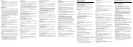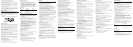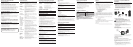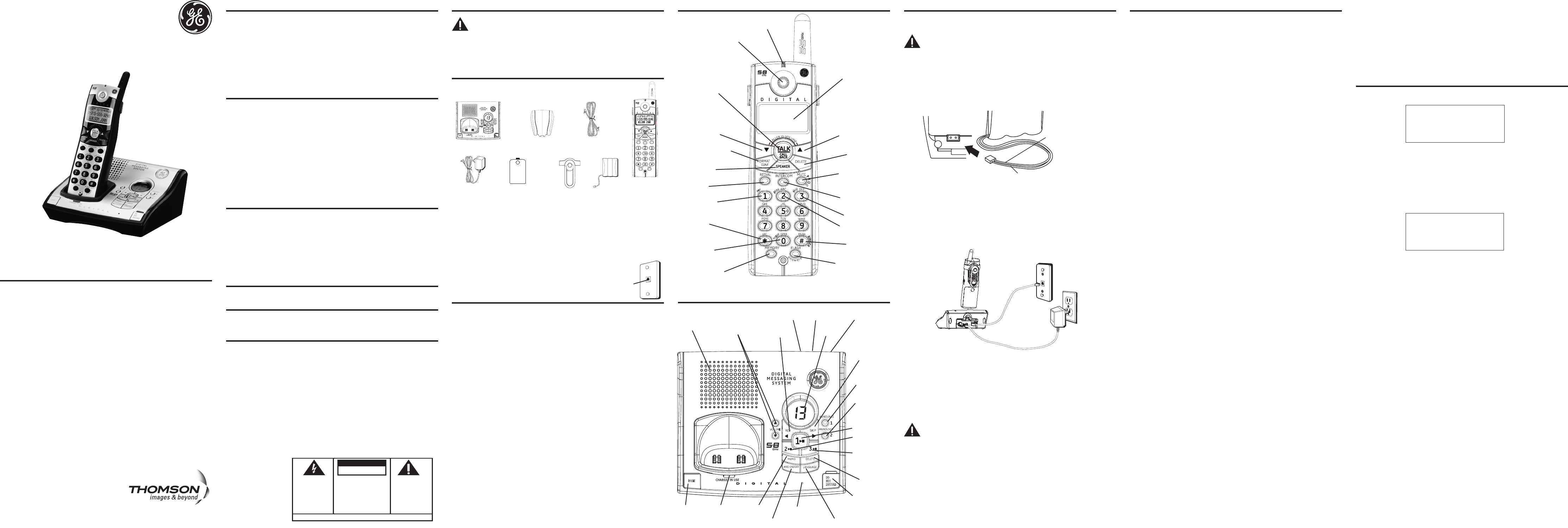
2. Plug one end of the telephone line cord into the TEL LINE jack on the bottom of the
base and the other end into a modular jack.
3. Plug the AC power converter into the electrical outlet and the DC connector into the
jack on the bottom of the base.
4. Place the handset in the base cradle. The charge/in use indicator turns on, verifying
the battery is charging.
5. Allow the phone to charge for 16 hours prior to first use. If you don’t properly charge
the phone, battery performance is compromised.
CAUTION: To reduce risk of personal injury, fire, or damage use only the
5-2760 power adaptor listed in the user’s guide. This power adaptor is
intended to be correctly orientated in a vertical or floor mount position.
Wall Mounting
1. Turn the base over.
2. Attach the wall mounting pedestal by first inserting the tabs on the open edge of
the pedestal into the slots on the lower portion of the bottom of the base. Then push
down and snap the pedestal into place.
3. Slip the mounting holes (on the back of the base) over the wall plate posts, and slide
the unit down into place. (Wall plate not included.)
NOTE : If desired, gather the extra telephone line and power adaptor cord
and store inside the wall mounting bracket.
For Model 28031xx2 there will be ONE additional handset, charge cradle, belt
clip, battery pack and cover than shown above.
For Model 28031xx
3
there will be TWO additional handsets, charge cradles,
belt clips, battery packs and covers than shown above.
For Model 28031xx4 there will be THREE additional handsets, charge cradles, belt clips,
battery packs and covers than shown above.
Telephone Jack Requirements
To use this phone, you need an RJ11C type modular telephone
jack, which might look like the one pictured here, installed in
your home. If you don’t have a modular jack, call your local
phone company to find out how to get one installed.
Installation
Digital Security System
Your cordless phone uses a digital security system to protect against false ringing,
unauthorized access, and charges to your phone line.
INSTALLATION NOTE: Some cordless telephones operate at frequencies that
may cause or receive interference with nearby TVs, microwave ovens, and
VCRs. To minimize or prevent such interference, the base of the cordless
telephone should not be placed near or on top of a TV, microwave ovens,
or VCR. If such interference continues, move the cordless telephone farther
away from these appliances.
Certain other communications devices may also use the 5.8 GHz frequency
for communication, and, if not properly set, these devices may interfere
with each other and/or your new telephone. If you are concerned with
interference, please refer to the owner’s manual for these devices on how to
properly set channels to avoid interference. Typical devices that may use the
5.8 GHz frequency for communication include wireless audio/video senders,
wireless computer networks, multi-handset cordless telephone systems, and
some long-range cordless telephone systems.
Important Installation Guidelines
• Avoid sources of noise and heat, such as motors, fluorescent lighting, microwave
ovens, heating appliances and direct sunlight.
• Avoid areas of excessive dust, moisture and low temperature.
• Avoid other cordless telephones or personal computers.
• Never install telephone wiring during a lightning storm.
• Never install telephone jacks in wet locations unless the jack is specifically
designed for wet locations.
• Never touch non-insulated telephone wires or terminals, unless the telephone line
has been disconnected at the network interface.
• Use caution when installing or modifying telephone lines.
Model 28031 Series
5.8 GHz Cordless
Handset Speakerphone
Answering System
User’s Guide
25840
Important Information
NOTICE: This product meets the applicable Industry Canada technical specifications.
Operation is subject to the following two conditions: (1) This device may not cause
interference, and (2) This device must accept any interference, including interference that
may cause undesired operation of the device.
The equipment must be installed using an acceptable method of connection. The customer
should be aware that compliance with the above conditions may not prevent degradation of
service in some situations.
Repairs to certified equipment should be made by an authorized Canadian maintenance
facility designated by the supplier. Any repairs or alterations made by the user to this
equipment, or equipment malfunctions, may give the telecommunications company cause to
request the user to disconnect the equipment.
Users should ensure for their own protection that the electrical ground connections of
the power utility, telephone lines and internal metallic water pipe systems, if present, are
connected together. This precaution may be particularly important in rural areas.
CAUTION: Users should not attempt to make such connections themselves, but should contact
the appropriate electric inspection authority, or electrician, as appropriate.
NOTES: This equipment may not be used on coin service provided by the telephone
company.
Base Layout
Modular
telephone
line jack
Wall plate
SEE MARKING ON BOTTOM / BACK OF PRODUCT
RISK OF ELECTRIC SHOCK
DO NOT OPEN
WARNING: TO
PREVENT FIRE OR
ELECTRICAL SHOCK
HAZARD, DO NOT
EXPOSE THIS
PRODUCT TO RAIN
OR MOISTURE.
THE LIGHTNING
FLASH AND ARROW
HEAD WITHIN THE
TRIANGLE IS A
WARNING SIGN
ALERTING YOU OF
“DANGEROUS
VOLTAGE” INSIDE
THE PRODUCT.
CAUTION: TO REDUCE THE
RISK OF ELECTRIC SHOCK, DO
NOT REMOVE COVER (OR
BACK). NO USER
SERVICEABLE PARTS INSIDE.
REFER SERVICING TO
QUALIFIED SERVICE
PERSONNEL.
THE EXCLAMATION
POINT WITHIN THE
TRIANGLE IS A
WARNING SIGN
ALERTING YOU OF
IMPORTANT
INSTRUCTIONS
ACCOMPANYING
THE PRODUCT.
CAUTION:
Interference Information
This equipment generates and uses radio frequency energy which may interfere with
residential radio and television reception if not properly installed and used in accordance
with instructions contained in this manual. Reasonable protection against such interference
is ensured, although there is no guarantee this will not occur in a given installation. If
interference is suspected and verified by switching this equipment on and off, the user is
encouraged to try to correct the interference by one or more of the following measures:
Reorient the radio/television receiver’s antenna, relocate the equipment with respect to the
receiver, plug the equipment and receiver into separate circuit outlets. The user may also wish
to consult a qualified radio/television technician for additional suggestions. This equipment
has been fully tested and complies with all limits for Class B computing devices pursuant to
part 15 FCC Rules and Regulations.
Telephone Network Information
Should your equipment cause trouble on your line which may harm the telephone
network, the telephone company, where practicable, may notify you that temporary
discontinuance of service may be required. Where prior notice is not practicable and
the circumstances warrant such action, the telephone company may temporarily
discontinue service immediately.
The telephone company may make changes in its communications facilities, equipment,
operations or procedures where such action is required in the operation of its business.
If these changes are expected to affect the use or performance of your telephone
equipment, the telephone company will likely give you adequate notice to allow you to
maintain uninterrupted service.
Notice must be given to the telephone company upon termination of your telephone
from your line.
REN Number
On the bottom of this equipment is a label indicating, among other information, the
Ringer Equivalence Number (REN) for the equipment.
The REN is useful in determining the number of devices you may connect to your
telephone line and still have all of these devices ring when your telephone number is
called. In most (but not all) areas, the sum of the RENs of all devices connected to one
line should not exceed 5. To be certain of the number of devices you may connect to
your line as determined by the REN, you should contact your local telephone company.
REN Number is located on the cabinet bottom.
Licensing
Licensed under US Patent 6,427,009.
Hearing Aid Compatibility (HAC)
This telephone system meets FCC/Industry Canada standards for Hearing Aid
Compatibility.
FCC RF Radiation Exposure Statement
This equipment complies with FCC RF radiation exposure limits set forth for an
uncontrolled environment. This equipment should be installed and operated with
a minimum distance of 20 centimeters between the radiator and your body. This
transmitter must not be co-located or operated in conjunction with any other antenna
or transmitter.”
For body worn operation, this phone has been tested and meets the FCC RF exposure
guidelines when used with the belt clip supplied with this product. Use of other
accessories may not ensure compliance with FCC RF exposure guidelines.
Your new GE telephone system is EXPANDABLE
up to a total of 4 handsets (by purchase of optional
Model 28001 handset with charge cradle)
Introduction
CAUTION: When using telephone equipment, there are basic safety
instructions that should always be followed. Refer to the IMPORTANT
SAFETY INSTRUCTIONS provided with this product and save them for
future reference.
IMPORTANT: Because cordless phones operate on electricity, you should
have at least one phone in your home that isn’t cordless, in case the power
in your home goes out.
Before You Begin
Parts Checklist (for model 28031xx1)
Make sure your package includes the items shown here.
Handset Layout Installing the Phone
Installing the Handset Battery
NOTE: You must connect the handset battery before use.
CAUTION: To reduce the risk of fire or personal injury, use only the
Thomson Inc. approved model 5-2660 Nickel-metal Hydride battery
(Ni-MH), which is compatible with this unit.
1. Locate battery and battery door which are packaged together inside a plastic bag
and are separate from the handset.
2. Locate the battery compartment on the back of the handset.
3. Plug the battery pack cord into the jack inside the compartment.
NOTE: To ensure proper battery installation, the connector is keyed and can
be inserted only one way.
4. Insert the battery pack.
5. Close the battery compartment by pushing the door up until it snaps into place.
Base Station
1. Choose an area near an electrical outlet and a telephone wall jack (RJ11C), and place
your cordless telephone on a level surface, such as a desktop or tabletop, or you may
mount it on the wall.
Answering System Setup
This section shows you how to set up your answering system to receive incoming calls.
Before you begin the set up process, you must turn on the answering system.
• Press the ANS ON/OFF button to turn the answering system on and off.
The MESSAGES indicator lights when the answering system is on. The indicator blinks
when you have new messages.
NOTE: The answering system displays “- -” when it is off.
Setting the Voice Prompt Language
The default voice prompt language is English.
To change the answering system’s voice prompt language,
• Press the LANGUAGE button on front of base to change to the FRENCH voice prompt.
The unit announces “OPTION FRANCAISE “ and Fr shows in the message counter.
• Press the LANGUAGE button again to change to the SPANISH voice prompt. The unit
announces “SELECCION ESPANOL” and SP shows in the message counter.
NOTE: To change to English, press the LANGUAGE button again.
NOTE: In remote access mode, the system follows the selected language. The
voice prompt language cannot be switched remotely.
Voice Time/Day Stamp and Real Time Clock
1. Make sure the answering system is ON.
2. Press and hold the DAY/CHECK button to set the day of the week.
3. Press and hold the HOUR button to set the hour (a.m. or p.m.). Example: 12AM, 1AM, or
12PM, 1PM.
4. Press and release the MIN button to advance the clock in one minute intervals. Press
and hold to increase by 5-minute increments.
5. After the time is set, the real time clock will be displayed on the handset within 1
minute.
NOTE: You must set the day manually. You may choose to set the time manually
as well, although the time is automatically transmitted by your local phone
company as part of Caller ID service. If you subscribe to Caller ID service, the
current time is set automatically when you receive your first CID record.
Speaker Volume
Use the VOLUME (5 or 6) buttons to adjust speaker volume on the base to a
comfortable level. L1 is the minimum speaker volume and L8 is the maximum.
Voice Instruction
If you need additional assistance, press the REV button in standby mode and follow the
voice instructions.
Recording the Outgoing Announcement
For best results when recording, you should be about nine inches from the microphone,
and eliminate as much background noise as possible.
You may record 2 outgoing announcements in the answerer or choose the default for
your current outgoing announcement.
1. Make sure the answering system is ON.
2. Press and hold the ANNOUNCE 1 or ANNOUNCE 2 button until the speaker announces
“RECORD ANNOUNCEMENT AFTER TONE“.
3. Begin speaking after you hear the beep.
4. Release the button when you finish your announcement.
NOTE: If you choose not to record an outgoing announcement, a default
announcement plays instead. To return to the default announcement after
you have recorded your own outgoing announcement, press the ANNOUNCE
1 or 2 button and release it when you hear the beep. Or, press the DELETE
button while the announcement is reviewing.
Sample Outgoing Announcement
1) Sample Single Mailbox Outgoing Announcement
Hi, this is (use your name here), I can’t answer the phone right now, so please leave your
name, number and a brief message after the tone, and I’ll get back to you. Thanks.
NOTE: The maximum recording time for the outgoing announcement is 2
minutes.
USER NAME
HANDSET X
> ROOM MONITOR
HANDSET SETUP
Base
Handset
Belt clip
Telephone
line cord
AC power
adaptor
Handset
battery pack
Battery
compartment cover
Wall mount
bracket
R
E
G
N
RI
P
R
O
G
ABC
DEF
GHI
JKL
MNO
PQRS
TUV WXYZ
EXIT
OPER
PAUSE
2) Sample Multi-Mailbox Outgoing Announcement
Hi, this is (use your name here), We can’t answer the phone right now, so please press 1
to direct your message to (name 1), press 2 to direct your message to (name 2), press 3 to
direct your message to (name 3). Leave your name, number and a brief message after the
tone, and we’ll get back to you soon. Thanks.
Reviewing and Choosing the Announcement
Press and release the ANNOUNCE 1 button to review and select this one as your
outgoing announcement. Or, press and release the ANNOUNCE 2 button to review and
select this one as your outgoing announcement.
Programming the Telephone
Standby Screen
The handset displays the handset number and user name.
CHARGE/IN USE
(indicator)
ANS ON/OFF
(answerer button)
ANNOUNCE 1
(button)
ANNOUNCE 2
(button)
DELETE
(button)
REVIEW
(button)
PLAY/STOP 1
(button/indicator)
SKIP
(button)
DO NOT DISTURB
(button)
MEMO
(button)
VOL
(volume buttons)
PLAY/STOP 3
(button/indicator)
PLAY/STOP 2
(button/indicator)
Message
indicator
PAGE
(button)
DAY/CHECK
(button)
HOUR
(button)
MIN
(minute button)
LANGUAGE
(button)
Microphone
SPEAKER
FORMAT/CONF
(format/conference
button)
display
SPEAKER
(button)
skip (button)
# PAUSE/
RINGER (button)
MEMORY
(button)
erase
(button)
FLASH/answerer
(button)
MUTE/PROG
(mute/program button)
INTERCOM
(button)
REDIAL
(button)
* EXIT
(button)
play (button)
rev (review
button)
TALK/CALL BACK
(button)
CALLER ID-VOLUME
(button)
DELETE
(button)
CALLER ID-VOLUME
(button)
Programming Functions
The system uses a menu structure to give you access to all of the built-in features. You
may program the following items in main menu: Room Monitor and Handset Setup.
Room Monitor (applicable only with additional handsets)
1. Make sure your phone is OFF (not in talk mode).
2. Press the MUTE/PROG button to go to the main menu.
3. Press CALLER ID-VOLUME ( 6 or 5) button to scroll to ROOM MONITOR.
4. Press MUTE/PROG button to enter ROOM MONITOR menu, ROOM MONITOR
EXTENSION? shows in the display.
5. Use the touch tone pad to enter the handset number to be monitored, either 1 or 2.
NOTE: When this phone system is expanded (up to 4 handsets by purchase
of optional Model 28001 handset with recharge cradle), handsets are named
HANDSET 1, HANDSET 2, HANDSET 3 and HANDSET 4 respectively.
6. The receiving handset will turn on the microphone and the originating handset will
turn on the speakerphone to monitor sound from the receiving handset.
NOTE: For room monitoring mode to work, the originating handset must NOT
be on the cradle.
NOTE: While in room monitoring mode, the handsets will emit an alert tone
approximately every 5 seconds if there is an incoming call. You may press
the SPEAKER button to quit room monitor and answer the call.
NOTE: While in room monitoring mode, the originating handset can be
switched to monitor by handset earpiece by pressing the TALK/CALL BACK
button once. Switch back to speakerphone by pressing the SPEAKER
button once.
NOTE: Press the *EXIT button on the handset to exit room monitor mode.
Handset Setup
1. Make sure your phone is OFF (not in talk mode).
2. Press the MUTE/PROG button to go to the main menu.
3. Press CALLER ID-VOLUME ( 6 or 5) button to scroll to HANDSET SETUP.
4. Press MUTE/PROG button to confirm and you may program the following items:
Language, Handset Name, Ringer Tone, Ringer Volume, VIP Melody, Key Tone,
Message Alert, Rings to Answer, Security Code, Area Code, Registration, Deregistration
and Default Setting.
NOTE: During programming, you may press the *EXIT button at any time to
exit the sub-menu and return to the menu.
black wire
red wire
battery
pack
PRESS DOWN
FIRMLY
Model 28031B
00007706 (Rev. 2 CAN E)
07-06
Printed in China
Thomson Digital Technologies Ltd.
© 2007 Thomson Digital Technologies Ltd.
Trademark(s) ® Registered
Marque(s) déposée(s)
In use
indicator
SPEAKER