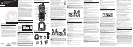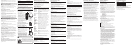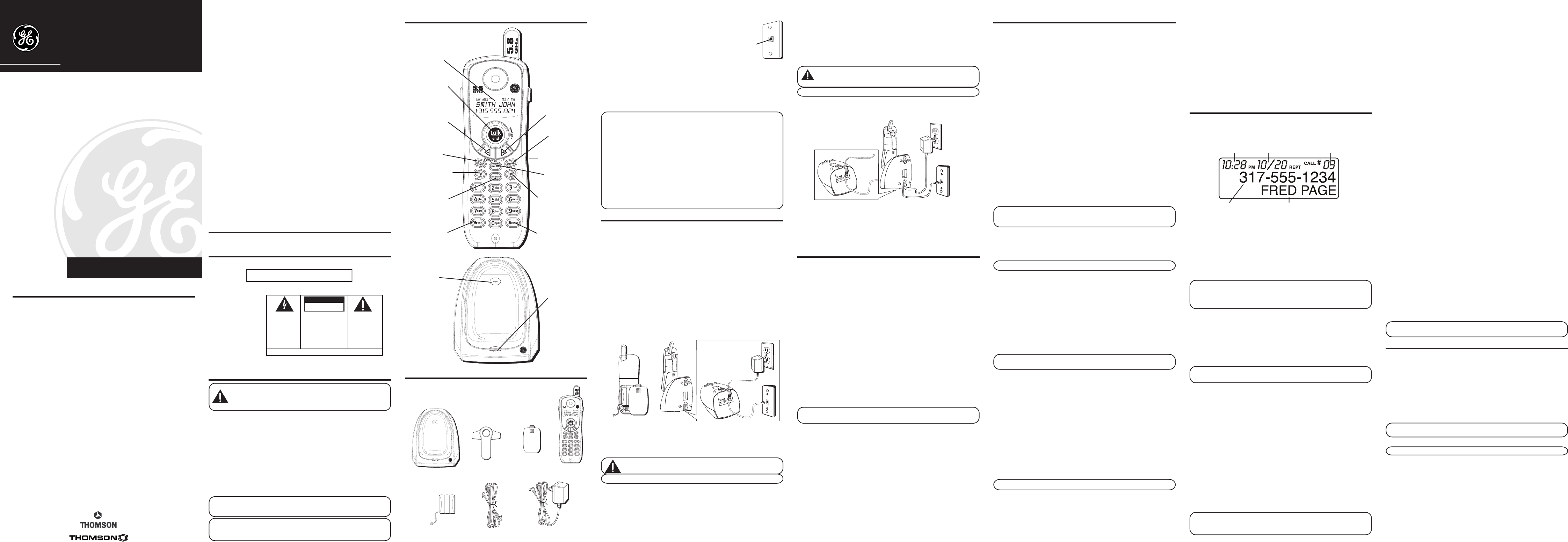
VOLUME
When the phone is ON (in TALK mode) press the Caller ID/vol (- or +)
button to adjust the listening level. Choose from four volume settings.
VOL 1 is the lowest volume and VOL 4 is the highest volume.
MUTE
Use mute during a phone conversation to speak privately and off-line
with a third party.
1. Press the mute button.
MUTE
shows in the display. The party on the
telephone will not hear you.
2. Press the mute button when finished.
CALLER ID (CID)
This unit receives and displays information transmitted by your local
phone company. This information can include the phone number, date,
and time; or the name, phone number, date, and time. The unit can store
up to 40 calls for later review.
5. Plug the AC power adaptor into the electrical outlet and the DC
connector into the jack on the bottom of the base.
6. Place the handset in the base cradle. The charge/in use indicator
turns on, verifying the battery is charging.
7. Allow the phone to charge for 12 hours prior to first use. If you
don't properly charge the phone, battery performance is
compromised.
CAUTION: Use only the ATLINKS USA, Inc. 5-2677 (black)
power adaptor that came with this unit. Using other power
adaptors may damage the unit.
NOTE :
The phone is tone dial only and does not support pulse dial mode.
WALL MOUNTING
1. Choose an area near an electrical outlet and a telephone wall jack
(RJ11C), and place your cordless telephone on a level surface, such
as a desktop or tabletop, or you may mount it on the wall.
2. Install the handset battery.
CAUTION: To reduce the risk of fire or personal injury, use
only the battery 5-2459, which is compatible with this unit.
NOTE: You must connect the handset battery before use.
• Plug the battery pack cord into the jack located inside the battery
compartment, then place the battery pack inside the battery
compartment.
• Put the battery compartment door back on.
3. Plug one end of the telephone line cord into the TEL LINE jack on
the bottom of the base and the other end into a modular jack.
4. Set the RINGER switch (on the handset) to ON.
5.8 GHz Call Waiting Caller ID
Cordless Telephone
User's Guide
25839
EQUIPMENT APPROVAL INFORMATION
Your telephone equipment is approved for connection to the Public
Switched Telephone Network and is in compliance with parts 15 and 68,
FCC Rules and Regulations and the Technical Requirements for Telephone
Terminal Equipment published by ACTA.
1 Notification to the Local Telephone Company
On the bottom of this equipment is a label indicating, among other
information, the US number and Ringer Equivalence Number (REN) for
the equipment. You must, upon request, provide this information to
your telephone company.
The REN is useful in determining the number of devices you may
connect to your telephone line and still have all of these devices ring
when your telephone number is called. In most (but not all) areas, the
sum of the RENs of all devices connected to one line should not exceed
5. To be certain of the number of devices you may connect to your line
as determined by the REN, you should contact your local telephone
company.
A plug and jack used to connect this equipment to the premises wiring
and telephone network must comply with the applicable FCC Part 68
rules and requirements adopted by the ACTA. A compliant telephone
cord and modular plug is provided with this product. It is designed to
be connected to a compatible modular jack that is also compliant. See
installation instructions for details.
BEFORE YOU BEGIN
PARTS CHECKLIST
Make sure your package includes the items shown here.
TELEPHONE JACK REQUIREMENTS
To use this phone, you need an RJ11C type
modular telephone jack, which might look like the
one pictured here, installed in your home. If you
don’t have a modular jack, call your local phone
company to find out how to get one installed.
DIGITAL SECURITY SYSTEM
Your cordless phone uses a digital security system to protect against
false ringing, unauthorized access, and charges to your phone line.
When you place the handset in the base, the unit verifies its security
code. After power outage or battery replacement, you should place the
handset in the base for about 20 seconds to reset the code.
INSTALLATION NOTE: Some cordless telephones operate at
frequencies that may cause or receive interference with TVs,
microwave ovens, and VCRs. To minimize or prevent such
interference, the base of the cordless telephone should not be placed
near or on top of a TV, microwave ovens, or VCR. If such interference
continues, move the cordless telephone farther away from these
appliances. Certain other communications devices may also use the
5.8 GHz frequency for communication, and, if not properly set, these
devices may interfere with each other and/or your new telephone. If
you are concerned with interference, please refer to the User’s Guide
for these devices on how to properly set channels to avoid
interference. Typical devices that may use the 5.8 GHz frequency for
communication include wireless audio/video senders, wireless
computer networks, multi-handset cordless telephone systems, and
some long-range cordless telephone systems.
INSTALLATION
IMPORTANT INSTALLATION GUIDELINES
• Avoid sources of noise and heat, such as motors, fluorescent
lighting, microwave ovens, heating appliances and direct sunlight.
• Avoid areas of excessive dust, moisture and low temperature.
• Avoid other cordless telephones or personal computers.
• Never install telephone wiring during a lightning storm.
• Never install telephone jacks in wet locations unless the jack is
specifically designed for wet locations.
• Never touch non-insulated telephone wires or terminals, unless the
telephone line has been disconnected at the network interface.
• Use caution when installing or modifying telephone lines.
INSTALLING THE PHONE
1. Slip the mounting holes (on the back of the base) over the wall plate
posts, and slide the unit down into place. (Wall plate not included.)
2. Place the handset on the base cradle.
SET UP
There are four programmable menus available: Language, Area Code,
Ringer Tone, and Default Setting.
During programming, you may press the flash/prog button at any time
to go to the next option. To exit the menu, keep the previous setting
and return to the standby mode, press the *exit button.
DISPLAY LANGUAGE
1. Press the flash/prog button until
>1ENG 2FRA 3ESP
shows in the
display.
“1ENG”
is the default.
2. Use the Caller ID/vol (- or +) button or the touch-tone pad on the
handset to enter your selection.
3. Press flash/prog again to save.
LOCAL AREA CODE
1. Press the flash/prog button until
AREA CODE - - -
shows in the
display. “
- - -”
is the default.
2. Use the touch-tone pad on the handset to enter your three digit area
code.
3. Press flash/prog again to save.
NOTE: If you make a mistake, press the del/chan button to erase
a wrong number.
RINGER TONE
1. Press the flash/prog button until
RINGER TONE
1
shows in the
display.
“1”
is the default.
2. Use the Caller ID/vol (- or +) button or the touch-tone pad on the
handset to scroll to
1, 2, or 3
.
3. Press flash/prog to save.
DEFAULT SETTING
1. Press the flash/prog button until
DEFAULT
NO
shows in the
display.
“NO”
is
the default.
2. Use the Caller ID/vol (- or +) button on the handset to scroll
to
YES
or
NO
.
3. Press flash/prog to save. You will hear a confirmation tone.
CORDLESS PHONE BASICS
CHARGE/IN USE INDICATOR
The phone is ON when the talk/end/call back indicator on the handset
and the charge/in use indicator on the base is lit. The handset and
base indicators flash when you receive a call.
ANSWERING A CALL
1. When the phone rings, pick up the handset and press the talk/end/call
back button.
2. When finished, press the talk/end/call back button or place the
handset on the base cradle to hang up.
MAKING A CALL
1. Pick up the handset and press the talk/end/call back button. Wait for
the dial tone. The call timer starts counting minutes and seconds in
the display.
2. Dial a telephone number.
3. When finished, press the talk/end/call back button again or place the
handset on the base cradle to hang up.
PRE-DIALING
1. Make sure the phone is OFF (not in TALK mode).
2. Dial a telephone number (the number you dial shows in the
display).
NOTE: If you make a mistake dialing the number, use the del/chan
button to backspace and erase the wrong number, and enter the
correct number.
3. Press the talk/end/call back button on the handset. The number
automatically dials and the call timer starts counting the minutes
and seconds in the display.
4. When finished, press the talk/end/call back button again to hang up.
NOTE : You may enter up to 32 pre-dial digits.
REDIAL
While the phone is ON (in TALK mode), press the redial button to
redial the last number you dialed (up to 32 digits).
- OR -
While the phone is OFF (in standby mode), press the redial button and
then the talk/end/call back button to redial the last number.
FLASH
Use the flash/prog button to activate custom calling services such as
call waiting, which are available through your local phone company.
TIP: Don’t use the talk.end/call back button to activate custom calling
services such as call waiting, or you’ll hang up the phone.
CHANNEL BUTTON
While talking on the phone, it may be necessary for you to manually
change the channel to improve reception and reduce noise or static on
the line. Press and release the del/chan button to move to the next
clear channel.
EXIT
Press the *exit button to cancel any command you initiated.
FINDING THE HANDSET
This feature helps locate a misplaced handset.
Press the page button on the base. The handset beeps continuously
for about 2 minutes until you press the talk/end/call back button on the
handset or the page button on the base.
NOTE: You may still page the handset when the ringer is off.
RINGER SWITCH
The ringer switch is located on the side of the handset, it has two
positions, On and Off.
CALL WAITING CALLER ID
Provided you subscribe to Call Waiting Caller ID service from your
phone company, you are able to see who is calling while you are on
the phone when you hear the call waiting beep. The caller identification
information appears in the display after you hear the tone.
• When you hear the call waiting beep in the handset receiver, press
the flash/prog button to put the current call on hold and answer the
incoming call.
IMPORTANT: In order to use this unit’s Caller ID features, you must
subscribe to either the standard Name/Number Caller ID Service or
Call Waiting Caller ID Service. To know who is calling while you are on
the phone, you must subscribe to Call Waiting Caller ID Service.
RECEIVING AND STORING CID RECORDS
When you receive a call, the information is transmitted by the phone
company to your Caller ID telephone between the first and second
ring.
When the memory is full, a new call automatically replaces the oldest
call in memory.
NEW
appears in the display for calls received that
have not been reviewed.
NOTE: Check with your local phone company regarding name service
availability.
REVIEWING CID RECORDS
As calls are received and stored, the display is updated to let you
know how many calls have been received.
• Press the Caller ID/vol (-) to scroll through the call records from the
most recent to the oldest.
• Press the Caller ID/vol (+) to scroll through the call records from
the oldest to the newest.
TRANSFERRING CALLER ID RECORDS IN
MEMORY
1. Make sure the phone is OFF (in standby mode).
2. Press the Caller ID/vol (- or +) button to scroll to the desired caller ID.
3. Press the mem button.
4. Press a number key (0 - 9) to store the number in that memory
location. You will hear a confirmation tone.
NOTE: It is important that you format the caller ID records
correctly before storing in memory. It is not possible to re-format
caller ID records stored in memory.
INTRODUCTION
CAUTION: When using telephone equipment, there are basic
safety instructions that should always be followed. Refer to the
IMPORTANT SAFETY INSTRUCTIONS provided with this
product and save them for future reference.
Your Call Waiting Caller ID phone stores and displays specific
information, provided by your local telephone company, to
subscribers of Caller ID or similar caller identification services.
Your Call Waiting Caller ID phone enables you to:
• Identify callers before you answer the phone.
• View the time and date of each incoming call.
• Record up to 40 Caller ID messages sequentially.
• Know who called while you were away.
To get the most from your new phone, we suggest that you take a
few minutes right now to read through this user's guide.
IMPORTANT: In order to use all of the features of this unit, you must
subscribe to either the standard Name/Number Caller ID Service or
the phone, you must subscribe to Call Waiting Caller ID Service.
IMPORTANT: Because cordless phones operate on electricity, you
should have at least one phone in your home that isn’t cordless, in
case the power in your home goes out.
ATLINKS USA, Inc.
101 West 103rd Street
Indianapolis, IN 46290
© 2005 ATLINKS USA, Inc.
Trademark(s) ® Registered
Marca(s) Registrada(s)
Model 25839
00003988 (Rev. 1 Dom E)
05-20
Printed in China
HANDSET AND BASE LAYOUT
Base
Handset
Belt clip
Line cord
AC power
adaptor
Handset
battery
Modular
telephone
line jack
Wall plate
SEE MARKING ON BOTTOM / BACK OF PRODUCT
RISK OF ELECTRIC SHOCK
DO NOT OPEN
WARNING: TO
PREVENT FIRE OR
ELECTRICAL SHOCK
HAZARD, DO NOT
EXPOSE THIS
PRODUCT TO RAIN
OR MOISTURE.
THE LIGHTNING
FLASH AND ARROW
HEAD WITHIN THE
TRIANGLE IS A
WARNING SIGN
ALERTING YOU OF
“DANGEROUS
VOLTAGE” INSIDE
THE PRODUCT.
CAUTION: TO REDUCE THE
RISK OF ELECTRIC SHOCK, DO
NOT REMOVE COVER (OR
BACK). NO USER
SERVICEABLE PARTS INSIDE.
REFER SERVICING TO
QUALIFIED SERVICE
PERSONNEL.
THE EXCLAMATION
POINT WITHIN THE
TRIANGLE IS A
WARNING SIGN
ALERTING YOU OF
IMPORTANT
INSTRUCTIONS
ACCOMPANYING
THE PRODUCT.
CAUTION:
Battery
compartment
door
Notes
• This equipment may not be used on coin service provided by the
telephone company.
• Party lines are subject to state tariffs, and therefore, you may not be
able to use your own telephone equipment if you are on a party line.
Check with your local telephone company.
• Notice must be given to the telephone company upon permanent
disconnection of your telephone from your line.
• If your home has specially wired alarm equipment connected to the
telephone line, ensure the installation of this product does not
disable your alarm equipment. If you have questions about what will
disable alarm equipment, consult your telephone company or a
qualified installer.
2 Rights of the Telephone Company
Should your equipment cause trouble on your line which may harm the
telephone network, the telephone company shall, where practicable, notify
you that temporary discontinuance of service may be required. Where prior
notice is not practicable and the circumstances warrant such action, the
telephone company may temporarily discontinue service immediately. In
case of such temporary discontinuance, the telephone company must: (1)
promptly notify you of such temporary discontinuance; (2) afford you the
opportunity to correct the situation; and (3) inform you of your right to
bring a complaint to the Commission pursuant to procedures set forth in
Subpart E of Part 68, FCC Rules and Regulations.
The telephone company may make changes in its communications
facilities, equipment, operations or procedures where such action is
required in the operation of its business and not inconsistent with FCC
Rules and Regulations. If these changes are expected to affect the use or
performance of your telephone equipment, the telephone company must
give you adequate notice, in writing, to allow you to maintain uninterrupted
service.
LICENSING
Licensed under US Patent 6,427,009
HEARING AID COMPATIBILITY (HAC)
This telephone system meets FCC standards for Hearing Aid Compatibility.
US NUMBER IS LOCATED ON THE CABINET BOTTOM
REN NUMBER IS LOCATED ON THE CABINET BOTTOM
headphone jack
display
talk/end/call back
(button)
Caller ID/vol -
(caller ID/volume down
button)
Caller ID/vol +
(caller ID/volume
up button)
del/chan
(delete/channel button)
redial
(button)
* exit
(button)
# pause
(button)
flash/prog
(button)
mute
(button)
mem
(memory button)
format
(button)
page
(button)
charge/in use
(indicator)
Time
Date Number of calls
Caller ID name
Caller ID phone number
TO REPLACE AN OLD MEMORY WITH A NEW CID
RECORD
1. Repeat steps 1 through 4 in Transferring Caller ID Records in
Memory. After you enter the memory location,
REPLACE MEMO?
shows in the display.
2. Press the mem button again, and the new CID record replaces the
old memory in that location. You will hear a confirmation tone.
DELETING THE CURRENT CID RECORD
1. Make sure the phone is OFF (not in TALK mode).
2. Use the Caller ID/vol (- or +) button to scroll to the desired record.
3. Press del/chan. The display shows
DELETE CALL ID?
4. Press del/chan again to erase the record and the next Caller ID
record shows in the display. You will hear a confirmation tone.
DELETING ALL CID RECORDS
1. Make sure the phone is OFF (not in TALK mode).
2. Use the Caller ID/vol (- or +) button to display any Caller ID record.
3. Press and hold the del/chan button until
DELETE ALL?
shows in the
display.
4. Press del/chan again to erase all records. You will hear a
confirmation tone. The display shows
NO CALLS
.
DIALING A CALLER ID NUMBER
1. Make sure the phone is OFF (not in TALK mode).
2. Use the Caller ID/vol (- or +) button to display the desired record.
3. Press talk/end/call back. The number dials automatically.
CHANGING THE TELEPHONE NUMBER FORMAT
The format button lets you change the format of the displayed
telephone number. The available formats are as follows.
7-digit 7-digit telephone number.
10-digit 3-digit area code + 7-digit telephone number.
11-digit long distance code “1” + 3-digit area code + 7-digit
telephone number.
1. Use the Caller ID/vol (- or +) button to scroll to the number you want
to call back.
2. Press talk/end/call back. The number dials automatically.
NOTE: If the telephone number cannot be dialed, press the format
button to adjust the number, and try again.
MEMORY
Store up to ten 24-digit 15-character numbers in memory for quick
dialing. This memory feature is in addition to the CID memory log, which
stores up to 40 CID records.
STORING A NAME AND NUMBER IN MEMORY
1. Make sure the phone is OFF (not in TALK mode).
2. Press the mem button.
3. Press the desired memory location (0 through 9) or use Caller ID/
vol (+ or -) to scroll to the desired memory location.
NOTE: If the memory location is occupied, the memory location
number and its contents show in the display.
4. Press the mem button again. The display shows
ENTER NAME
.
NOTE: If you don't want to enter the name, skip step 5.
5. Use the touch-tone pad on the handset to enter the name (up to 15
characters) and press the mem button to save. More than one letter is
stored in each of the number keys. For example, to enter the name Bill
Smith, press the 2 key twice for the letter B. Press the 4 key 3 times for
the letter I. Press the 5 key 3 times for the letter L. Wait for one second.
Press the 5 key 3 times for the second letter L. Press the 1 key to insert
a space between the L and the S. Press the 7 key 4 times for the letter
S; press the 6 key once for the letter M; press the 4 key 3 times for the
letter I; press the 8 key for the letter T; press the 4 key twice for the
letter H.
6. Press the mem button to save the name. The display shows
ENTER TEL
NUMBR
.