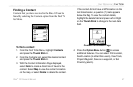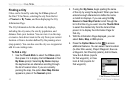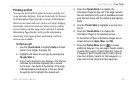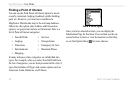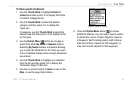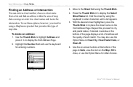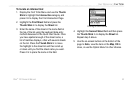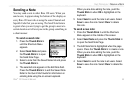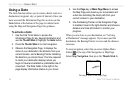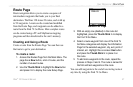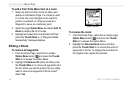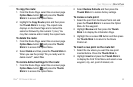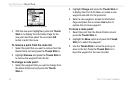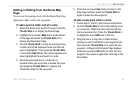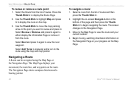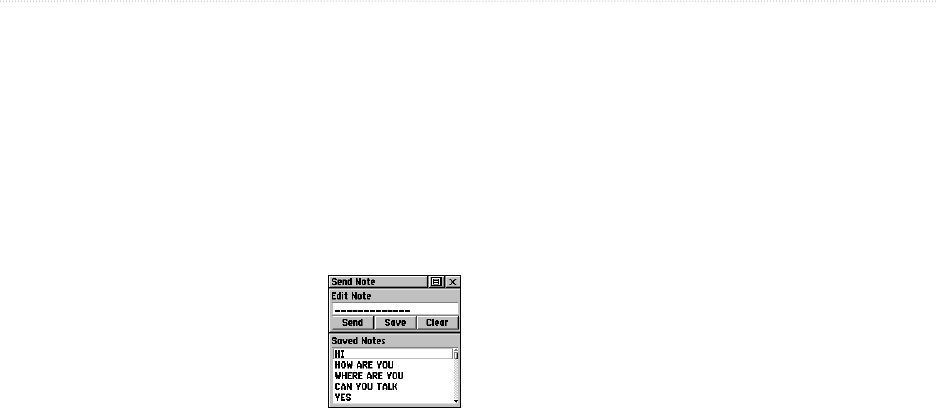
Rino
®
120 Owner’s Manual 55
UNIT OPERATION > SENDING A NOTE
Sending a Note
You may send a note to other Rino 120 users. When you
send a note, it appears along the bottom of the display on
every Rino 120 user who is using the same Channel and
Squelch Code that you are using. The Send Note feature
is great when you are trying to get the group to meet at a
certain location or tell everyone in the group something in
a silent manner.
To send a saved note:
1. Press the Thumb Stick In
until the Shortcuts Menu
appears.
2. Select Send Note and press
the Thumb Stick In to open
the Send Note Page.
3. Select a note from the Saved Notes list and press
the Thumb Stick In.
4. The selected note appears in the Edit Note field.
Press the Thumb Stick In to edit the Saved Note.
Refer to the Quick Start Guide for information on
entering data using the on-screen keyboard.
When you are done editing the note, push the
Thumb Stick In when OK is highlighted on the
keyboard.
5. Select Send to send the note to all users. Select
Save to save the note. Select Clear to delete
the note.
To send a new note:
1. Press the Thumb Stick In until the Shortcuts
Menu appears in the middle of the screen.
2. Select Send Note and press the Thumb Stick In
to open the Send Note Page.
3. The Edit Note field is highlighted when the page
opens. Press the Thumb Stick In to create a note.
When you are done editing the note, push the
Thumb Stick In when OK is highlighted on the
keyboard.
4. Select Send to send the note to all users. Select
Save to save the note. Select Clear to delete the
note.
Send Note Page