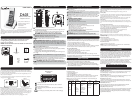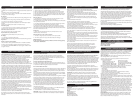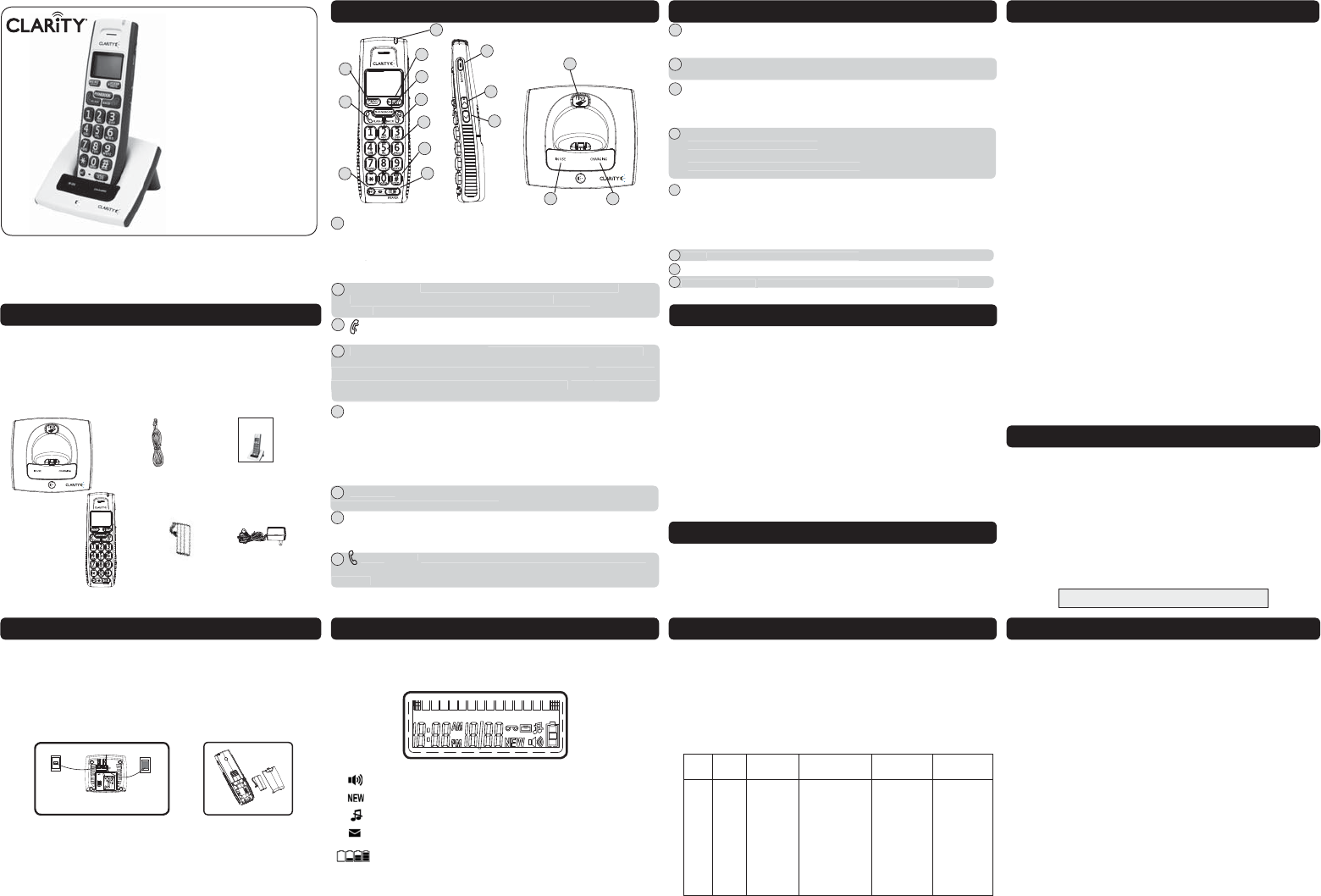
X/CLEAR/MUTE button (Mute/Clear/Delete):
(Pre-dial/Editing mode): Press once to delete a character or digit. Press and
hold to delete all characters/digits.
(During a call): Press this button to mute a call; press again to unmute call.
(Calls List/Phonebook entry): Press this button to delete the entry.
PHONEBOOK button: Press this button to access the phonebook.
(Editing Mode): Press to move the cursor to the left.
Note: The phonebook will hold up to 30 name and numbers.
(End)/BACK button: Press to end a call.
(Menu Mode): Press to move back a menu level.
Dial pad/Alphanumeric keypad: Enter the desired number you wish to
call or characters when typing a name into the phonebook entry. ( * button (Tone):
During a call, press this button to switch from pulse to tone dialing (temporarily).
After the call has ended, the dial mode will resume to pulse.) Note: you can predial
(dial before pressing Talk) or press Talk and dial after hearing the dial tone.
#/Pause/ABC/FORMAT button:
(Idle/Pre-dial/During a call mode): Press to insert a # symbol.
(In number editing mode): Press once to insert the # symbol; press and hold #
key to insert a pause.
(In name editing mode): Toggle between ABC/Abc/abc
(In calls list entry): Press to toggle the Caller ID display format among 7, 8, 10
and 11 digits.
SPEAKER button: Press the SPEAKER button to engage the speakerphone
function; press again to turn the feature off.
INT (Intercom): This feature is only available when there are at least 2
registered handsets. It allows you to make internal calls, transfer external calls from
one handset to another and use the conference option.
(Talk)/FLASH button: Press to make a call, answer an incoming call or to
engage the Call Waiting/Caller ID function (feature provided by local telephone
company).
PH
O
NEB
OO
K button: Press this button to access the phonebook
.
(
Editing Mode
)
: Press to move the cursor to the left
.
Not
e
:
The phonebook will hold up to
30
name and numbers
.
MENU/HOLD/SELECT button: Press to access the menu list and to confirm/save
settings in the menu.
(During a call): Press to place the call on hold.
Handset Top Light: The light will flash during an incoming call; the light will remain on
when you are on a call and BOOST is on.
BOOST On/Off: Press BOOST to engage the extra amplification (screen briefly
displays BOOST ON). In BOOST OFF mode, the phone has a volume range of up to 16dB
of amplification. In BOOST ON mode, the phone has a volume range of up to 30 dB of
amplification.
UP: Scroll up/Volume up/Call list:
(Idle mode): Press to access calls list.
(Menu Mode): Press to scroll up.
(Editing Mode): Press to move cursor to the left.
(During a call): Press to increase volume.
DOWN: Scroll down/Volume down/Redial list:
(Idle Mode): Press to access the redial list. (up to 32 digits, up to 5 calls)
(Menu Mode): Press to scroll down.
(Editing Mode): Press to move cursor to the right.
(During a call): Press to decrease volume.
(Call List/Phonebook/Redial list entry): Press to scroll down the list.
FIND: Press to find /page all registered handsets.
IN USE light: Turns on green when the phone is on a call.
CHARGING light: Turns on red when the handset is charging in the cradle.
UP: Scroll u
p
/Volume u
p
/Call list
:
(
Idle mode): Press to access calls list
.
(
Menu Mode
)
: Press to scroll up
.
(
Editin
g
Mode
)
: Press to move cursor to the left
.
(During a call):Press to increase volume.
FIND
: Press to find /page all registered handsets.
CHARGING light: Turns on red when the handset is charging in the cradle
.
(
Talk
)/
FLA
S
H
b
utton:
P
ress to ma
k
e a ca
ll
, answer an incoming ca
ll
or to
e
ngage the Call Waiting/Caller ID function (feature provided by local telephone
company).
S
PEAKER button: Press the
S
PEAKER button to engage the speakerphone
function; press again to turn the feature off.
Speakerphone is ON
New calls are received; turns off after new calls are reviewed.
Ringer volume is turned off.
New voice mail, not yet listened to. (from your local telephone
company)
Level of charge in your battery; flashes when it needs recharging.
1. Connect one end of the telephone cord into the (square) LINE port on the bottom of the
base; connect the other end of the phone cord into our wall telephone outlet. See Figure 1.
2. Connect the DC adapter cord into the DC 6V 300mA port on the bottom of the base; plug
the adapter into your wall outlet. See Figure 1.
3. Slide open the battery compartment door and connect the rechargeable battery into the
battery compartment. See Figure 2.
4. Put the handset on the base to charge for at least 24 hours before first use. Subsequent
charging time should be 6-8 hours a day.
MENU OPTIONS
D
i
al pad
/
Alphanumer
i
c keypad: Enter the desired number you wish to
c
all or characters when t
yp
in
g
a name into the
p
honebook entr
y
.
(
*
button
(
Tone
):
Durin
g
a call,
p
ress this button to switch from
p
ulse to tone dialin
g
(
tem
p
oraril
y).
A
fter the call has ended, the dial mode will resume to
p
ulse.
)
Note
:
y
ou can
p
re
d
ia
l
(dial before pressing Talk) or press Talk and dial after hearing the dial tone.
INSTALLING YOUR D603
USER GUIDE
Amplified Cordless DECT
Telephone with CID
Clarity, a Division of Plantronics, Inc.
4289 Bonny Oaks Drive, Suite 106
Chattanooga, TN 37406
1-800-426-3368
www.clarityproducts.com
© 2007 Clarity, a division of Plantronics, Inc. All rights reserved. Amplifying your life, Clarity, the
amplification device, Clarity and the amplification device combined, Clarity, D603, Digital Clarity
Power and DCP are trademarks or registered trademarks of Plantronics, Inc.
Rev. C (5-09)
User guide
D603™
CONTENTS & PARTS CHECKLIST
FEATURE LIST AND OVERVIEW
FEATURE LIST AND OVERVIEW
User guide
Handset
DC adapter
6V 300mA
Base unit
Your package includes all the items as shown here. If there
is anything missing, please contact our Customer Care
Department immediately.
NOTE: PLEASE RETAIN A COPY OF PROOF OF PURCHASE
FOR YOUR RECORDS.
Battery Performance
The battery icon will blink on the menu screen when the battery is low. A fully charged battery
will provide an estimated 10 hours of talk time and 100 hours of standby time.
To keep your battery pack in the best condition, leave the handset off the base for a few hours
at a time. Running the battery pack down at least once will help it last as long as possible. The
charge capacity of rechargeable battery pack will reduce with time as it wears out, giving the
handset less talk/standby time. Eventually it will need to be replaced.
Note: Battery pack and handset may become warm during charging. This is normal.
Telephone line
cord
1
10
Battery
pack
There are five main menu options on the D603: Date & Time, Phonebook, Setup HS, Setup
BS and Reset Settings.
To navigate through the menu:
1. Press the MENUbutton;
2. Press the UP/DOWN arrow buttons to scroll through the menu;
3. Press the MENU button to open a sub menu or to select an option. Press the (Talk
Off)/BACK button to go back to the previous menu level or to cancel an action.
Note: If you do not press any button on the handset for 30 seconds the display will
automatically return to standby.
Menu Screen on
Handset
8
7
6
5
4
3
2
9
12
13
14
15
16
Electric Wall Outlet
(insert power adapter)
Telephone Wall Outlet
(insert phone cord)
Figure 1 Figure 2
TM
D603
Boost Function - Amplify Incoming Sounds
1. While on a call, press the BOOST button to engage the amplifier. The D603 has a
BOOST button that controls the loudness of the receiver. Once the BOOST button
is pressed, an extra level of amplification is added over the entire range of the Volume
Control. During a call, the BOOST button can toggle the Clarity Power function On
or Off according to the user’s needs. The BOOST button will reset automatically
every time the phone is hung up for at least 5 seconds. The handset top light will
illuminate (Red) while the BOOST function is activated.
2. During a call, press UP/DOWN buttons to adjust the volume to the desired sound
level (up to 30 dB of amplification) on the earpiece or loudspeaker. The Volume
Control adjusts the level of volume in the handset and speaker in both BOOST or
non-BOOST modes. The volume control provides up to 16 dB of volume before the
BOOST button is activated.
BOOST FUNCTION AND
VOLUME CONTROL
This is a service provided through your local telephone company. The D603 will automatically
display the incoming callers name and number along with the date and time for the call. It will
record up to 30 calls.
Note: The time and date will automatically register after receiving your first call.
Call List (CID)
The call list contains the missed and received calls. Entries are displayed in chronological order
with the most recent call at the top of the list. When there is a missed call that has not been
answered, NEW will be displayed on the menu screen.
Note: When the call list is full, a new call replaces the oldest in the list. If you receive more
than one call from the same number, only the most recent call is kept in the call list.
View Call List
To View the Call List information press the UP button while your phone is in idle mode, the
most recent number will be displayed. Press the UP/DOWN buttons to scroll through the call
list.
Formatting Call List Information
When reviewing an entry from the call list, press the # button repeatedly to display the
number in different formats. For example, if the call number is displayed as 800-426-3738, the
various formats will be: 426-3738, 1-426-3738, 800-426-3738 and 1-800-426-3738.
Save Number from Call List to Phonebook
1. Use the UP/DOWN buttons to scroll to the CID entry you would like to save.
2. Press the MENU button and enter the name, using your dial pad.
3. Press the MENU button once again to edit the number.
4. Press the MENU button to save to the Phonebook.
Note: Up to 30 names and number can be stored into the phonebook. Numbers can be
stored up to 24 digits long and names can be up to 16 characters long. Entries will be stored
in alphabetical order.
Delete a Call List Entry
1. Press the UP button to enter the call list.
2. Press the UP/DOWN buttons to your desired entry.
3. Press the CLEAR/DELETE button to delete the entry.
Delete Entire Calls List
1. Press the UP button to enter the call list.
2. Press and hold the CLEAR/DELETE button until “DELETE ALL CALL LOG ENTRIES?” is
displayed.
3. Press the MENU to confirm and delete all entries.
Main
Menu
Date &
Time
Phonebook Setup HS Setup
BS
Reset
Setting
Sub
Menu
Year
Date
Time
View
Add
Edit
Delete
Delete All
PB Capacity
Speed Dial
Ringer Tone
Ringer Volume
Key Tone
Low Batt Tone
Out Range Tone
Handset Name
Language
LCD Contrast
Ringer Tone
Ringer Volume
Dial Mode
Area Code
CLR Voice Mail
All Settings
CAUTION: VOLUME MAY BE LOUD.
PR
OC
EED
W
ITH
C
ARE
.
ADDITIONAL HANDSETS
Registering Additional Handsets
The original handset is pre-registered for use. Up to 5 handsets can be registered to one
base station. Additional handsets must be registered to the base before you can use them.
1. Place the unregistered handset on the charger.
2. Press and hold the FIND button for 4 seconds on the base.
3. Release the FIND button once the IN USE light starts to flash.
4. A confirmation tone will sound when registration is successful. Handset X is displayed
where X denotes the number of handsets. The phone will then go back to idle.
De-register All Handsets
1. Unplug the power from the base.
2. Press and hold the FIND button on the base for 10 seconds.
3. Plug back in the power of the base.
4. Release once the IN USE light starts to flash rapidly.
5. Within 2 seconds, press and release the FIND button on the base again. This will
de-register all handsets. The IN USE light on the base will be OFF and NOT REGISTERED
will display on each handset menu screen.
CALL LIST (CID)
MENU OPTIONS
Setup BS (Base) (Main Menu)
Submenu settings allows you to select your personalized settings for the base: Ringer
Tone (Melody settings 1-3), Ringer Volume (1-5), Dial Mode and Area code.
Reset Setting (Main Menu)
Submenu settings allows you to Clear your Voice Mail (service provided by your local
telephone company) or to reset All Settings to the default settings.
Date and Time (Main Menu)
The submenu will allow you to manually input the Year, Date and Time. If you have
CID service (service provided by your local telephone company), this information will
automatically register during your first call.
Phonebook (Main Menu)
Submenu settings allows the following options: View, Add, Edit, Delete, Delete All,
Check your Phonbook Capacity and Set your Speed Dial for keys 1-9.
Setup HS (Handset) (Main Menu)
Submenu settings allows you to select your own personalized settings for the handset:
Ringer Tone (Melody settings 1-3), Ringer Volume (Off, Vol. 1-5), Key Tone (On/Off),
Low Batt Tone (On/Off), Out of Range (On/Off), Tone, Handset Name and Language
(English/FRANCOIS/Español).
RESET SETTINGS
Reset All Settings
This will reset all the personalized settings to the default settings.
Note: All entries in the Phonebook, Redial List and Call List will be cleared.
1. Press the MENU button and use the UP/DOWN buttons to select Reset Settings.
2. Next, press the MENU button and use the UP/DOWN buttons to select All Settings.
3. Press the MENU button to select Yes.
SCREEN ICONS
1
2
3
4
5
6
7
8
9
10
11
12
13
14
16
15
11