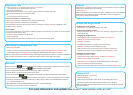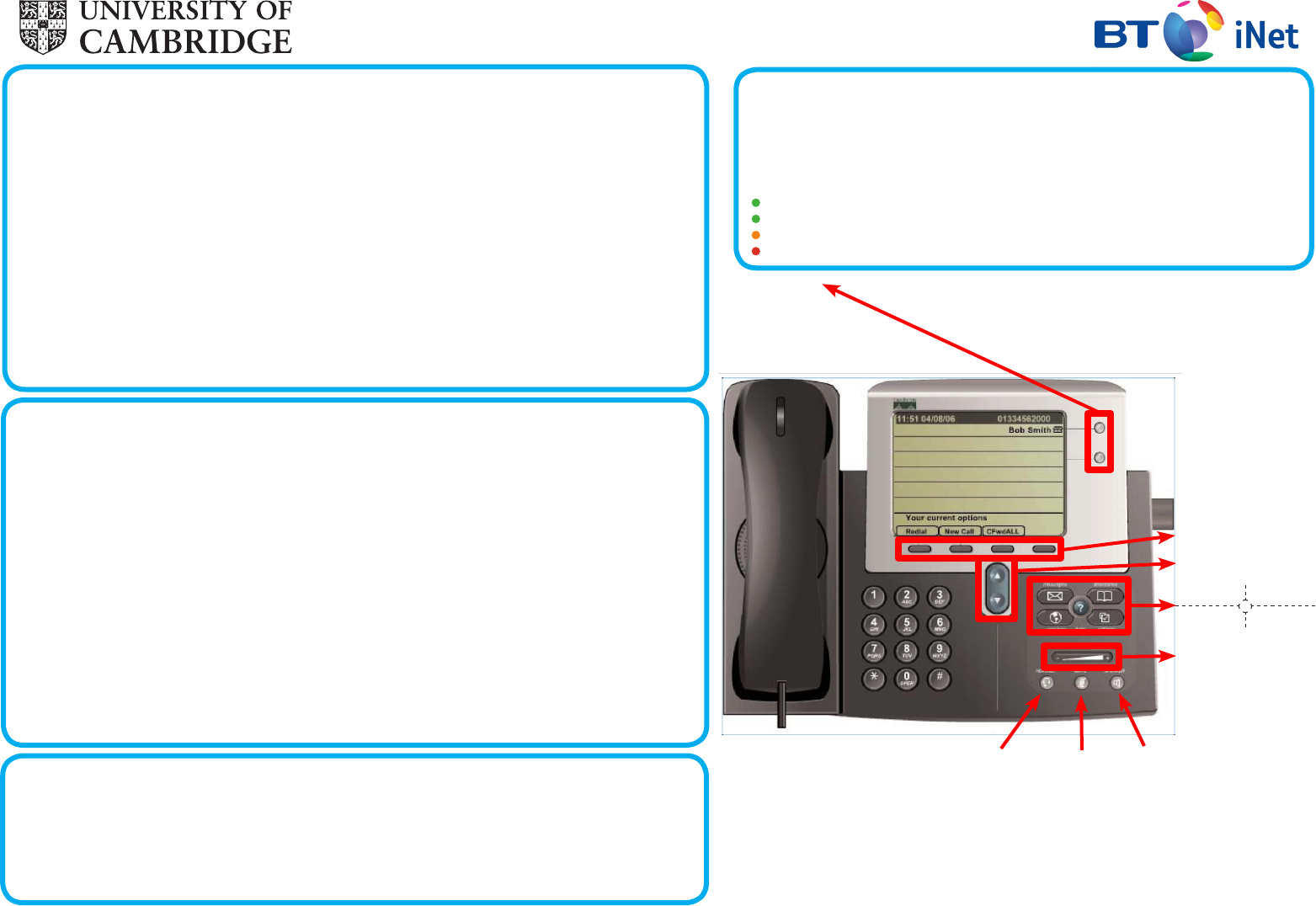
Cisco 7941 IP Phone Guide
Basic Phone Features
To place a call, either:
Lift handset and dial the number. -
Press the - Line Button of your extension, then dial.
Press - Speaker button then dial.
Press - NewCall (soft key), then dial.
Press - Redial (soft key) to re-dial the last number.
Press any congured - Speed Dial button.
Note: Also refer to Directory Menu.
To answer a call, either:
Lift handset. -
Speakerphone: Press - Answer (soft key) or Speaker button.
To end a call, either:
Replace handset. -
Speakerphone: Press - Speaker button or EndCall (soft key)
To mute a call:
Press - Mute.
To disengage mute, press - Mute again.
To put a call on hold:
Press - Hold (soft key).
To return to the call, press - Resume (soft key)
Handling multiple calls
If multiple calls are on hold, use - Scroll to select
the desired call then press Resume (soft key)
To redial last number dialled:
Press - Redial (soft key).
Pickup calls within group:
Lift handset and press - more (soft key) until you
see Pickup (soft key).
Press - Pickup (soft key).
Press - Answer (soft key).
Transferring calls
1.During a call, press - Trnsfer (soft key). This places the call on hold.
2.Dial the number. -
To perform attended call transfer:
3.When the party answers, announce the call. -
4.Press - Trnsfer (soft key)and hang up.
To perform unattended call transfer:
3.When phone rings press - Trnsfer (soft key).
4 Hang up. -
Note:If you do not want to complete the transfer , press End Call (soft key), then press Hold (soft key) to return
to the original call.
Direct Transfer
You can directly join two independent calls and immediately drop yourself from the call. When you are connected to
one call and have the other on hold:
1.Use the - Scroll key to highlight the call on hold.
2.Press - DirTrfr (soft key)
The two calls are joined into one call.
Forward All Calls
To forward all calls to another number:
Press - CfwdAll (soft key). You will hear two beeps.
Dial the number to which you want to forward all of your calls. The screen will display a message conrming the -
number or extension to which your calls are being forwarded.
To cancel call forwarding.
Press - CfwdAll (soft key).
Line Buttons/Speed Dial Buttons
Depending on conguration, these buttons provide access to:
Phone lines – the rst button will always be your primary extension. Additional lines/ -
extensions that you have access to will appear on the button(s) below.
Frequently dialled numbers (speed-dial buttons) -
The buttons illuminate to indicate status as follows:
Green, Steady - Active call on this line (off hook).
Green, Blinking - Call on hold on this line.
Orange, blinking - Incoming call ringing on this line.
Red - Line in use by someone else.
Soft Keys
Scroll Keys
Volume Control
Headset Mute Speaker
Messages Directories
Services Settings