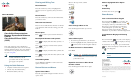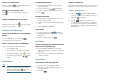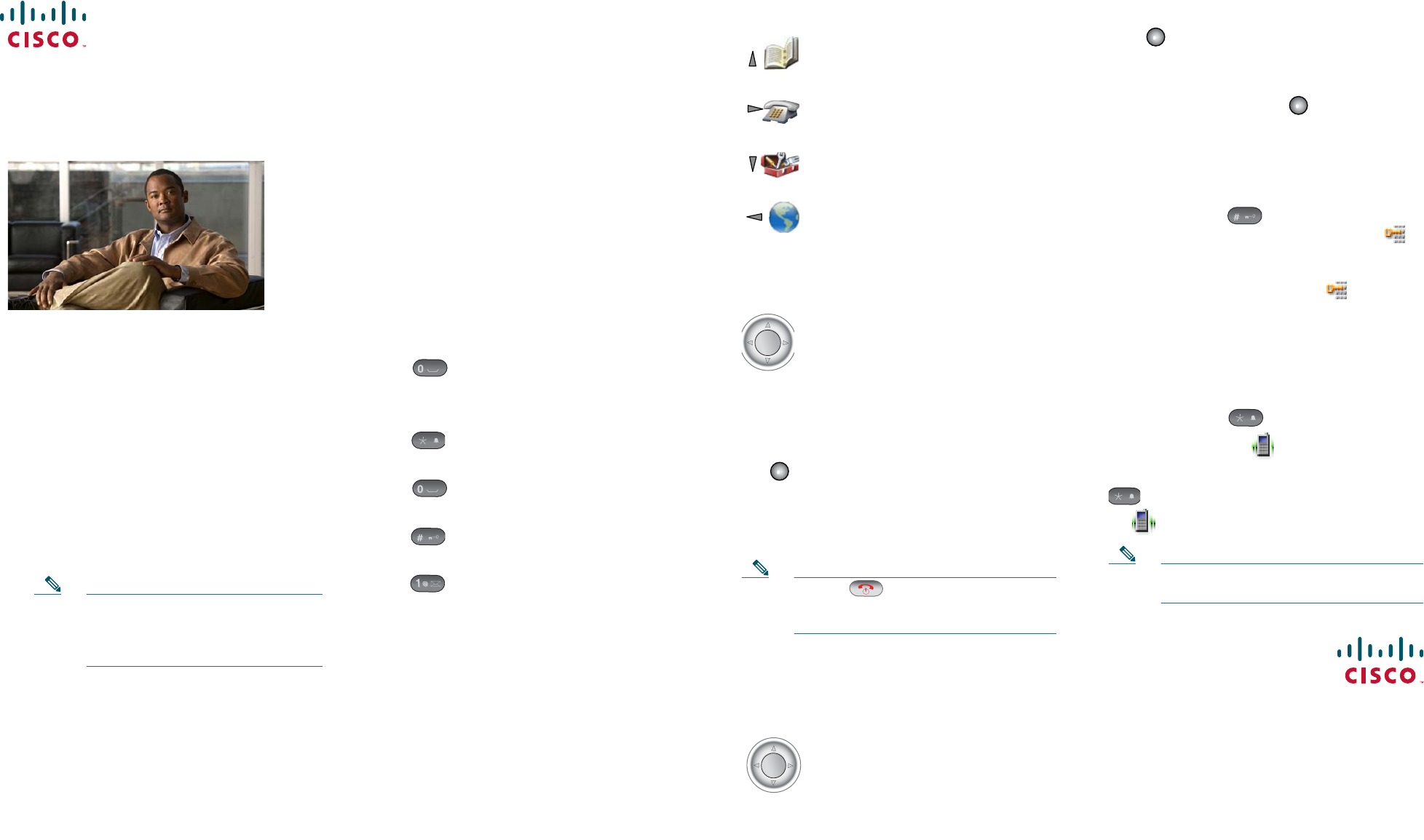
Americas Headquarters
Cisco Systems, Inc.
170 West Tasman Drive
San Jose, CA 95134-1706
USA
http://www.cisco.com
Tel: 408 526-4000
800 553-NETS (6387)
Fax: 408 527-0883
Cisco, Cisco Systems, the Cisco logo, and the Cisco Systems logo are registered trademarks or
trademarks of Cisco Systems, Inc. and/or its affiliates in the United States and certain other countries.
All other trademarks mentioned in this document or Website are the property of their respective
owners. The use of the word partner does not imply a partnership relationship between Cisco and any
other company. (0705R)
© 2008 Cisco Systems, Inc. All rights reserved.
OL-18099-01
QUICK REFERENCE
Cisco Unified Communications
Manager Express Quick Reference
Card for
Cisco Unified IP Phone 7925G
(SCCP)
This quick reference card is intended for
Cisco Unified IP phone users who are already
familiar with their phones. For more detailed
information on your phone and its features,
see your
user guide.
Note Because of differences in phone
models and features, not all
procedures and soft keys described
here apply to all phones.
Using the Quick Reference
• Complete numbered items in sequence.
• Choose only one bulleted items, .
• Bold terms identify soft keys.
Entering and Editing Text
Enter Characters
Press the number key until you highlight the
character (lower or uppercase) that you want to
enter.
Enter Numbers
Press the number key and locate the number that
you want to enter.
Delete the Last Character
Press << once to delete the last character or number
or to delete the whole character string, press and
hold <<.
Enter a Space
Press to enter a space between characters.
Enter Special Characters and Symbols
Press to display and enter these symbols: * +
- / = \ : ;
Press to display and enter these symbols:
space , . ‘ “ | _ ~ ’
Press to display and enter these symbols: # ?
( ) [ ] { }
Press to display and enter these symbols: ! @
< > $ % ^ &
Cancel Editing Mode
Choose Options > Cancel to return to the menu
option or main screen.
Feature Buttons and Menus
Open a Feature Menu
Press the appropriate Navigation button arrow to
open a menu:
+
+
Move to the top of next column:
Directory
Line View
Settings
Services
Scroll Through a Menu or List
Press the Navigation button up or down.
Select a Menu Option
• Press the keypad number key for the item.
• Scroll to highlight the item, and then press the
button (center of the navigation button).
Go Back One Level in a Feature Menu
Press Back.
Note Pressing (red button) from any level
of a menu closes the menu and returns you
to the main screen.
Reposition the Cursor to Edit a Phone
Number or Name
Press the Navigation button left or right.
Select a Highlighted Call or Option
Press .
Access Help
From the main screen, press .
Phone Buttons
Lock or Unlock the Phone Keypad
Press and hold the key (3 seconds). The
screen displays “Keypad Locked!”, and the
icon displays at the top of the Main screen.
Press any key, and when the screen displays
“Unlock Keypad?” press Yes. The
icon
disappears and the screen displays “Keypad
Unlocked!” or press No to retain the keypad lock.
Toggle Between Ringing and Vibrating
Mode
Press and hold the key. The screen displays
“Vibrate On!” and the icon displays at the top.
To switch back to ring mode, press and hold the
key. The screen displays “Vibrate Off!” and
the icon disappears.
Note You can also use the Volume button to set
vibrate.