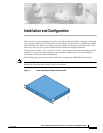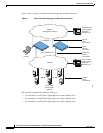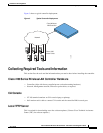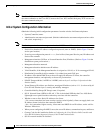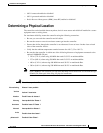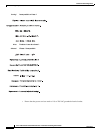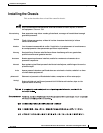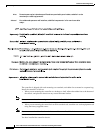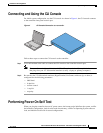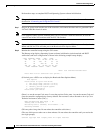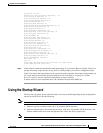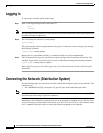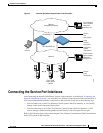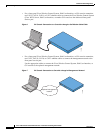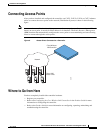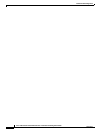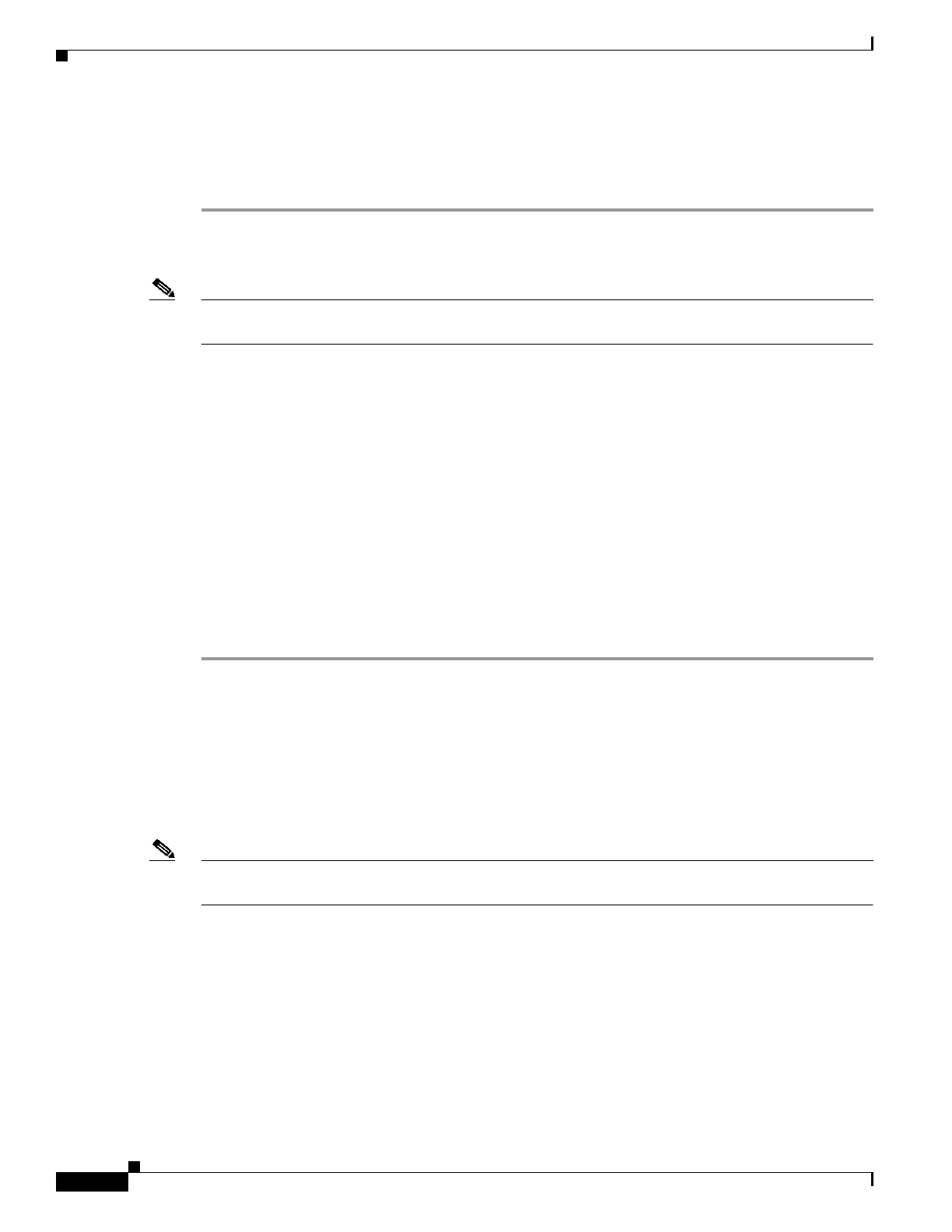
Installation and Configuration
Logging In
12
Cisco 4100 Series Wireless LAN Controllers - Installation and Configuration Guide
78-17155-01
Logging In
To log into the controller, perform these steps:
Step 1 Enter a valid login and password to enter the CLI.
User:
Password:
Note The login and password functions are case sensitive. The default administrative user login and password
are admin and admin, respectively.
Step 2 The CLI displays the root-level system prompt:
(system prompt)>
The system prompt can be any alphanumeric string up to 31 characters. You can change it by entering
the following command:
(system prompt)>config prompt
Because this is a user-defined variable, it is omitted from the rest of this documentation.
Step 3 The CLI automatically logs you out without saving any changes after five minutes of inactivity. This
automatic logout can be set from 0 (never log out) to 160 minutes entering the following command:
(system prompt)>config serial timeout
Refer to the Navigating the CLI and Logging Out of the CLI sections in the Product Guide for more
information.
Connecting the Network (Distribution System)
See the following figure for connections from the network (Distribution System) to the controller. The
connections are:
• Two 1000BASE-SX (GigE, front panel, LC physical port, multi-mode fiber-optic cable).
Note The 1000BASE-SX connectors provide 100/1000 Mbps wired connections to a network through 850nM
(SX) fiber-optic links using LC physical connectors.
Depending on the distribution system physical port to be assigned as explained in Cisco Wireless LAN
Controller Interfaces section in the Product Guide, use CAT-5, CAT-5e, CAT-6, or CAT-7 ethernet cables
or LC compatible fiber-optic cable to connect the network equipment to the controller.