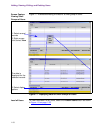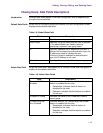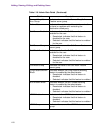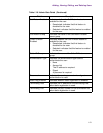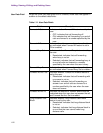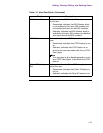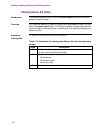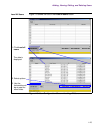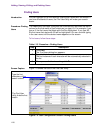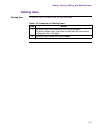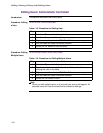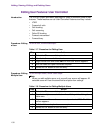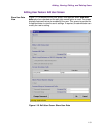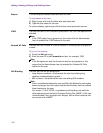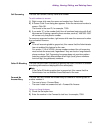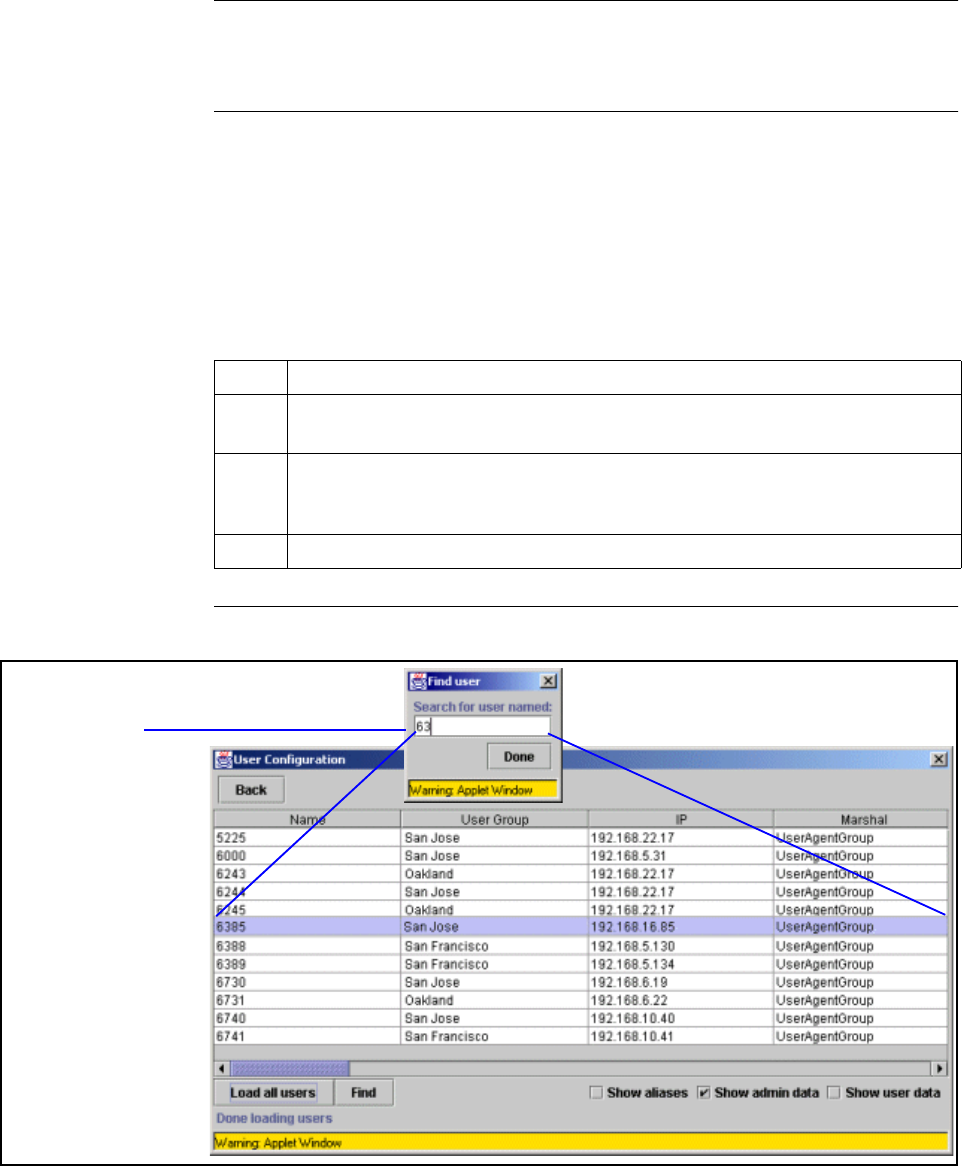
1-26
Adding, Viewing, Editing, and Deleting Users
Finding Users
Introduction You can highlight any of the users by clicking their record with the mouse. If
you have thousands of users, the Find User utility will make your search
easier.
Procedure: Finding
Users
The Find button activates a program that automatically searches the Name
column for the first match of your criteria as you type it in. For example, if you
type a 6, the first name that starts with 6 will be highlighted. If you type 63,
the first name that starts with 63 will be highlighted. You can continue typing
in the user name until the desired name appears on the screen.
To find users, follow these steps:
Screen Capture Figure 1-9 shows the use of the Find User utility.
Figure 1-9. User Configuration Screen: Finding Users
Table 1-13. Procedure—Finding Users
Step Description
1 Click Find.
The Find Users dialog box appears.
2 Type the first characters of the name.
The first instance of each character will be automatically selected in
the list.
3 When you are finished searching, click Done.
Type the first
characters of the
search criteria.
The Find User
utility finds the first
match.