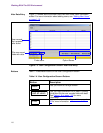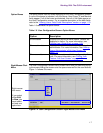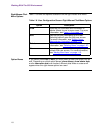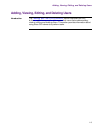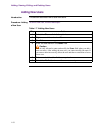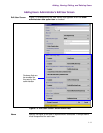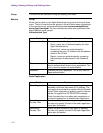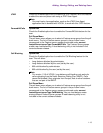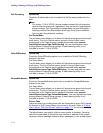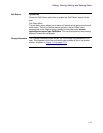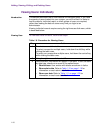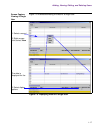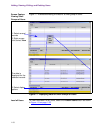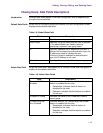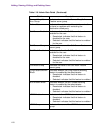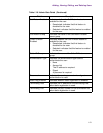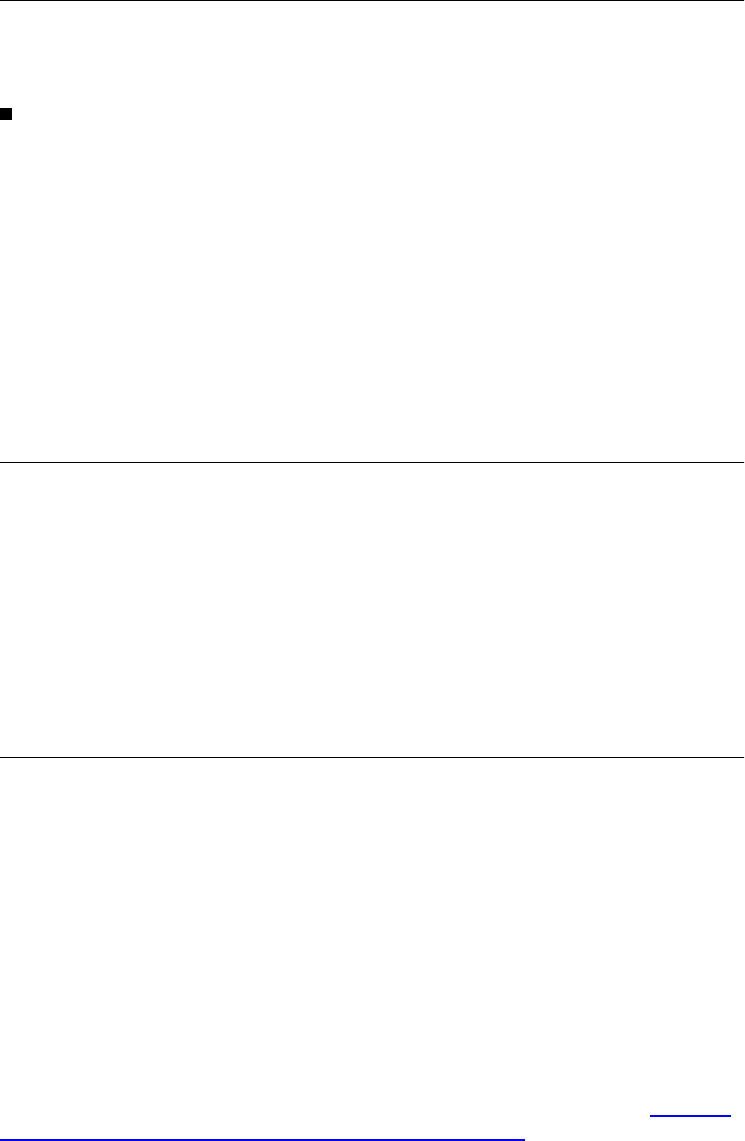
1-14
Adding, Viewing, Editing, and Deleting Users
Call Screening Option Box
Check the Enabled option box to enable the Call Screening feature for the
user.
Note
For version 1.3.0 of VOCAL, phone numbers entered for call screening
must include the area code, regardless if they are local or long-distance
phone numbers. Call Processing Language does not provide a pattern
matching method that differentiates seven digit (local) phone numbers
from ten digit (long-distance) numbers.
Pull Down Menu
The pull down menu allows you to select a Feature server group from the pull
down menu. The list of Feature server groups in the pull down menu
corresponds to the Feature server groups provisioned under servers/
featureServer/serverType CallScreening. You can load balance users
among different Feature Server groups. A load balancing utility is not
included in version 1.3.0 of VOCAL.
CallerIDBlocking Option Box
Check the CallerIDBlocking option box to enable the CallerID Blocking
feature for the user.
Pull Down Menu
The pull down menu allows you to select a Feature server group from the pull
down menu. The list of Feature server groups in the pull down menu
corresponds to the Feature server groups provisioned under servers/
featureServer/serverType CallerIDBlocking. You can load balance users
among different Feature Server groups. A load balancing utility is not
included in version 1.3.0 of VOCAL.
ForwardNoAnswer Option Box
Check the ForwardNoAnswer option box to enable the ForwardNoAnswer
feature for the user.
Pull Down Menu
The pull down menu allows you to select a Feature server group from the pull
down menu. The list of Feature server groups in the pull down menu
corresponds to the Feature server groups provisioned under servers/
featureServer/serverType ForwardNoAnswer. You can load balance users
among different Feature Server groups. A load balancing utility is not
included in version 1.3.0 of VOCAL.
Failure Case
Users can specify a number where calls are forwarded to when Call Forward
No Answer or Call Forward Busy is turned on by the user. Refer to “Editing
User Feature: Edit User Screen” section on page 1-31 for information on
setting the user feature.
The administrator can specify a failure case number or address. Incoming
calls will be forwarded to this failure case number or address if the system
receives a failure message instead of busy messages or a no answer signal.