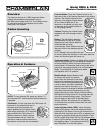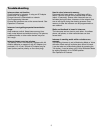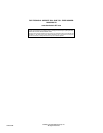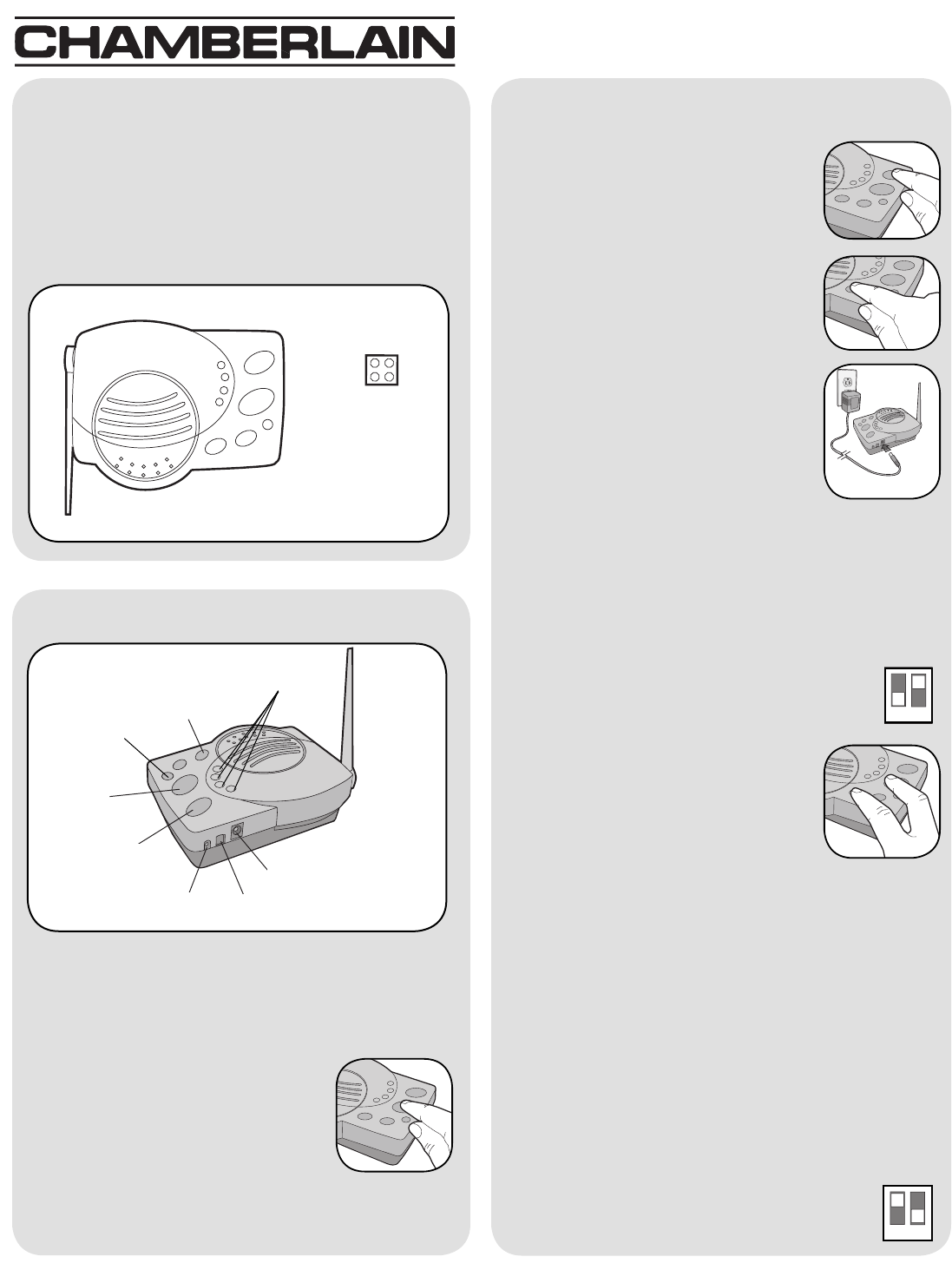
Carton Inventory
Overview
The Intercom has up to a 1000' range and allows
multiple simultaneous conversations, using a
900 Mhz secure digital radio link. The intercoms form
an exclusive network and respond only to other
intercoms in the network.
Intercom (2 in Model RWIS)
1
Rubber Pads
(2 in Model RWIS)
Operation & Features
Channel Button: Press the Channel button to set
intercom to one of four secure channels or the paging
channel. The default channel for the
intercom is the paging channel where
all four channel lights are lit. An
intercom on a channel can only hear
an intercom on the same channel or
on the paging channel.
Volume: Pressing the Volume button
repeatedly will cycle through volume
levels.
Battery: The AA Alkaline batteries
(not provided) will last up to a year
depending on use (Lithium batteries
recommended for colder
environments). When batteries are low
intercom will emit two beeps every ten
minutes.
An AC Adapter (not provided) can also
be used to power the intercom. In this case, both the
power and channel lights will remain on.
Conference Mode: Conference Mode allows multiple
intercoms to participate in a conversation compared
to Normal Mode in which only two intercoms can
communicate. All intercoms must be set to the same
channel or the paging channel to be in Conference
Mode. To put intercom in Conference Mode
set Dipswitch #2 to UP position.
Monitor Mode: Monitor Mode is used
to monitor the sound in a specific
room. Place the intercom in the room
that is to be monitored and press and
hold the Talk and Volume buttons until
a tone is heard. Any other networked
intercom can listen to that room. If a
specific channel is selected for Monitor Mode then
only other intercoms on that channel or on the
paging channel can listen. When in Monitor Mode,
the intercom will stay active for 15 minutes then will
shut off to conserve battery power. The Channel
light will begin to flash while in Standby Mode
and the intercom will reactivate for an additional
15 minutes when a sound is heard from the room
being monitored.
Voice Activation Mode (VOX): Voice Activation
Mode (VOX) allows a call to be answered without
pressing the Talk button. Once a call is heard on an
intercom which has been set to VOX, a response can
be given by speaking loudly into the intercom. There
will be a slight delay when VOX is first activated by a
voice, but will continue to transmit audio until
the speaking stops. To put intercom into VOX,
place Dipswitch #1 to the UP position.
Volume Button
Talk
(Power - On)
Channel Button
Learn Button
Dipswitch #1
Dipswitch #2
AC Adapter
Model RWIA & RWIS
Wireless Portable Intercom
®
On/Off: To turn intercom ON, press any button. To
turn intercom OFF, hold down the Volume button for
5 seconds.
Talk Button: To talk, hold down the Talk button. All
intercoms in the network that are on
the same channel will receive the
signal. Release the Talk button when
done talking and within 10-15 seconds
press and hold the Talk button of a
different intercom to make a secure
channel between the two. Once the
channel is made the other intercoms in
the network cannot hear the conversation.
1
2
1
2
Microphone
Channel Lights
OPTIONAL